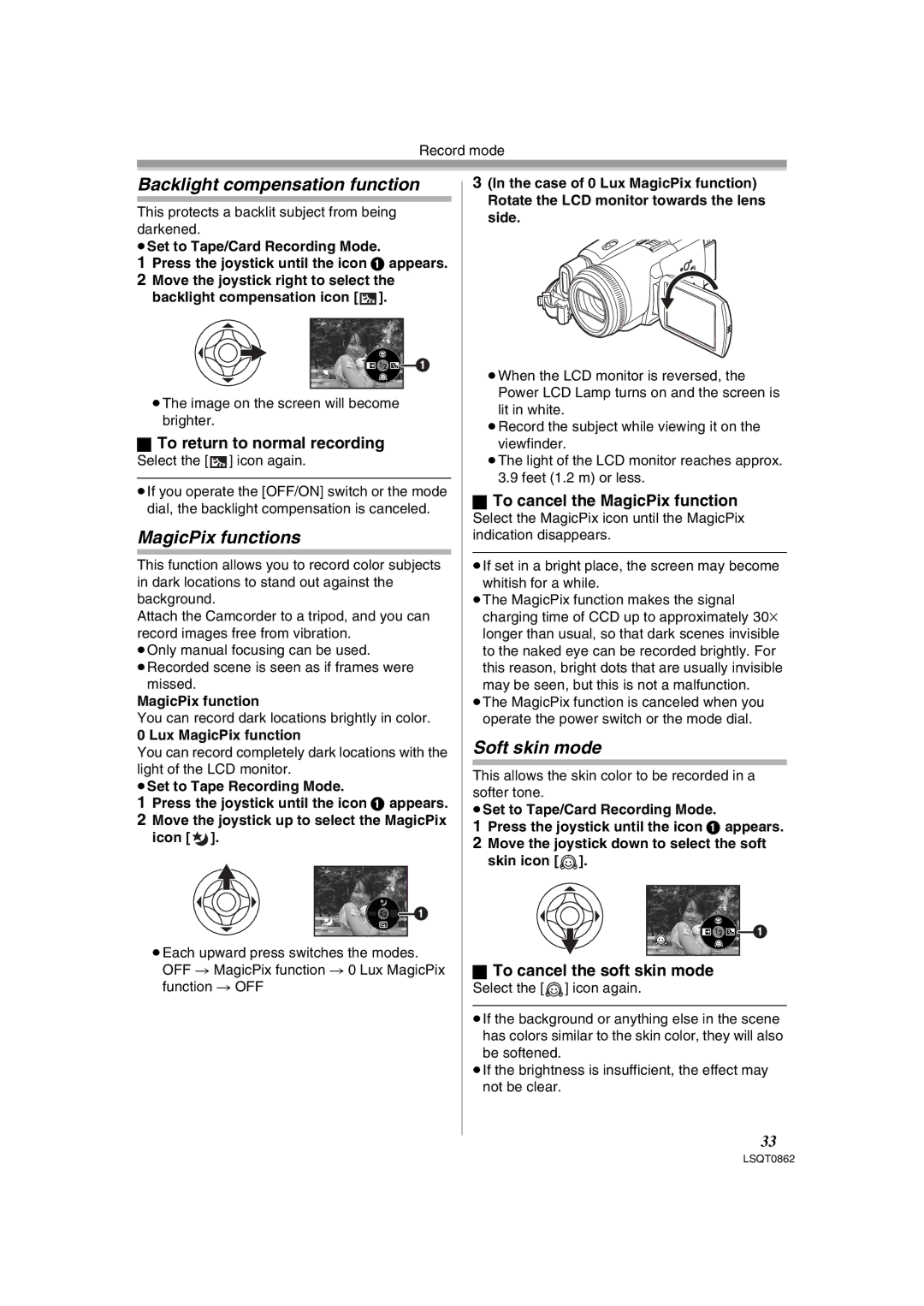Record mode
Backlight compensation function
This protects a backlit subject from being darkened.
≥Set to Tape/Card Recording Mode.
1Press the joystick until the icon 1 appears.
2Move the joystick right to select the backlight compensation icon [![]() ].
].
![]() 1
1
ª
≥The image on the screen will become brighter.
ªTo return to normal recording
Select the [ ] icon again.
] icon again.
≥If you operate the [OFF/ON] switch or the mode dial, the backlight compensation is canceled.
MagicPix functions
This function allows you to record color subjects in dark locations to stand out against the background.
Attach the Camcorder to a tripod, and you can record images free from vibration.
≥Only manual focusing can be used.
≥Recorded scene is seen as if frames were missed.
MagicPix function
You can record dark locations brightly in color.
0 Lux MagicPix function
You can record completely dark locations with the light of the LCD monitor.
≥Set to Tape Recording Mode.
1Press the joystick until the icon 1 appears.
2Move the joystick up to select the MagicPix icon [![]() ].
].
![]()
![]() 1
1
≥Each upward press switches the modes. OFF # MagicPix function # 0 Lux MagicPix function # OFF
3(In the case of 0 Lux MagicPix function) Rotate the LCD monitor towards the lens side.
≥When the LCD monitor is reversed, the Power LCD Lamp turns on and the screen is lit in white.
≥Record the subject while viewing it on the viewfinder.
≥The light of the LCD monitor reaches approx.
3.9feet (1.2 m) or less.
ªTo cancel the MagicPix function
Select the MagicPix icon until the MagicPix indication disappears.
≥If set in a bright place, the screen may become
whitish for a while.
≥The MagicPix function makes the signal charging time of CCD up to approximately 30k longer than usual, so that dark scenes invisible to the naked eye can be recorded brightly. For this reason, bright dots that are usually invisible may be seen, but this is not a malfunction.
≥The MagicPix function is canceled when you operate the power switch or the mode dial.
Soft skin mode
This allows the skin color to be recorded in a softer tone.
≥Set to Tape/Card Recording Mode.
1Press the joystick until the icon 1 appears.
2Move the joystick down to select the soft skin icon [![]() ].
].
![]() 1
1
ªTo cancel the soft skin mode
Select the [![]() ] icon again.
] icon again.
≥If the background or anything else in the scene has colors similar to the skin color, they will also be softened.
≥If the brightness is insufficient, the effect may not be clear.
33