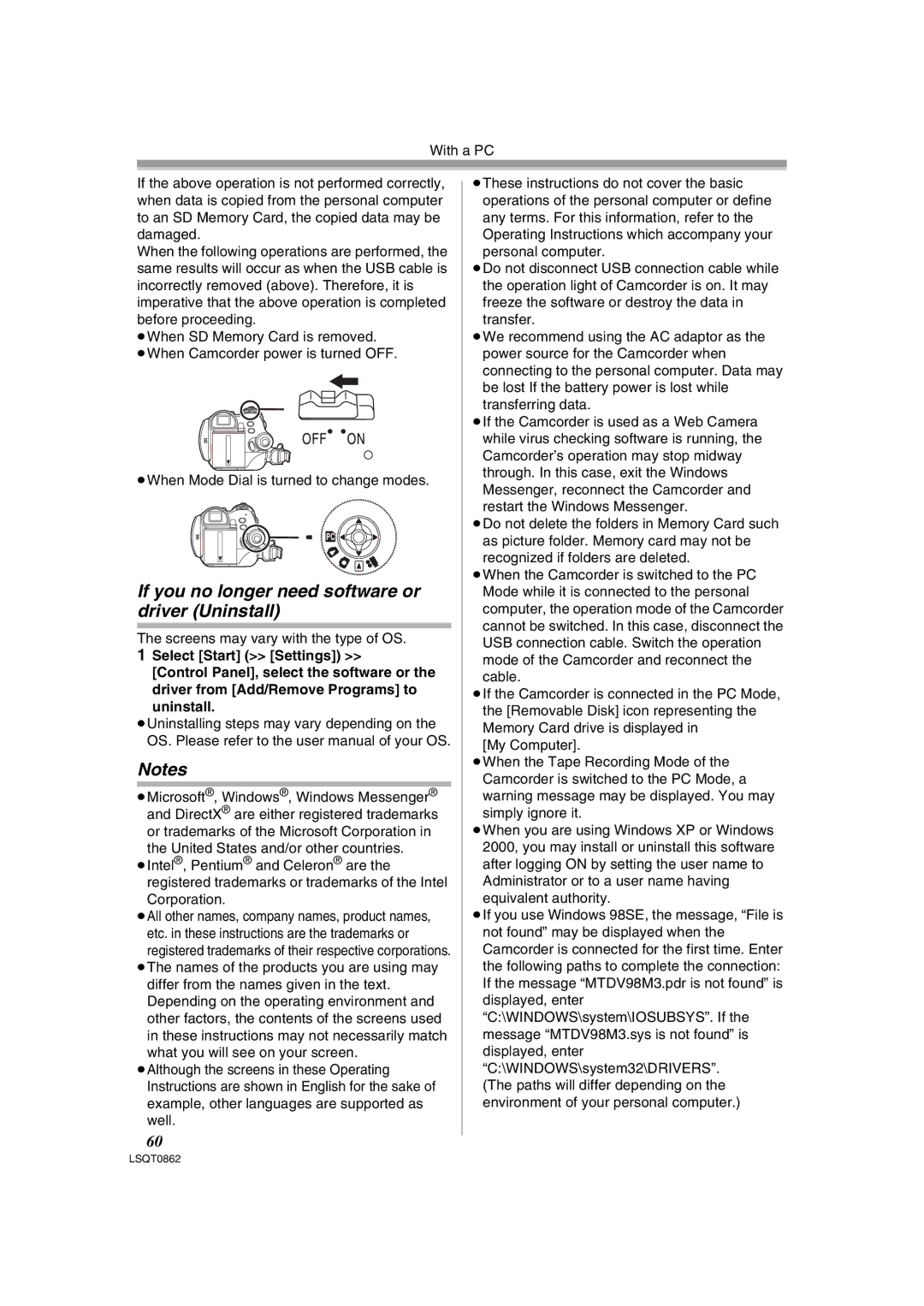With a PC
If the above operation is not performed correctly, when data is copied from the personal computer to an SD Memory Card, the copied data may be damaged.
When the following operations are performed, the same results will occur as when the USB cable is incorrectly removed (above). Therefore, it is imperative that the above operation is completed before proceeding.
≥When SD Memory Card is removed. ≥When Camcorder power is turned OFF.
≥When Mode Dial is turned to change modes.
PC ![]()
If you no longer need software or driver (Uninstall)
The screens may vary with the type of OS.
1Select [Start] (>> [Settings]) >>
[Control Panel], select the software or the driver from [Add/Remove Programs] to
uninstall.
≥Uninstalling steps may vary depending on the OS. Please refer to the user manual of your OS.
Notes
≥Microsoft®, Windows®, Windows Messenger® and DirectX® are either registered trademarks or trademarks of the Microsoft Corporation in the United States and/or other countries.
≥Intel®, Pentium® and Celeron® are the registered trademarks or trademarks of the Intel Corporation.
≥All other names, company names, product names, etc. in these instructions are the trademarks or
registered trademarks of their respective corporations. ≥The names of the products you are using may
differ from the names given in the text. Depending on the operating environment and other factors, the contents of the screens used in these instructions may not necessarily match what you will see on your screen.
≥Although the screens in these Operating Instructions are shown in English for the sake of example, other languages are supported as well.
60
≥These instructions do not cover the basic operations of the personal computer or define any terms. For this information, refer to the Operating Instructions which accompany your personal computer.
≥Do not disconnect USB connection cable while the operation light of Camcorder is on. It may freeze the software or destroy the data in transfer.
≥We recommend using the AC adaptor as the power source for the Camcorder when connecting to the personal computer. Data may be lost If the battery power is lost while transferring data.
≥If the Camcorder is used as a Web Camera while virus checking software is running, the Camcorder’s operation may stop midway through. In this case, exit the Windows Messenger, reconnect the Camcorder and restart the Windows Messenger.
≥Do not delete the folders in Memory Card such as picture folder. Memory card may not be recognized if folders are deleted.
≥When the Camcorder is switched to the PC Mode while it is connected to the personal computer, the operation mode of the Camcorder cannot be switched. In this case, disconnect the USB connection cable. Switch the operation mode of the Camcorder and reconnect the cable.
≥If the Camcorder is connected in the PC Mode, the [Removable Disk] icon representing the
Memory Card drive is displayed in [My Computer].
≥When the Tape Recording Mode of the Camcorder is switched to the PC Mode, a warning message may be displayed. You may simply ignore it.
≥When you are using Windows XP or Windows 2000, you may install or uninstall this software after logging ON by setting the user name to Administrator or to a user name having equivalent authority.
≥If you use Windows 98SE, the message, “File is not found” may be displayed when the Camcorder is connected for the first time. Enter the following paths to complete the connection: If the message “MTDV98M3.pdr is not found” is displayed, enter “C:\WINDOWS\system\IOSUBSYS”. If the message “MTDV98M3.sys is not found” is displayed, enter “C:\WINDOWS\system32\DRIVERS”.
(The paths will differ depending on the environment of your personal computer.)