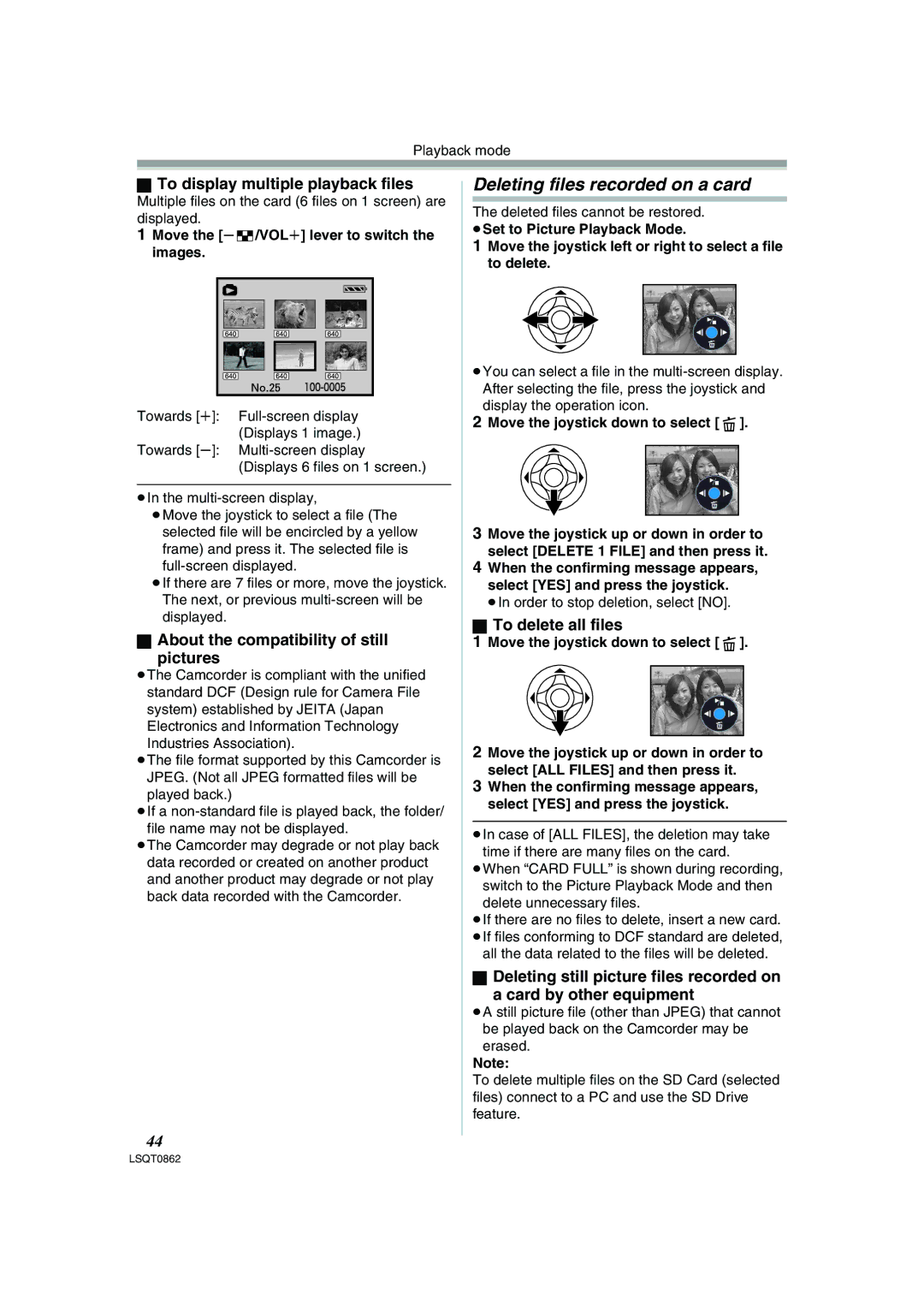Playback mode
ªTo display multiple playback files
Multiple files on the card (6 files on 1 screen) are displayed.
1 Move the [s /VOLr] lever to switch the images.
/VOLr] lever to switch the images.
Towards [r]:
Towards [s]:
≥In the
≥Move the joystick to select a file (The selected file will be encircled by a yellow frame) and press it. The selected file is
≥If there are 7 files or more, move the joystick. The next, or previous
ªAbout the compatibility of still pictures
≥The Camcorder is compliant with the unified standard DCF (Design rule for Camera File system) established by JEITA (Japan Electronics and Information Technology Industries Association).
≥The file format supported by this Camcorder is JPEG. (Not all JPEG formatted files will be played back.)
≥If a
≥The Camcorder may degrade or not play back data recorded or created on another product and another product may degrade or not play back data recorded with the Camcorder.
44
Deleting files recorded on a card
The deleted files cannot be restored.
≥Set to Picture Playback Mode.
1Move the joystick left or right to select a file to delete.
≥You can select a file in the
2Move the joystick down to select [  ].
].
3Move the joystick up or down in order to select [DELETE 1 FILE] and then press it.
4When the confirming message appears, select [YES] and press the joystick.
≥In order to stop deletion, select [NO].
ªTo delete all files
1Move the joystick down to select [ ![]() ].
].
2Move the joystick up or down in order to select [ALL FILES] and then press it.
3When the confirming message appears, select [YES] and press the joystick.
≥In case of [ALL FILES], the deletion may take time if there are many files on the card.
≥When “CARD FULL” is shown during recording, switch to the Picture Playback Mode and then delete unnecessary files.
≥If there are no files to delete, insert a new card. ≥If files conforming to DCF standard are deleted, all the data related to the files will be deleted.
ªDeleting still picture files recorded on
a card by other equipment
≥A still picture file (other than JPEG) that cannot be played back on the Camcorder may be erased.
Note:
To delete multiple files on the SD Card (selected files) connect to a PC and use the SD Drive feature.