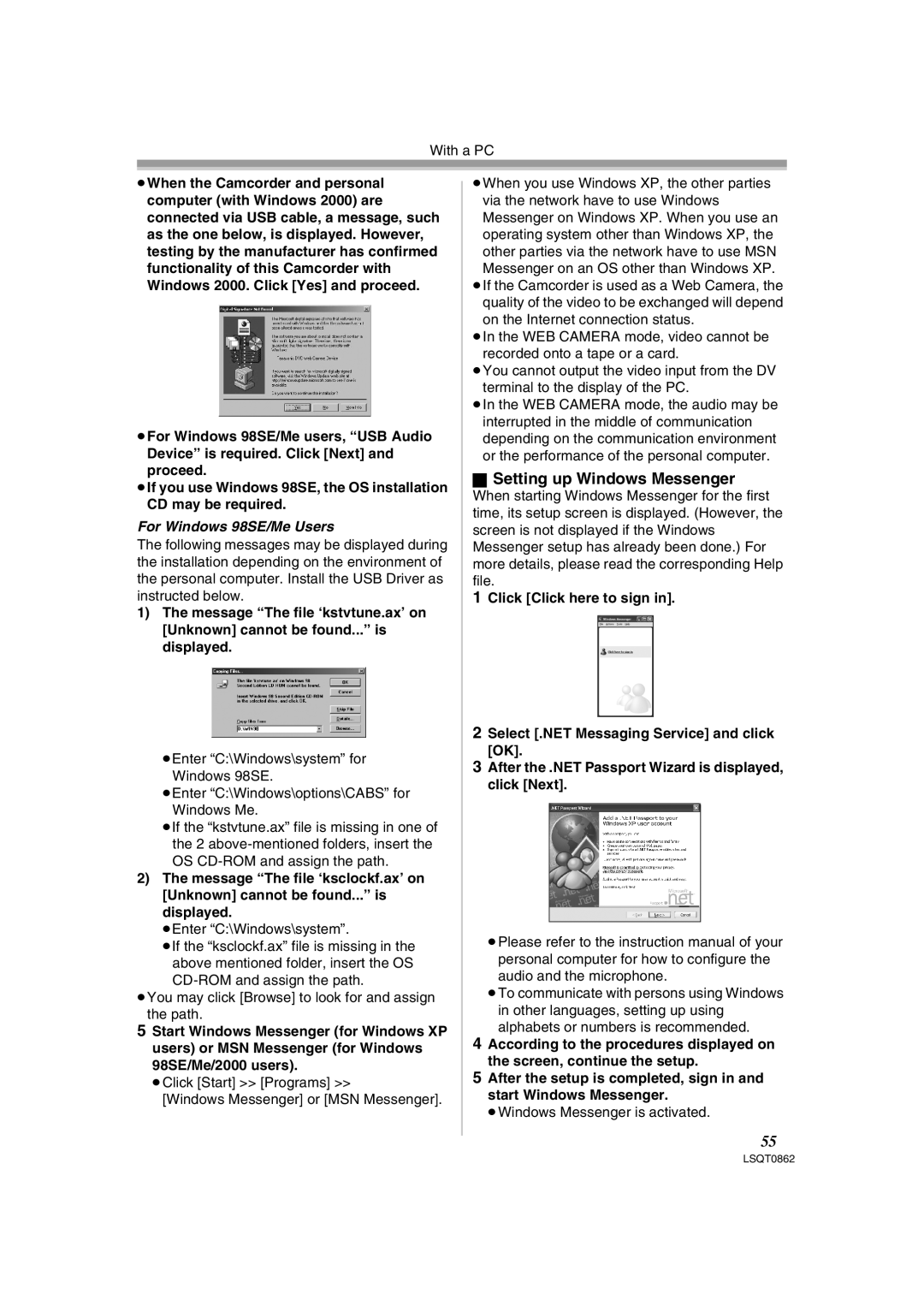With a PC
≥When the Camcorder and personal computer (with Windows 2000) are connected via USB cable, a message, such as the one below, is displayed. However, testing by the manufacturer has confirmed functionality of this Camcorder with Windows 2000. Click [Yes] and proceed.
≥For Windows 98SE/Me users, “USB Audio
Device” is required. Click [Next] and proceed.
≥If you use Windows 98SE, the OS installation
CD may be required.
For Windows 98SE/Me Users
The following messages may be displayed during the installation depending on the environment of the personal computer. Install the USB Driver as instructed below.
1)The message “The file ‘kstvtune.ax’ on [Unknown] cannot be found...” is displayed.
≥Enter “C:\Windows\system” for Windows 98SE.
≥Enter “C:\Windows\options\CABS” for Windows Me.
≥If the “kstvtune.ax” file is missing in one of the 2
2)The message “The file ‘ksclockf.ax’ on [Unknown] cannot be found...” is displayed.
≥Enter “C:\Windows\system”.
≥If the “ksclockf.ax” file is missing in the above mentioned folder, insert the OS
≥You may click [Browse] to look for and assign the path.
5Start Windows Messenger (for Windows XP users) or MSN Messenger (for Windows 98SE/Me/2000 users).
≥Click [Start] >> [Programs] >>
[Windows Messenger] or [MSN Messenger].
≥When you use Windows XP, the other parties via the network have to use Windows Messenger on Windows XP. When you use an operating system other than Windows XP, the other parties via the network have to use MSN Messenger on an OS other than Windows XP.
≥If the Camcorder is used as a Web Camera, the quality of the video to be exchanged will depend on the Internet connection status.
≥In the WEB CAMERA mode, video cannot be
recorded onto a tape or a card.
≥You cannot output the video input from the DV terminal to the display of the PC.
≥In the WEB CAMERA mode, the audio may be interrupted in the middle of communication depending on the communication environment or the performance of the personal computer.
ªSetting up Windows Messenger
When starting Windows Messenger for the first time, its setup screen is displayed. (However, the screen is not displayed if the Windows Messenger setup has already been done.) For more details, please read the corresponding Help file.
1 Click [Click here to sign in].
2Select [.NET Messaging Service] and click [OK].
3After the .NET Passport Wizard is displayed, click [Next].
≥Please refer to the instruction manual of your personal computer for how to configure the audio and the microphone.
≥To communicate with persons using Windows in other languages, setting up using alphabets or numbers is recommended.
4According to the procedures displayed on the screen, continue the setup.
5After the setup is completed, sign in and start Windows Messenger.
≥Windows Messenger is activated.
55