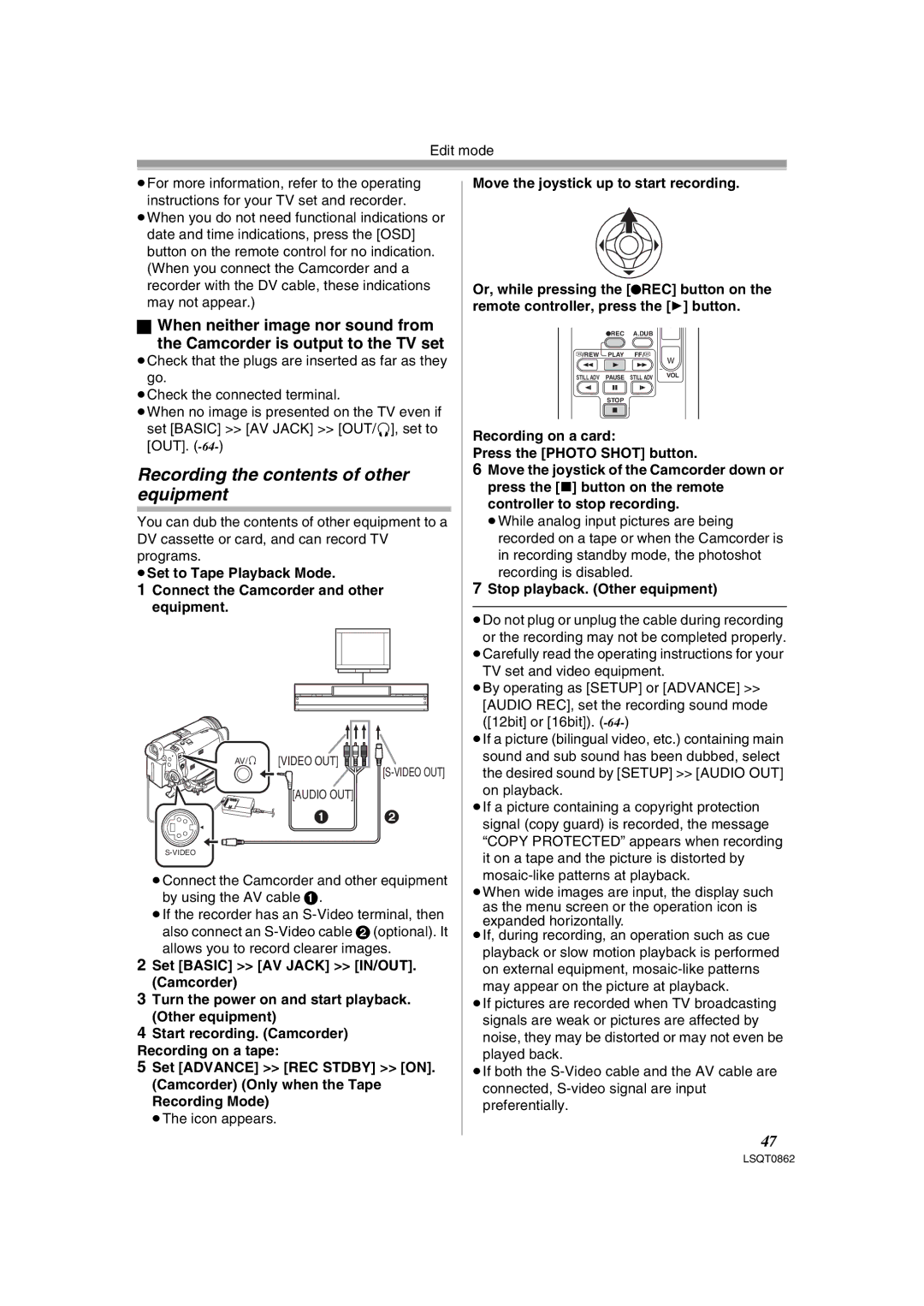Edit mode
≥For more information, refer to the operating instructions for your TV set and recorder.
≥When you do not need functional indications or date and time indications, press the [OSD] button on the remote control for no indication. (When you connect the Camcorder and a recorder with the DV cable, these indications may not appear.)
ªWhen neither image nor sound from
the Camcorder is output to the TV set
≥Check that the plugs are inserted as far as they go.
≥Check the connected terminal.
≥When no image is presented on the TV even if set [BASIC] >> [AV JACK] >> [OUT/Ë], set to [OUT].
Recording the contents of other equipment
You can dub the contents of other equipment to a DV cassette or card, and can record TV programs.
≥Set to Tape Playback Mode.
1Connect the Camcorder and other equipment.
AV/ ![]() [VIDEO OUT]
[VIDEO OUT] ![]()
![]()
![]()
![]()
[AUDIO OUT]
1 2
≥Connect the Camcorder and other equipment by using the AV cable 1.
≥If the recorder has an
allows you to record clearer images.
2Set [BASIC] >> [AV JACK] >> [IN/OUT]. (Camcorder)
3Turn the power on and start playback. (Other equipment)
4Start recording. (Camcorder) Recording on a tape:
5Set [ADVANCE] >> [REC STDBY] >> [ON]. (Camcorder) (Only when the Tape Recording Mode)
≥The icon appears.
Move the joystick up to start recording.
Or, while pressing the [¥REC] button on the remote controller, press the [1] button.
¥REC A.DUB
V/REW PLAY FF/W
W
STILL ADV PAUSE STILL ADV | VOL |
STOP
Recording on a card:
Press the [PHOTO SHOT] button.
6Move the joystick of the Camcorder down or press the [∫] button on the remote controller to stop recording.
≥While analog input pictures are being recorded on a tape or when the Camcorder is in recording standby mode, the photoshot recording is disabled.
7Stop playback. (Other equipment)
≥Do not plug or unplug the cable during recording or the recording may not be completed properly.
≥Carefully read the operating instructions for your TV set and video equipment.
≥By operating as [SETUP] or [ADVANCE] >> [AUDIO REC], set the recording sound mode ([12bit] or [16bit]).
≥If a picture (bilingual video, etc.) containing main sound and sub sound has been dubbed, select the desired sound by [SETUP] >> [AUDIO OUT] on playback.
≥If a picture containing a copyright protection signal (copy guard) is recorded, the message “COPY PROTECTED” appears when recording it on a tape and the picture is distorted by
≥When wide images are input, the display such as the menu screen or the operation icon is expanded horizontally.
≥If, during recording, an operation such as cue playback or slow motion playback is performed on external equipment,
≥If pictures are recorded when TV broadcasting signals are weak or pictures are affected by noise, they may be distorted or may not even be played back.
≥If both the
47