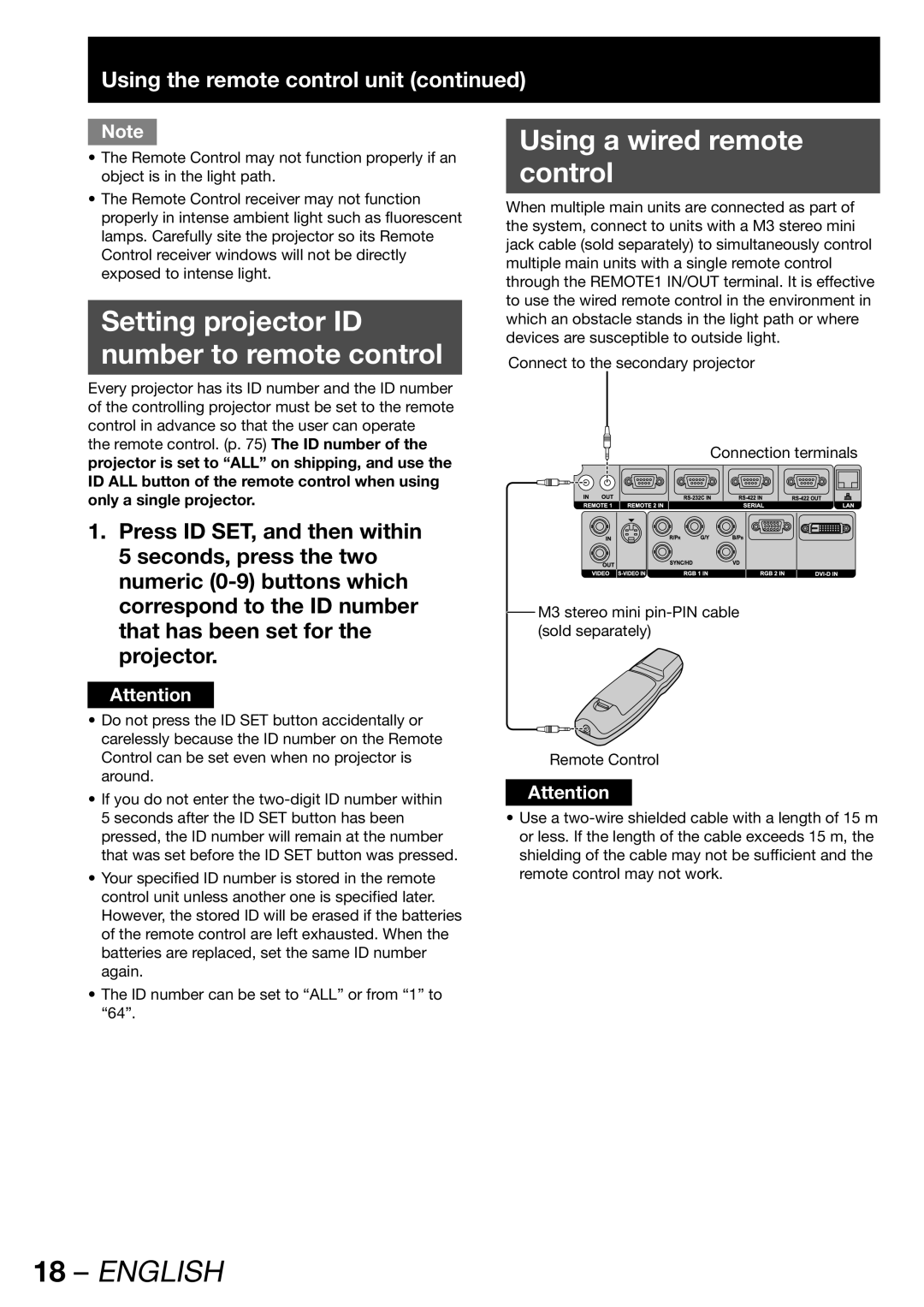Using the remote control unit (continued)
Note
•The Remote Control may not function properly if an object is in the light path.
•The Remote Control receiver may not function properly in intense ambient light such as fluorescent lamps. Carefully site the projector so its Remote Control receiver windows will not be directly exposed to intense light.
Setting projector ID
number to remote control
Every projector has its ID number and the ID number of the controlling projector must be set to the remote control in advance so that the user can operate
the remote control. (p. 75) The ID number of the projector is set to “ALL” on shipping, and use the ID ALL button of the remote control when using only a single projector.
1.Press ID SET, and then within 5 seconds, press the two numeric
Attention
•Do not press the ID SET button accidentally or carelessly because the ID number on the Remote Control can be set even when no projector is around.
•If you do not enter the
•Your specified ID number is stored in the remote control unit unless another one is specified later. However, the stored ID will be erased if the batteries of the remote control are left exhausted. When the batteries are replaced, set the same ID number again.
•The ID number can be set to “ALL” or from “1” to “64”.
Using a wired remote
control
When multiple main units are connected as part of the system, connect to units with a M3 stereo mini jack cable (sold separately) to simultaneously control multiple main units with a single remote control through the REMOTE1 IN/OUT terminal. It is effective to use the wired remote control in the environment in which an obstacle stands in the light path or where devices are susceptible to outside light.
Connect to the secondary projector
Connection terminals
M3 stereo mini
Remote Control
Attention
•Use a