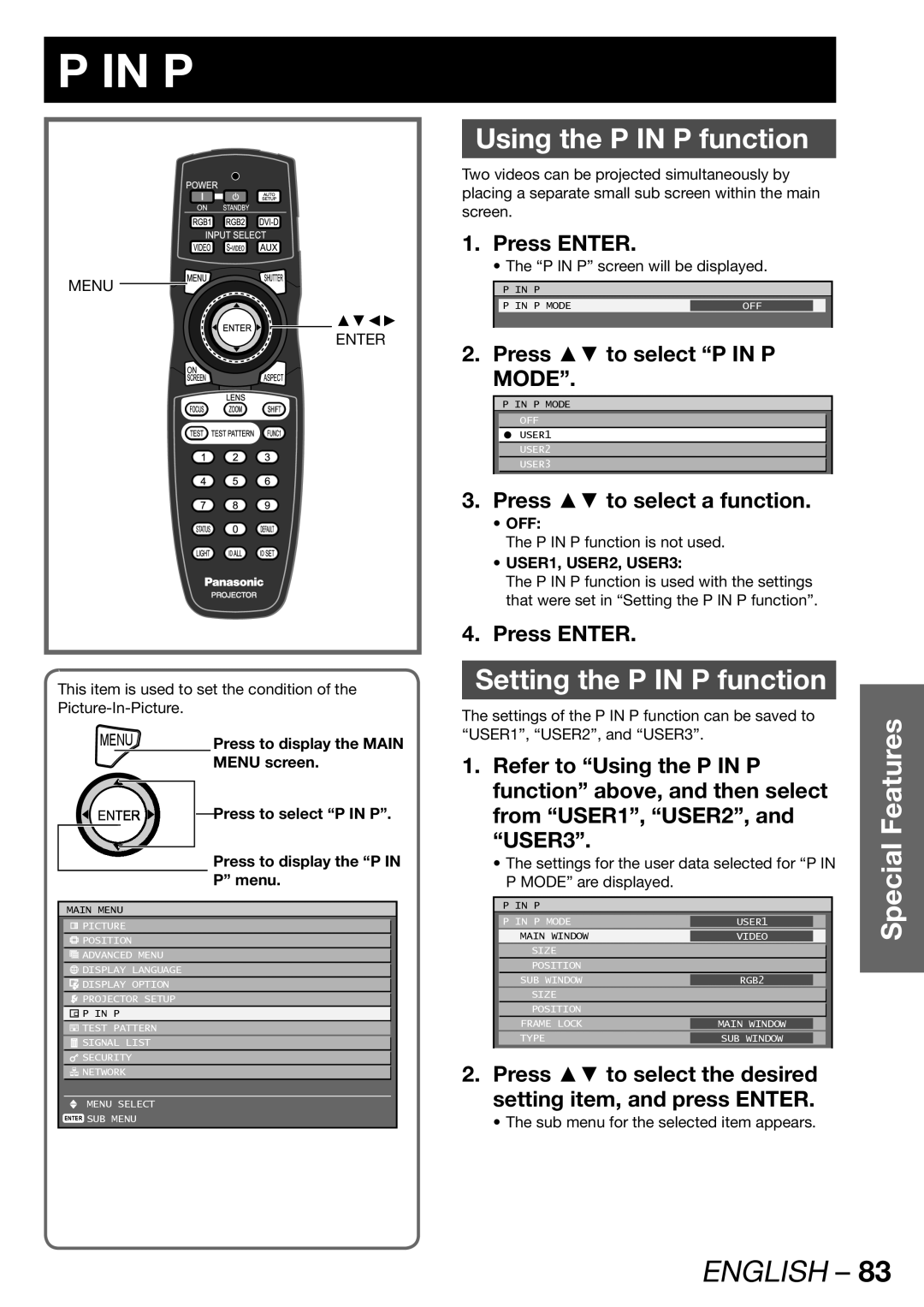P IN P
MENU
▲▼◄►
ENTER
This item is used to set the condition of the
MENU | Press to display the MAIN | |
|
| MENU screen. |
Press to select “P IN P”. |
Press to display the “P IN
P” menu.
MAIN MENU
![]() PICTURE
PICTURE
![]() POSITION
POSITION
![]() ADVANCED MENU
ADVANCED MENU
![]() DISPLAY LANGUAGE
DISPLAY LANGUAGE
![]() DISPLAY OPTION
DISPLAY OPTION
![]() PROJECTOR SETUP
PROJECTOR SETUP
![]() P IN P
P IN P
![]() TEST PATTERN
TEST PATTERN
![]() SIGNAL LIST
SIGNAL LIST
![]() SECURITY
SECURITY
![]() NETWORK
NETWORK
MENU SELECT
ENTER SUB MENU
Using the P IN P function
Two videos can be projected simultaneously by placing a separate small sub screen within the main screen.
1.Press ENTER.
• The “P IN P” screen will be displayed.
| P | IN | P |
|
|
|
| P | IN | P MODE | OFF |
|
|
|
|
|
|
|
|
|
2. Press ▲▼ to select “P IN P MODE”.
P IN P MODE
OFF
CUSER1
USER2
USER3
3.Press ▲▼ to select a function.
•OFF:
The P IN P function is not used.
•USER1, USER2, USER3:
The P IN P function is used with the settings that were set in “Setting the P IN P function”.
4.Press ENTER.
Setting the P IN P function
The settings of the P IN P function can be saved to “USER1”, “USER2”, and “USER3”.
1.Refer to “Using the P IN P function” above, and then select from “USER1”, “USER2”, and “USER3”.
•The settings for the user data selected for “P IN P MODE” are displayed.
P IN P
P IN P MODE | USER1 |
|
|
MAIN WINDOW | VIDEO |
|
|
SIZE |
|
|
|
POSITION |
|
|
|
SUB WINDOW | RGB2 |
|
|
|
| ||
SIZE |
|
|
|
POSITION |
|
|
|
|
|
| |
FRAME LOCK | MAIN WINDOW |
|
|
TYPE | SUB WINDOW |
|
|
|
|
|
|
2.Press ▲▼ to select the desired setting item, and press ENTER.
• The sub menu for the selected item appears.
Special Features