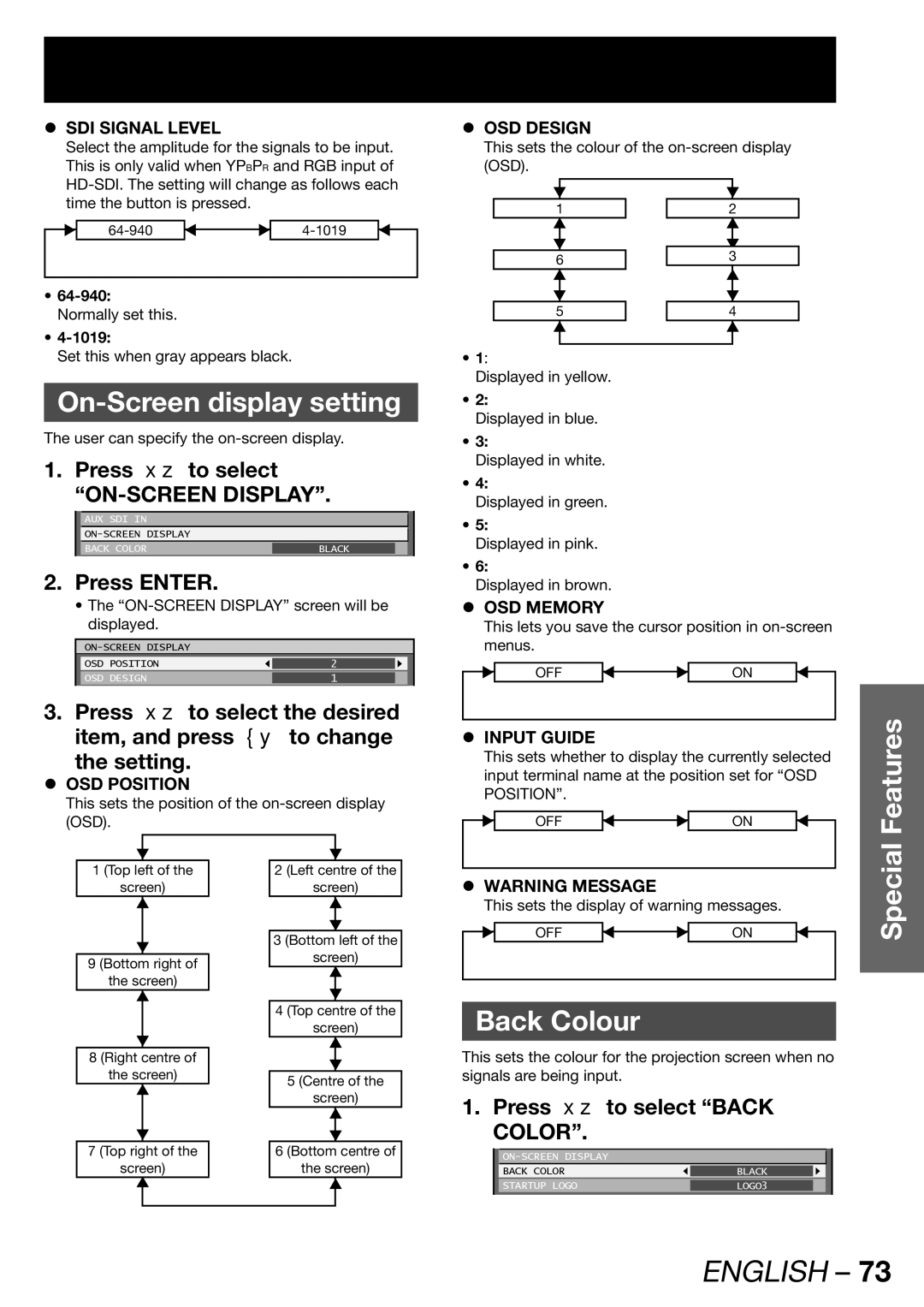zSDI SIGNAL LEVEL
Select the amplitude for the signals to be input. This is only valid when YPBPR and RGB input of
•
•
Set this when gray appears black.
On-Screen display setting
The user can specify the
1. Press ▲▼ to select
AUX SDI IN
BACK COLOR | BLACK |
|
|
|
|
2.Press ENTER.
•The
OSD | POSITION | 2 |
|
OSD | DESIGN | 1 |
|
|
|
|
|
3.Press ▲▼ to select the desired item, and press ◄► to change
the setting.
zOSD POSITION
This sets the position of the
zOSD DESIGN
This sets the colour of the
|
|
|
|
|
1 |
| 2 | ||
|
|
|
|
|
6 |
| 3 | ||
|
|
|
|
|
5 |
| 4 | ||
|
|
|
|
|
•1:
Displayed in yellow.
•2:
Displayed in blue.
•3:
Displayed in white.
•4:
Displayed in green.
•5:
Displayed in pink.
•6:
Displayed in brown.
z OSD MEMORY |
|
|
This lets you save the cursor position in |
| |
menus. |
|
|
OFF | ON |
|
z INPUT GUIDE |
| Features |
This sets whether to display the currently selected | ||
input terminal name at the position set for “OSD | ||
POSITION”. |
| |
OFF | ON | |
|
| |
1 (Top left of the
screen)
9 (Bottom right of
the screen)
8 (Right centre of
the screen)
7 (Top right of the
screen)
2 (Left centre of the
screen)
3 (Bottom left of the
screen)
4 (Top centre of the
screen)
5 (Centre of the
screen)
6 (Bottom centre of
the screen)
z WARNING MESSAGE |
| Special |
This sets the display of warning messages. | ||
OFF | ON | |
Back Colour
This sets the colour for the projection screen when no signals are being input.
1. Press ▲▼ to select “BACK COLOR”.
|
|
| |
| BACK COLOR | BLACK |
|
| STARTUP LOGO | LOGO3 |
|
|
|
|
|