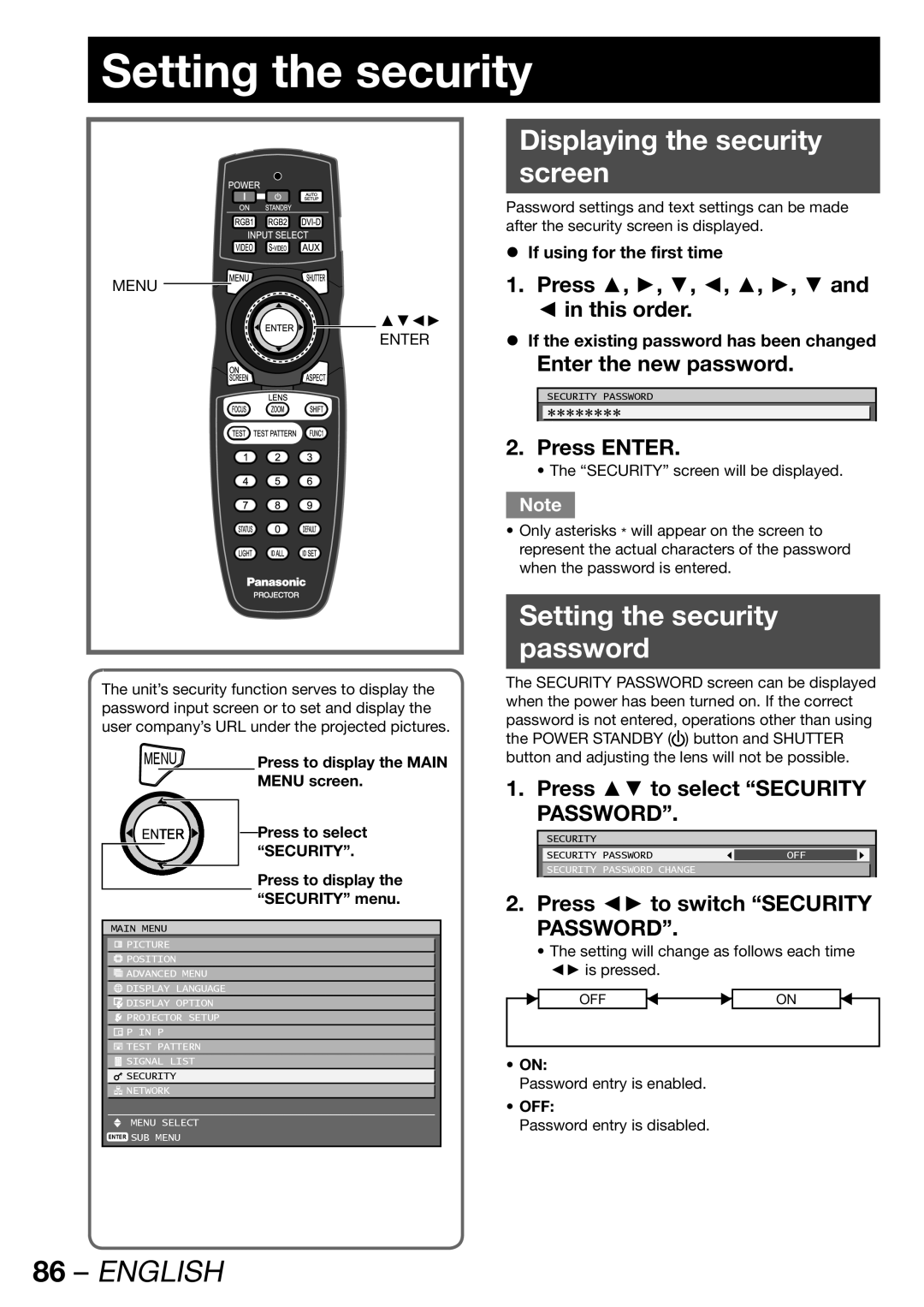Setting the security
MENU
▲▼◄►
ENTER
The unit’s security function serves to display the password input screen or to set and display the user company’s URL under the projected pictures.
MENU | Press to display the MAIN | |
|
| MENU screen. |
Press to select |
“SECURITY”. |
Press to display the “SECURITY” menu.
MAIN MENU
![]() PICTURE
PICTURE
![]() POSITION
POSITION
![]() ADVANCED MENU
ADVANCED MENU
![]() DISPLAY LANGUAGE
DISPLAY LANGUAGE
![]() DISPLAY OPTION
DISPLAY OPTION
![]() PROJECTOR SETUP
PROJECTOR SETUP
![]() P IN P
P IN P
![]() TEST PATTERN
TEST PATTERN
![]() SIGNAL LIST
SIGNAL LIST
![]() SECURITY
SECURITY
![]() NETWORK
NETWORK
MENU SELECT
ENTER SUB MENU
Displaying the security
screen
Password settings and text settings can be made after the security screen is displayed.
zIf using for the first time
1.Press ▲, ►, ▼, ◄, ▲, ►, ▼ and ◄ in this order.
zIf the existing password has been changed
Enter the new password.
SECURITY PASSWORD
********
2.Press ENTER.
• The “SECURITY” screen will be displayed.
Note
•Only asterisks * will appear on the screen to represent the actual characters of the password when the password is entered.
Setting the security
password
The SECURITY PASSWORD screen can be displayed when the power has been turned on. If the correct password is not entered, operations other than using the POWER STANDBY (![]() ) button and SHUTTER button and adjusting the lens will not be possible.
) button and SHUTTER button and adjusting the lens will not be possible.
1. Press ▲▼ to select “SECURITY PASSWORD”.
SECURITY
SECURITY PASSWORD | OFF |
|
|
|
|
SECURITY PASSWORD CHANGE
2.Press ◄► to switch “SECURITY PASSWORD”.
•The setting will change as follows each time ◄► is pressed.
OFF | ON |
•ON:
Password entry is enabled.
•OFF:
Password entry is disabled.