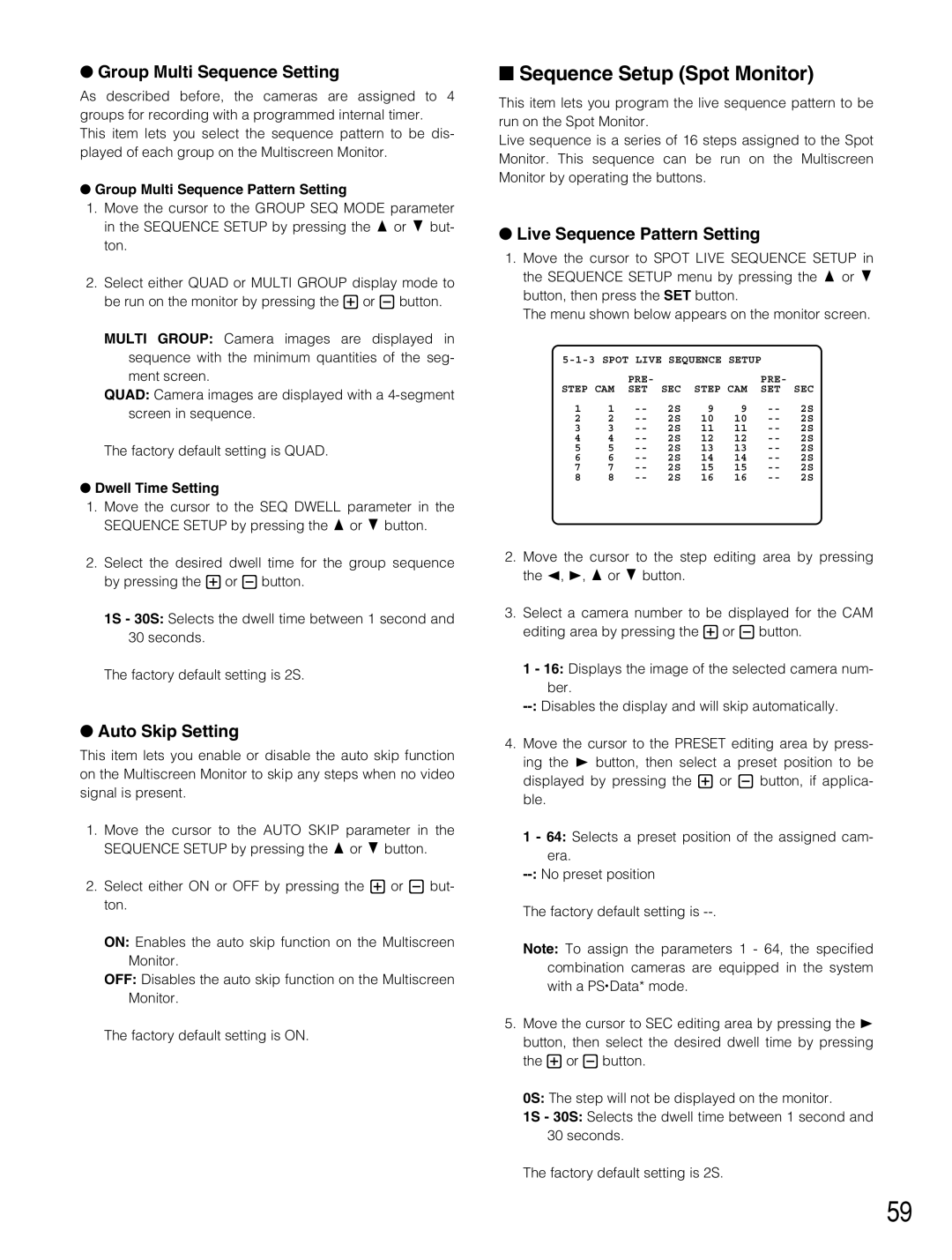●Group Multi Sequence Setting
As described before, the cameras are assigned to 4 groups for recording with a programmed internal timer. This item lets you select the sequence pattern to be dis- played of each group on the Multiscreen Monitor.
●Group Multi Sequence Pattern Setting
1.Move the cursor to the GROUP SEQ MODE parameter in the SEQUENCE SETUP by pressing the D or C but- ton.
2.Select either QUAD or MULTI GROUP display mode to be run on the monitor by pressing the + or - button.
MULTI GROUP: Camera images are displayed in sequence with the minimum quantities of the seg- ment screen.
QUAD: Camera images are displayed with a
The factory default setting is QUAD.
●Dwell Time Setting
1.Move the cursor to the SEQ DWELL parameter in the SEQUENCE SETUP by pressing the D or C button.
2.Select the desired dwell time for the group sequence by pressing the + or - button.
1S - 30S: Selects the dwell time between 1 second and 30 seconds.
The factory default setting is 2S.
●Auto Skip Setting
This item lets you enable or disable the auto skip function on the Multiscreen Monitor to skip any steps when no video signal is present.
1.Move the cursor to the AUTO SKIP parameter in the SEQUENCE SETUP by pressing the D or C button.
2.Select either ON or OFF by pressing the + or - but- ton.
ON: Enables the auto skip function on the Multiscreen Monitor.
OFF: Disables the auto skip function on the Multiscreen Monitor.
The factory default setting is ON.
■Sequence Setup (Spot Monitor)
This item lets you program the live sequence pattern to be run on the Spot Monitor.
Live sequence is a series of 16 steps assigned to the Spot Monitor. This sequence can be run on the Multiscreen Monitor by operating the buttons.
●Live Sequence Pattern Setting
1.Move the cursor to SPOT LIVE SEQUENCE SETUP in the SEQUENCE SETUP menu by pressing the D or C button, then press the SET button.
The menu shown below appears on the monitor screen.
|
| PRE- |
|
|
| PRE- |
|
STEP CAM | SET | SEC | STEP CAM | SET | SEC | ||
1 | 1 | 2S | 9 | 9 | 2S | ||
2 | 2 | 2S | 10 | 10 | 2S | ||
3 | 3 | 2S | 11 | 11 | 2S | ||
4 | 4 | 2S | 12 | 12 | 2S | ||
5 | 5 | 2S | 13 | 13 | 2S | ||
6 | 6 | 2S | 14 | 14 | 2S | ||
7 | 7 | 2S | 15 | 15 | 2S | ||
8 | 8 | 2S | 16 | 16 | 2S | ||
2.Move the cursor to the step editing area by pressing the A, B, D or C button.
3.Select a camera number to be displayed for the CAM editing area by pressing the + or - button.
1 - 16: Displays the image of the selected camera num- ber.
4.Move the cursor to the PRESET editing area by press- ing the B button, then select a preset position to be displayed by pressing the + or - button, if applica- ble.
1 - 64: Selects a preset position of the assigned cam- era.
The factory default setting is
Note: To assign the parameters 1 - 64, the specified combination cameras are equipped in the system with a PS• Data* mode.
5.Move the cursor to SEC editing area by pressing the B button, then select the desired dwell time by pressing the + or - button.
0S: The step will not be displayed on the monitor.
1S - 30S: Selects the dwell time between 1 second and 30 seconds.
The factory default setting is 2S.
59