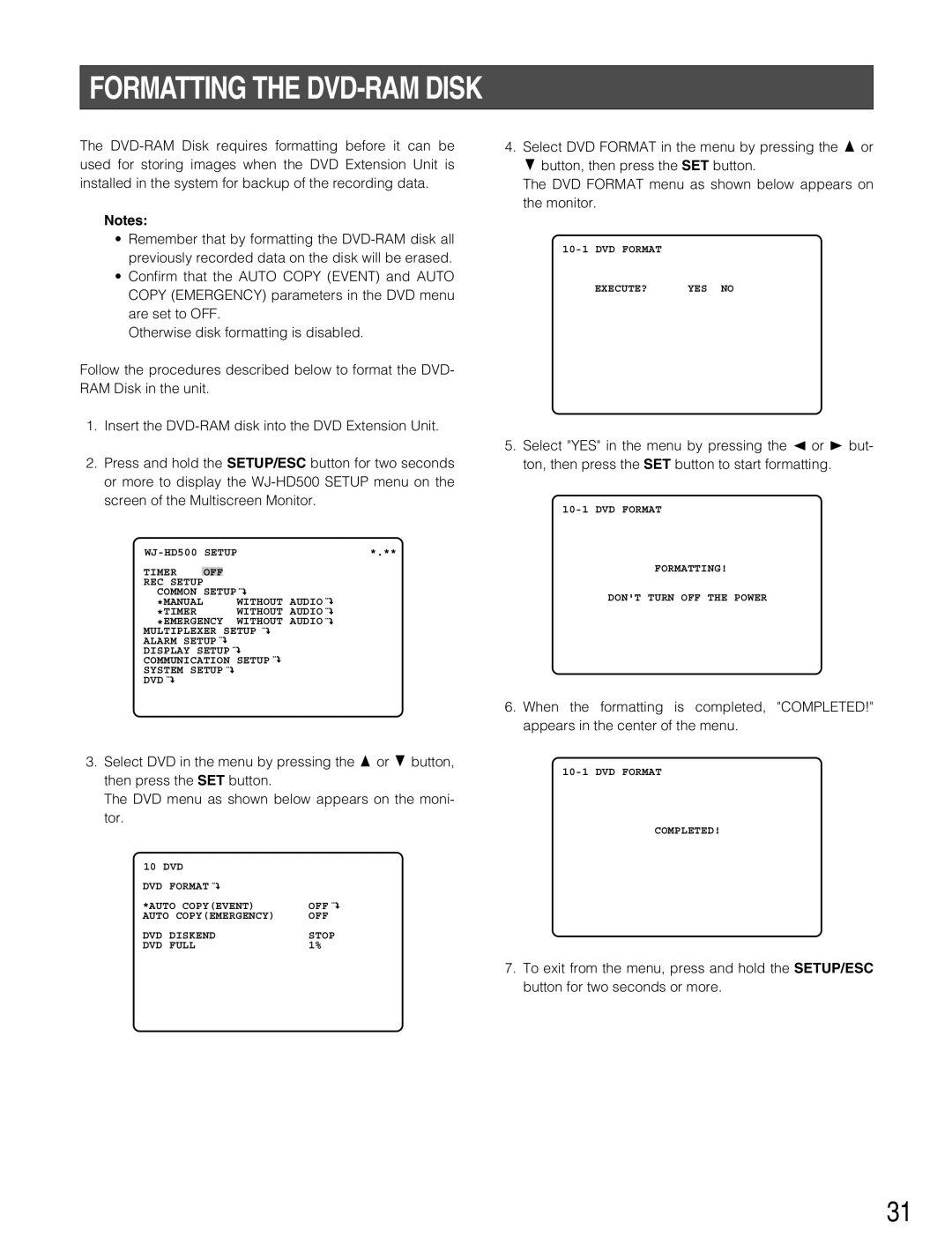FORMATTING THE DVD-RAM DISK
The
Notes:
•Remember that by formatting the
•Confirm that the AUTO COPY (EVENT) and AUTO COPY (EMERGENCY) parameters in the DVD menu are set to OFF.
Otherwise disk formatting is disabled.
Follow the procedures described below to format the DVD- RAM Disk in the unit.
1.Insert the
2.Press and hold the SETUP/ESC button for two seconds or more to display the
*.** | ||||
TIMER |
|
|
|
|
OFF |
|
| ||
REC SETUP |
|
|
|
|
COMMON SETUP |
|
| ||
*MANUAL |
|
| WITHOUT AUDIO |
|
*TIMER |
|
| WITHOUT AUDIO |
|
*EMERGENCY | WITHOUT AUDIO |
| ||
MULTIPLEXER SETUP
ALARM SETUP ![]()
DISPLAY SETUP
COMMUNICATION SETUP
SYSTEM SETUP
DVD
3.Select DVD in the menu by pressing the D or C button, then press the SET button.
The DVD menu as shown below appears on the moni- tor.
10 DVD |
|
DVD FORMAT |
|
*AUTO COPY(EVENT) | OFF |
AUTO COPY(EMERGENCY) | OFF |
DVD DISKEND | STOP |
DVD FULL | 1% |
4.Select DVD FORMAT in the menu by pressing the D or C button, then press the SET button.
The DVD FORMAT menu as shown below appears on the monitor.
EXECUTE? YES NO
5.Select "YES" in the menu by pressing the A or B but- ton, then press the SET button to start formatting.
FORMATTING!
DON'T TURN OFF THE POWER
6.When the formatting is completed, "COMPLETED!" appears in the center of the menu.
COMPLETED!
7.To exit from the menu, press and hold the SETUP/ESC button for two seconds or more.
31