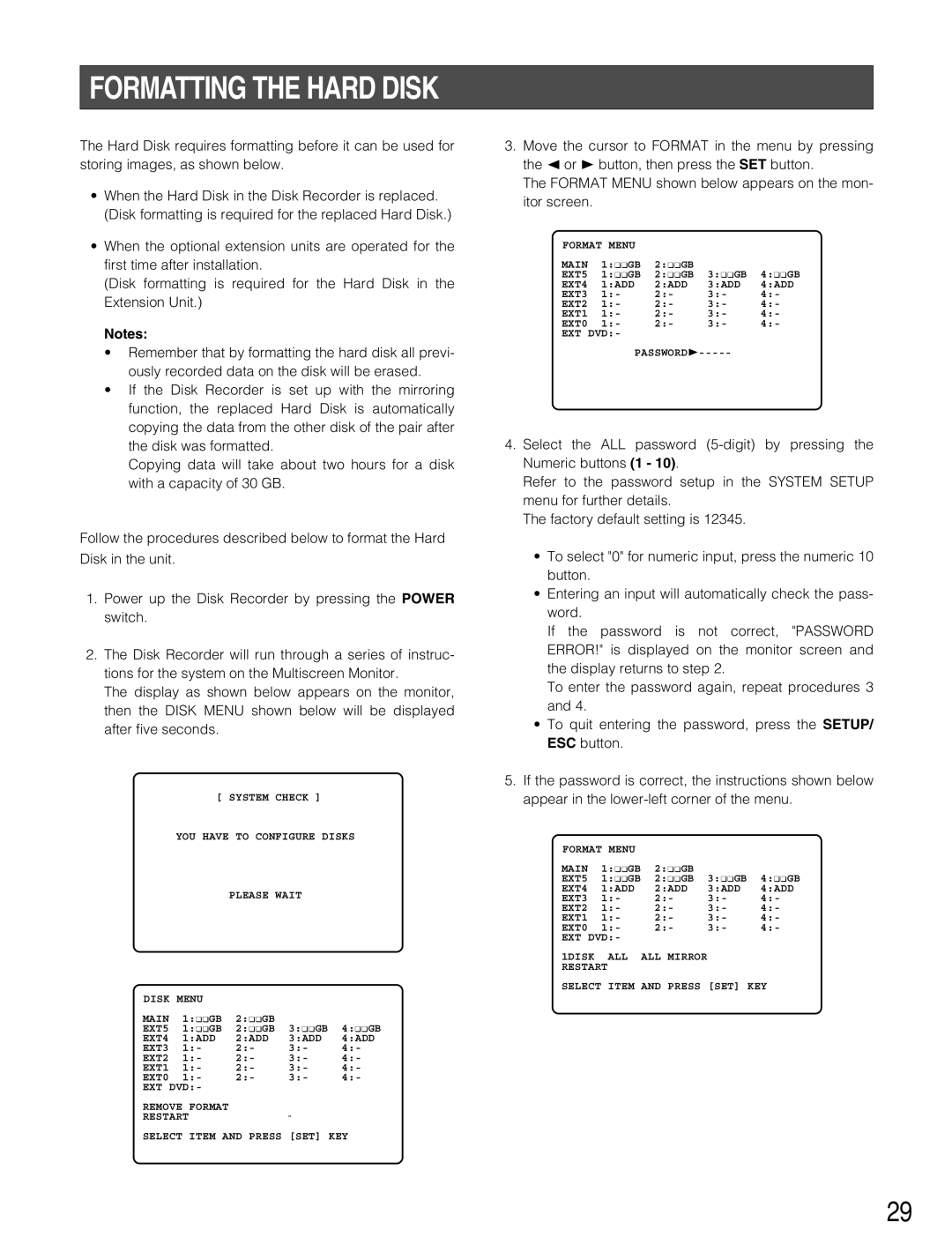FORMATTING THE HARD DISK
The Hard Disk requires formatting before it can be used for storing images, as shown below.
•When the Hard Disk in the Disk Recorder is replaced. (Disk formatting is required for the replaced Hard Disk.)
•When the optional extension units are operated for the first time after installation.
(Disk formatting is required for the Hard Disk in the Extension Unit.)
Notes:
•Remember that by formatting the hard disk all previ- ously recorded data on the disk will be erased.
•If the Disk Recorder is set up with the mirroring function, the replaced Hard Disk is automatically copying the data from the other disk of the pair after the disk was formatted.
Copying data will take about two hours for a disk with a capacity of 30 GB.
Follow the procedures described below to format the Hard Disk in the unit.
1.Power up the Disk Recorder by pressing the POWER switch.
2.The Disk Recorder will run through a series of instruc- tions for the system on the Multiscreen Monitor.
The display as shown below appears on the monitor, then the DISK MENU shown below will be displayed after five seconds.
[ SYSTEM CHECK ]
YOU HAVE TO CONFIGURE DISKS
PLEASE WAIT
DISK MENU |
|
|
| |
MAIN 1:¢¢GB 2:¢¢GB |
|
| ||
EXT5 1:¢¢GB 2:¢¢GB 3:¢¢GB | 4:¢¢GB | |||
EXT4 | 1:ADD | 2:ADD | 3:ADD | 4:ADD |
EXT3 | 1:- | 2:- | 3:- | 4:- |
EXT2 | 1:- | 2:- | 3:- | 4:- |
EXT1 | 1:- | 2:- | 3:- | 4:- |
EXT0 | 1:- | 2:- | 3:- | 4:- |
EXT DVD:-
REMOVE FORMAT
RESTART
SELECT ITEM AND PRESS [SET] KEY
3.Move the cursor to FORMAT in the menu by pressing the A or B button, then press the SET button.
The FORMAT MENU shown below appears on the mon- itor screen.
FORMAT MENU |
|
|
| |
MAIN 1:¢¢GB 2:¢¢GB |
|
| ||
EXT5 1:¢¢GB 2:¢¢GB | 3:¢¢GB 4:¢¢GB | |||
EXT4 | 1:ADD | 2:ADD | 3:ADD | 4:ADD |
EXT3 | 1:- | 2:- | 3:- | 4:- |
EXT2 | 1:- | 2:- | 3:- | 4:- |
EXT1 | 1:- | 2:- | 3:- | 4:- |
EXT0 | 1:- | 2:- | 3:- | 4:- |
EXT DVD:-
4.Select the ALL password
Refer to the password setup in the SYSTEM SETUP menu for further details.
The factory default setting is 12345.
•To select "0" for numeric input, press the numeric 10 button.
•Entering an input will automatically check the pass- word.
If the password is not correct, "PASSWORD ERROR!" is displayed on the monitor screen and the display returns to step 2.
To enter the password again, repeat procedures 3 and 4.
•To quit entering the password, press the SETUP/ ESC button.
5.If the password is correct, the instructions shown below appear in the
FORMAT MENU |
|
|
| |
MAIN 1:¢¢GB 2:¢¢GB |
|
| ||
EXT5 1:¢¢GB 2:¢¢GB | 3:¢¢GB 4:¢¢GB | |||
EXT4 | 1:ADD | 2:ADD | 3:ADD | 4:ADD |
EXT3 | 1:- | 2:- | 3:- | 4:- |
EXT2 | 1:- | 2:- | 3:- | 4:- |
EXT1 | 1:- | 2:- | 3:- | 4:- |
EXT0 | 1:- | 2:- | 3:- | 4:- |
EXT DVD:-
1DISK ALL ALL MIRROR RESTART
SELECT ITEM AND PRESS [SET] KEY
29