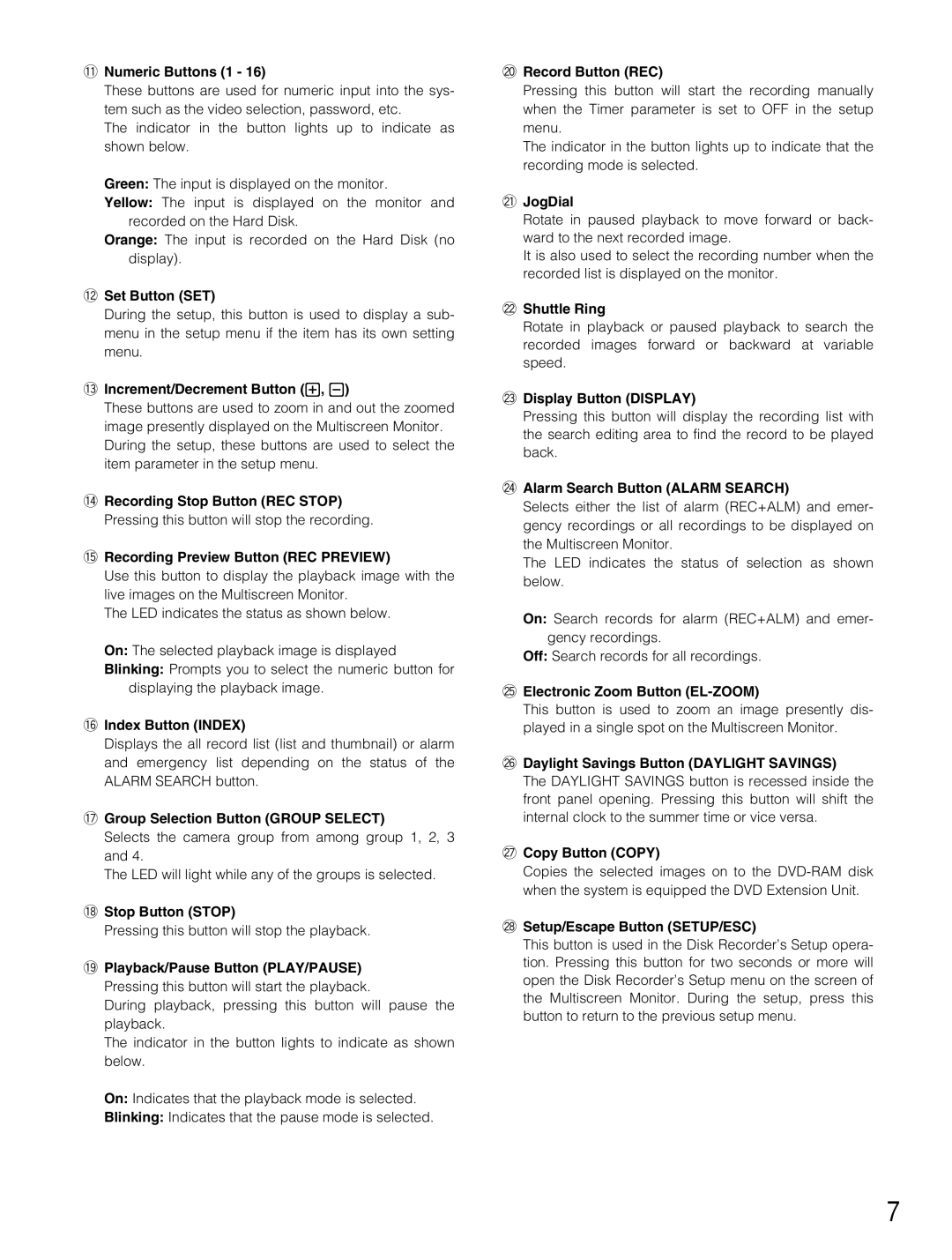!1Numeric Buttons (1 - 16)
These buttons are used for numeric input into the sys- tem such as the video selection, password, etc.
The indicator in the button lights up to indicate as shown below.
Green: The input is displayed on the monitor.
Yellow: The input is displayed on the monitor and recorded on the Hard Disk.
Orange: The input is recorded on the Hard Disk (no display).
!2Set Button (SET)
During the setup, this button is used to display a sub- menu in the setup menu if the item has its own setting menu.
!3Increment/Decrement Button (+, -)
These buttons are used to zoom in and out the zoomed image presently displayed on the Multiscreen Monitor. During the setup, these buttons are used to select the item parameter in the setup menu.
!4Recording Stop Button (REC STOP)
Pressing this button will stop the recording.
!5Recording Preview Button (REC PREVIEW)
Use this button to display the playback image with the live images on the Multiscreen Monitor.
The LED indicates the status as shown below.
On: The selected playback image is displayed
Blinking: Prompts you to select the numeric button for displaying the playback image.
!6Index Button (INDEX)
Displays the all record list (list and thumbnail) or alarm and emergency list depending on the status of the ALARM SEARCH button.
!7Group Selection Button (GROUP SELECT)
Selects the camera group from among group 1, 2, 3 and 4.
The LED will light while any of the groups is selected.
!8Stop Button (STOP)
Pressing this button will stop the playback.
!9Playback/Pause Button (PLAY/PAUSE)
Pressing this button will start the playback.
During playback, pressing this button will pause the playback.
The indicator in the button lights to indicate as shown below.
On: Indicates that the playback mode is selected.
Blinking: Indicates that the pause mode is selected.
@0Record Button (REC)
Pressing this button will start the recording manually when the Timer parameter is set to OFF in the setup menu.
The indicator in the button lights up to indicate that the recording mode is selected.
@1JogDial
Rotate in paused playback to move forward or back- ward to the next recorded image.
It is also used to select the recording number when the recorded list is displayed on the monitor.
@2Shuttle Ring
Rotate in playback or paused playback to search the recorded images forward or backward at variable speed.
@3Display Button (DISPLAY)
Pressing this button will display the recording list with the search editing area to find the record to be played back.
@4Alarm Search Button (ALARM SEARCH)
Selects either the list of alarm (REC+ALM) and emer- gency recordings or all recordings to be displayed on the Multiscreen Monitor.
The LED indicates the status of selection as shown below.
On: Search records for alarm (REC+ALM) and emer- gency recordings.
Off: Search records for all recordings.
@5Electronic Zoom Button (EL-ZOOM)
This button is used to zoom an image presently dis- played in a single spot on the Multiscreen Monitor.
@6Daylight Savings Button (DAYLIGHT SAVINGS)
The DAYLIGHT SAVINGS button is recessed inside the front panel opening. Pressing this button will shift the internal clock to the summer time or vice versa.
@7Copy Button (COPY)
Copies the selected images on to the
@8Setup/Escape Button (SETUP/ESC)
This button is used in the Disk Recorder’s Setup opera- tion. Pressing this button for two seconds or more will open the Disk Recorder’s Setup menu on the screen of the Multiscreen Monitor. During the setup, press this button to return to the previous setup menu.
7