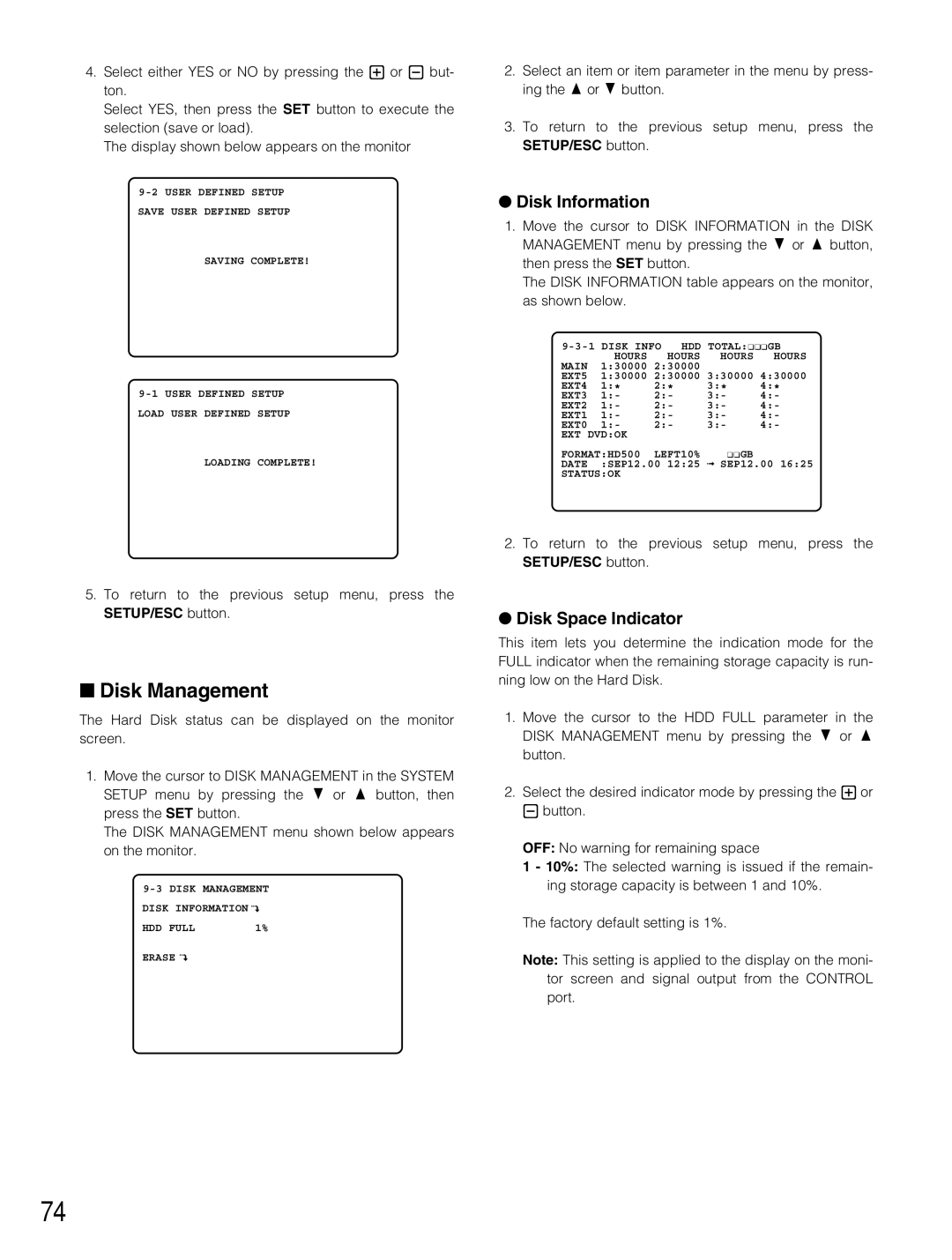4.Select either YES or NO by pressing the + or - but- ton.
Select YES, then press the SET button to execute the selection (save or load).
The display shown below appears on the monitor
SAVING COMPLETE!
LOADING COMPLETE!
2.Select an item or item parameter in the menu by press- ing the D or C button.
3.To return to the previous setup menu, press the SETUP/ESC button.
●Disk Information
1.Move the cursor to DISK INFORMATION in the DISK MANAGEMENT menu by pressing the C or D button, then press the SET button.
The DISK INFORMATION table appears on the monitor, as shown below.
HDD TOTAL:¢¢¢GB | |||||
| HOURS | HOURS | HOURS | HOURS | |
MAIN | 1:30000 | 2:30000 |
|
| |
EXT5 | 1:30000 | 2:30000 | 3:30000 | 4:30000 | |
EXT4 | 1:* | 2:* |
| 3:* | 4:* |
EXT3 | 1:- | 2:- |
| 3:- | 4:- |
EXT2 | 1:- | 2:- |
| 3:- | 4:- |
EXT1 | 1:- | 2:- |
| 3:- | 4:- |
EXT0 | 1:- | 2:- |
| 3:- | 4:- |
EXT DVD:OK |
|
|
|
| |
FORMAT:HD500 | LEFT10% | ¢¢GB |
| ||
DATE | :SEP12.00 12:25 | SEP12.00 16:25 | |||
STATUS:OK
5.To return to the previous setup menu, press the SETUP/ESC button.
■Disk Management
The Hard Disk status can be displayed on the monitor screen.
1.Move the cursor to DISK MANAGEMENT in the SYSTEM SETUP menu by pressing the C or D button, then press the SET button.
The DISK MANAGEMENT menu shown below appears on the monitor.
![]()
HDD FULL | 1% |
ERASE |
|
2.To return to the previous setup menu, press the SETUP/ESC button.
●Disk Space Indicator
This item lets you determine the indication mode for the FULL indicator when the remaining storage capacity is run- ning low on the Hard Disk.
1.Move the cursor to the HDD FULL parameter in the DISK MANAGEMENT menu by pressing the C or D button.
2.Select the desired indicator mode by pressing the + or - button.
OFF: No warning for remaining space
1 - 10%: The selected warning is issued if the remain- ing storage capacity is between 1 and 10%.
The factory default setting is 1%.
Note: This setting is applied to the display on the moni- tor screen and signal output from the CONTROL port.
74