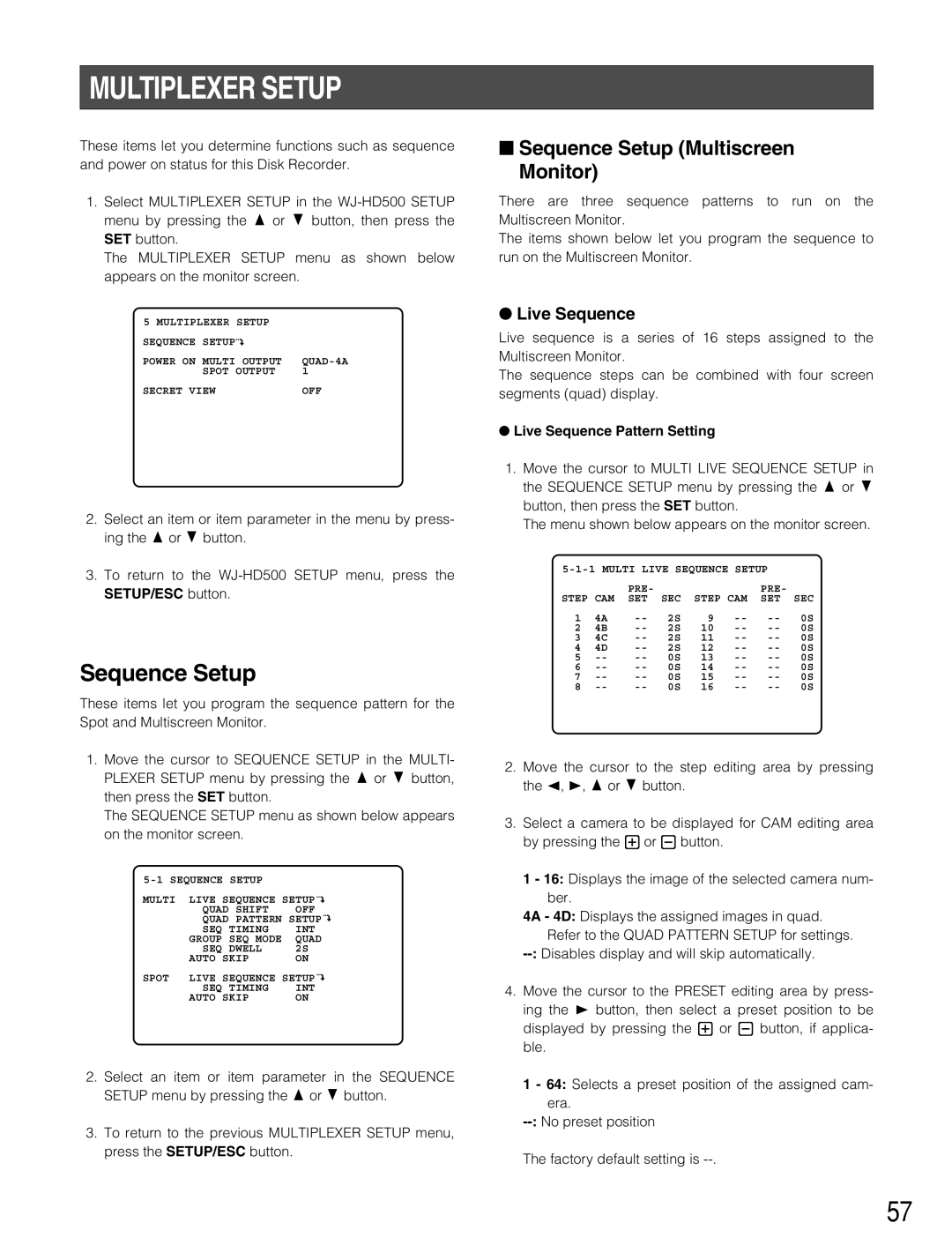MULTIPLEXER SETUP
These items let you determine functions such as sequence and power on status for this Disk Recorder.
1.Select MULTIPLEXER SETUP in the
The MULTIPLEXER SETUP menu as shown below appears on the monitor screen.
5 MULTIPLEXER SETUP |
| |
SEQUENCE | SETUP |
|
POWER ON | MULTI OUTPUT | |
| SPOT OUTPUT | 1 |
SECRET VIEW | OFF | |
2.Select an item or item parameter in the menu by press- ing the D or C button.
3.To return to the
Sequence Setup
These items let you program the sequence pattern for the Spot and Multiscreen Monitor.
1.Move the cursor to SEQUENCE SETUP in the MULTI- PLEXER SETUP menu by pressing the D or C button, then press the SET button.
The SEQUENCE SETUP menu as shown below appears on the monitor screen.
| |||
MULTI | LIVE SEQUENCE SETUP | ||
| QUAD SHIFT | OFF | |
| QUAD PATTERN SETUP | ||
| SEQ | TIMING | INT |
| GROUP | SEQ MODE | QUAD |
| SEQ | DWELL | 2S |
| AUTO SKIP | ON | |
SPOT | LIVE SEQUENCE SETUP | ||
| SEQ | TIMING | INT |
| AUTO SKIP | ON | |
2.Select an item or item parameter in the SEQUENCE SETUP menu by pressing the D or C button.
3.To return to the previous MULTIPLEXER SETUP menu, press the SETUP/ESC button.
■Sequence Setup (Multiscreen Monitor)
There are three sequence patterns to run on the Multiscreen Monitor.
The items shown below let you program the sequence to run on the Multiscreen Monitor.
●Live Sequence
Live sequence is a series of 16 steps assigned to the Multiscreen Monitor.
The sequence steps can be combined with four screen segments (quad) display.
●Live Sequence Pattern Setting
1.Move the cursor to MULTI LIVE SEQUENCE SETUP in the SEQUENCE SETUP menu by pressing the D or C button, then press the SET button.
The menu shown below appears on the monitor screen.
|
| PRE- |
|
|
| PRE- |
|
STEP | CAM | SET | SEC | STEP CAM | SET | SEC | |
1 | 4A | 2S | 9 | 0S | |||
2 | 4B | 2S | 10 | 0S | |||
3 | 4C | 2S | 11 | 0S | |||
4 | 4D | 2S | 12 | 0S | |||
5 | 0S | 13 | 0S | ||||
6 | 0S | 14 | 0S | ||||
7 | 0S | 15 | 0S | ||||
8 | 0S | 16 | 0S | ||||
2.Move the cursor to the step editing area by pressing the A, B, D or C button.
3.Select a camera to be displayed for CAM editing area by pressing the + or - button.
1 - 16: Displays the image of the selected camera num- ber.
4A - 4D: Displays the assigned images in quad. Refer to the QUAD PATTERN SETUP for settings.
4.Move the cursor to the PRESET editing area by press- ing the B button, then select a preset position to be displayed by pressing the + or - button, if applica- ble.
1 - 64: Selects a preset position of the assigned cam- era.
The factory default setting is
57