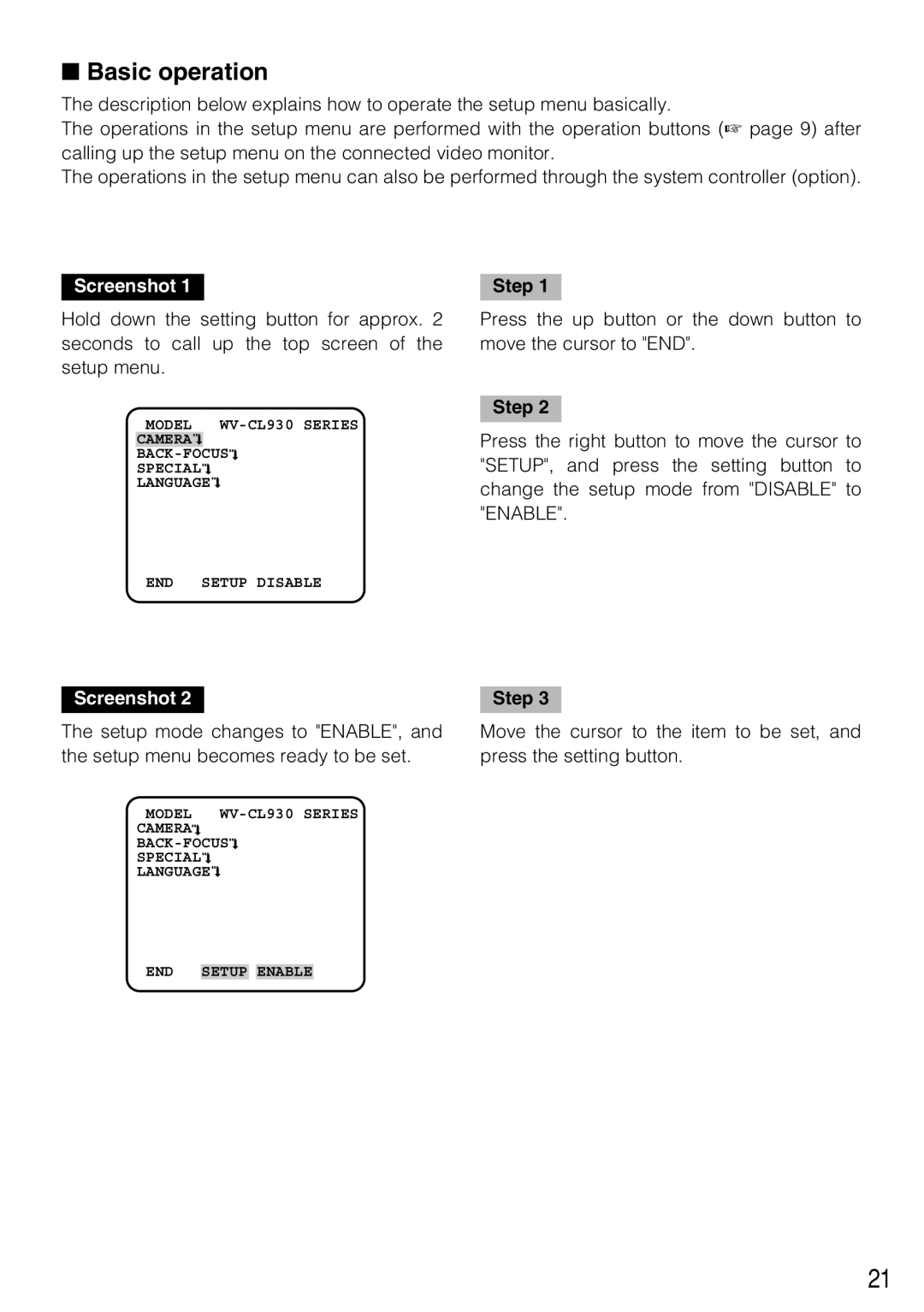■Basic operation
The description below explains how to operate the setup menu basically.
The operations in the setup menu are performed with the operation buttons (☞ page 9) after calling up the setup menu on the connected video monitor.
The operations in the setup menu can also be performed through the system controller (option).
Screenshot 1
Hold down the setting button for approx. 2 seconds to call up the top screen of the setup menu.
MODEL
CAMERA![]()
![]()
SPECIAL![]()
LANGUAGE![]()
END SETUP DISABLE
Screenshot 2
The setup mode changes to "ENABLE", and the setup menu becomes ready to be set.
MODEL
CAMERA![]()
![]()
SPECIAL![]()
LANGUAGE![]()
Step 1
Press the up button or the down button to move the cursor to "END".
Step 2
Press the right button to move the cursor to "SETUP", and press the setting button to change the setup mode from "DISABLE" to "ENABLE".
Step 3
Move the cursor to the item to be set, and press the setting button.
END SETUP ENABLE
21