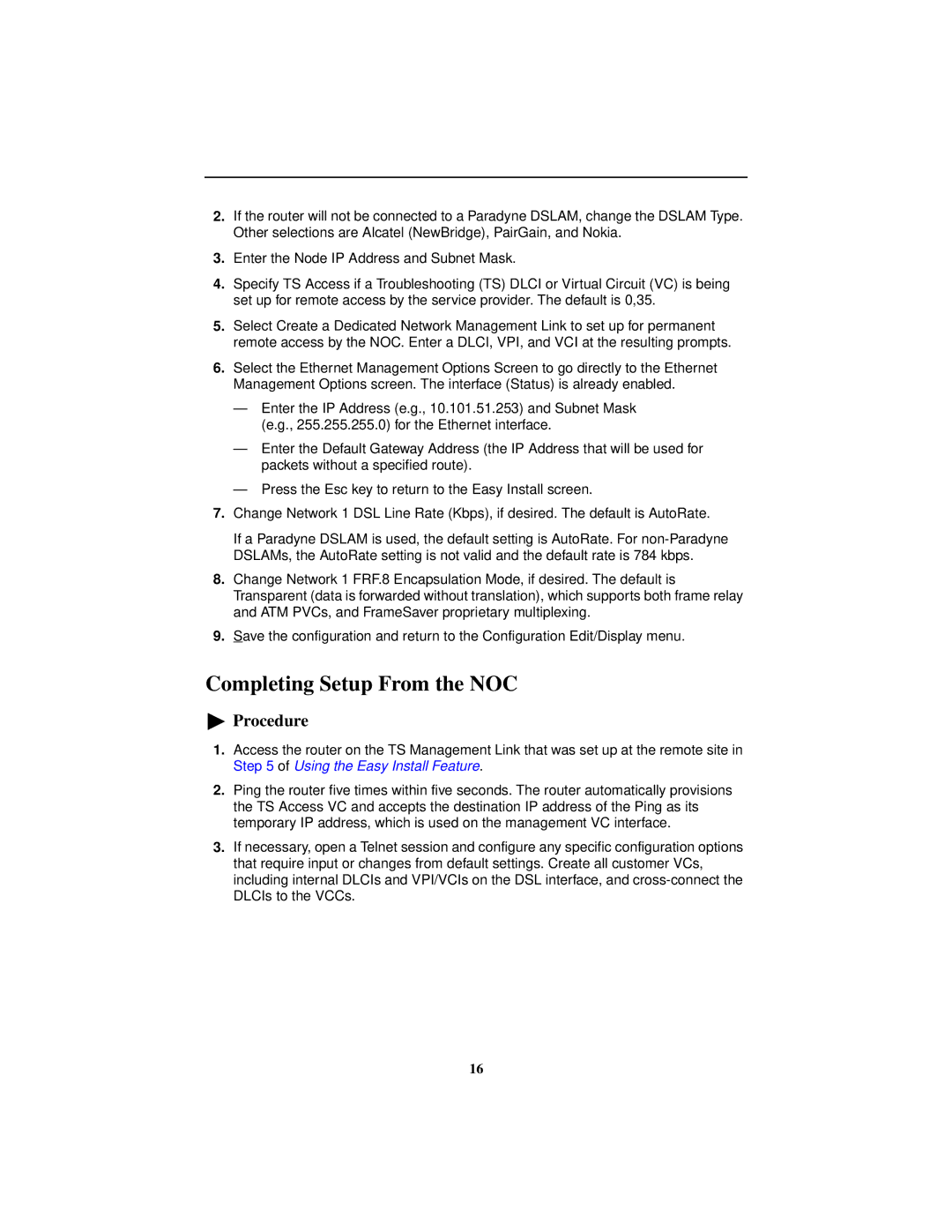2.If the router will not be connected to a Paradyne DSLAM, change the DSLAM Type. Other selections are Alcatel (NewBridge), PairGain, and Nokia.
3.Enter the Node IP Address and Subnet Mask.
4.Specify TS Access if a Troubleshooting (TS) DLCI or Virtual Circuit (VC) is being set up for remote access by the service provider. The default is 0,35.
5.Select Create a Dedicated Network Management Link to set up for permanent remote access by the NOC. Enter a DLCI, VPI, and VCI at the resulting prompts.
6.Select the Ethernet Management Options Screen to go directly to the Ethernet Management Options screen. The interface (Status) is already enabled.
—Enter the IP Address (e.g., 10.101.51.253) and Subnet Mask (e.g., 255.255.255.0) for the Ethernet interface.
—Enter the Default Gateway Address (the IP Address that will be used for packets without a specified route).
—Press the Esc key to return to the Easy Install screen.
7.Change Network 1 DSL Line Rate (Kbps), if desired. The default is AutoRate.
If a Paradyne DSLAM is used, the default setting is AutoRate. For
8.Change Network 1 FRF.8 Encapsulation Mode, if desired. The default is Transparent (data is forwarded without translation), which supports both frame relay and ATM PVCs, and FrameSaver proprietary multiplexing.
9.Save the configuration and return to the Configuration Edit/Display menu.
Completing Setup From the NOC
Procedure
1.Access the router on the TS Management Link that was set up at the remote site in Step 5 of Using the Easy Install Feature.
2.Ping the router five times within five seconds. The router automatically provisions the TS Access VC and accepts the destination IP address of the Ping as its temporary IP address, which is used on the management VC interface.
3.If necessary, open a Telnet session and configure any specific configuration options that require input or changes from default settings. Create all customer VCs, including internal DLCIs and VPI/VCIs on the DSL interface, and
16