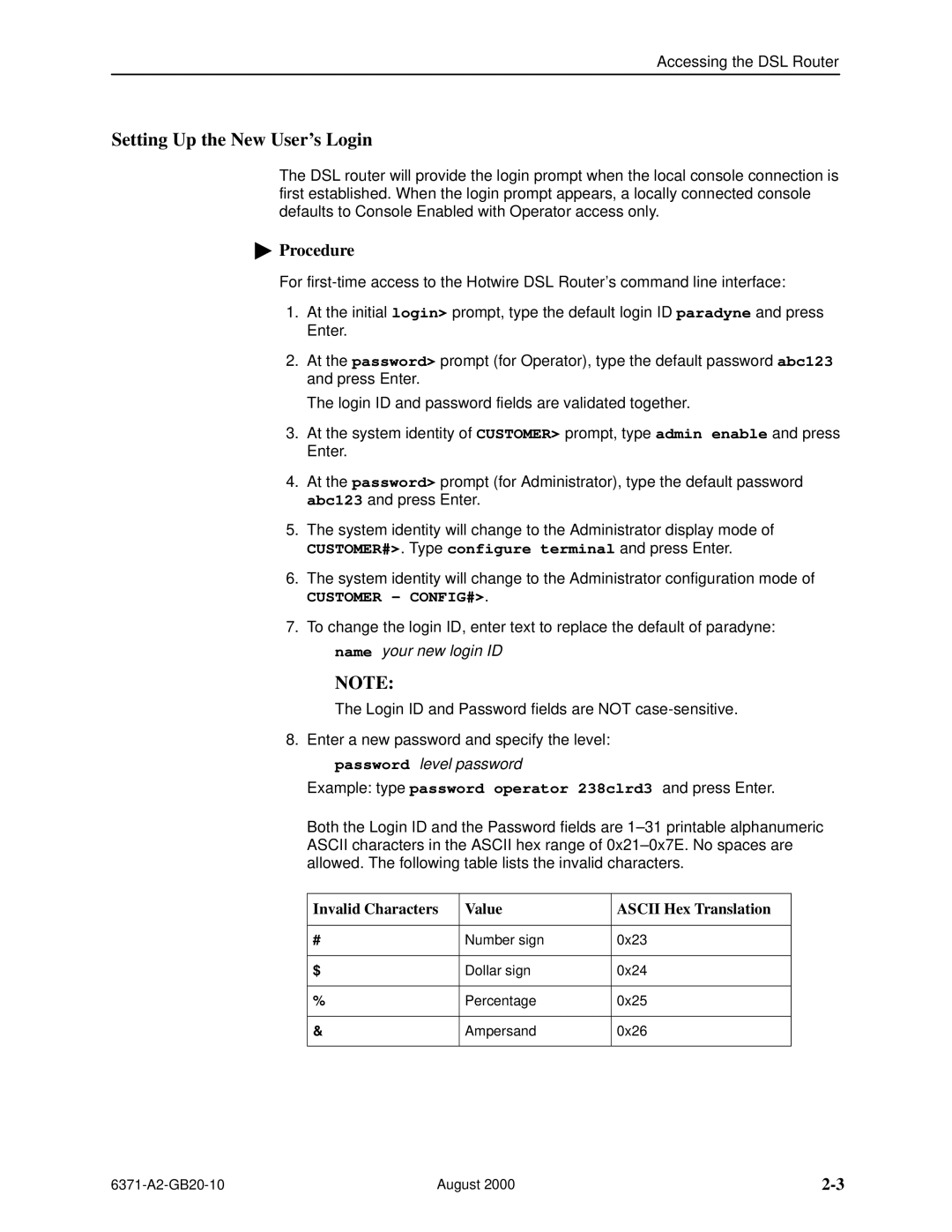Accessing the DSL Router
Setting Up the New User's Login
The DSL router will provide the login prompt when the local console connection is first established. When the login prompt appears, a locally connected console defaults to Console Enabled with Operator access only.
"Procedure
For
1.At the initial login> prompt, type the default login ID paradyne and press Enter.
2.At the password> prompt (for Operator), type the default password abc123 and press Enter.
The login ID and password fields are validated together.
3.At the system identity of CUSTOMER> prompt, type admin enable and press Enter.
4.At the password> prompt (for Administrator), type the default password abc123 and press Enter.
5.The system identity will change to the Administrator display mode of
CUSTOMER#>. Type configure terminal and press Enter.
6.The system identity will change to the Administrator configuration mode of
CUSTOMER - CONFIG#>.
7.To change the login ID, enter text to replace the default of paradyne:
name your new login ID
NOTE:
The Login ID and Password fields are NOT
8.Enter a new password and specify the level: password level password
Example: type password operator 238clrd3 and press Enter.
Both the Login ID and the Password fields are 1±31 printable alphanumeric ASCII characters in the ASCII hex range of 0x21±0x7E. No spaces are allowed. The following table lists the invalid characters.
Invalid Characters | Value | ASCII Hex Translation |
|
|
|
# | Number sign | 0x23 |
|
|
|
$ | Dollar sign | 0x24 |
|
|
|
% | Percentage | 0x25 |
|
|
|
& | Ampersand | 0x26 |
|
|
|
August 2000 |