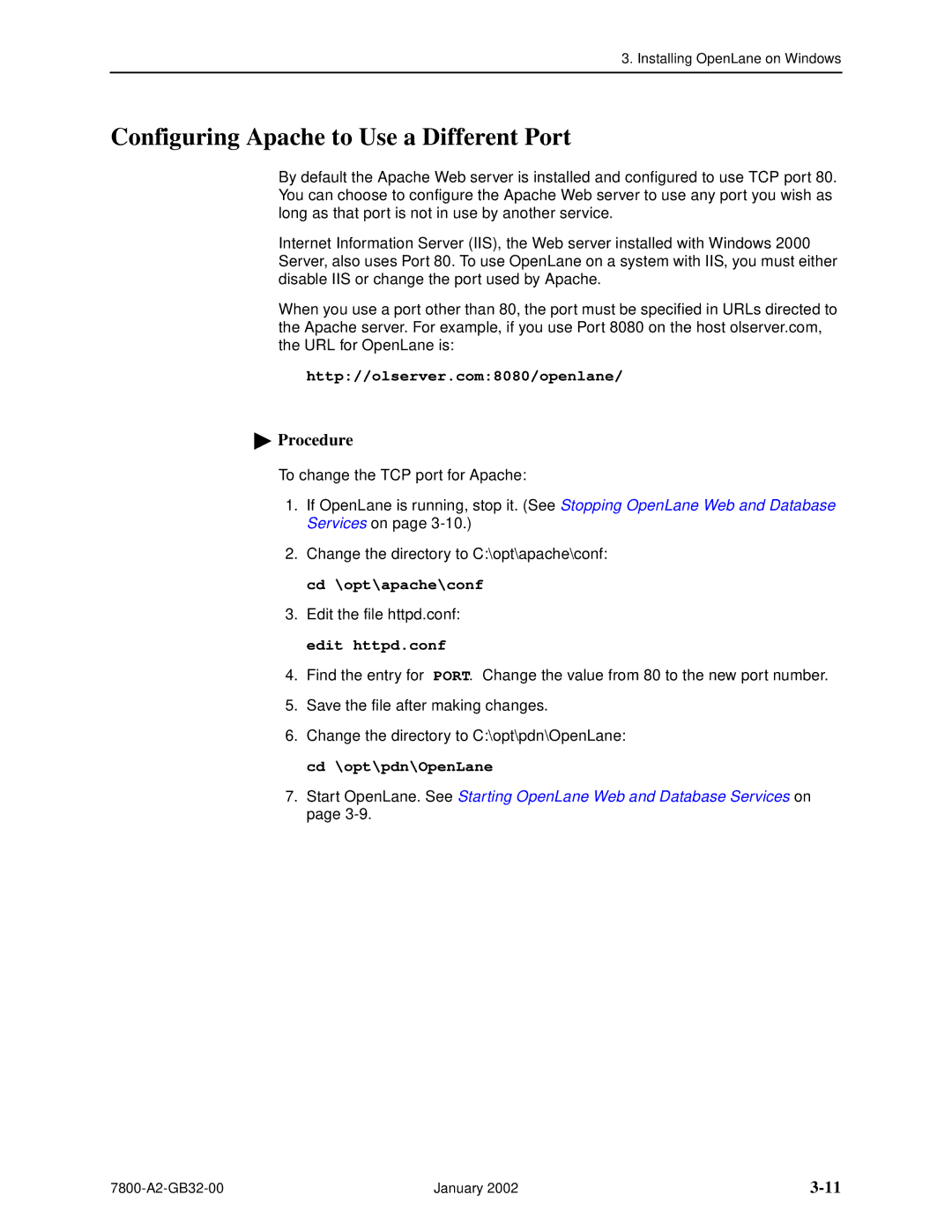3. Installing OpenLane on Windows
Configuring Apache to Use a Different Port
By default the Apache Web server is installed and configured to use TCP port 80. You can choose to configure the Apache Web server to use any port you wish as long as that port is not in use by another service.
Internet Information Server (IIS), the Web server installed with Windows 2000 Server, also uses Port 80. To use OpenLane on a system with IIS, you must either disable IIS or change the port used by Apache.
When you use a port other than 80, the port must be specified in URLs directed to the Apache server. For example, if you use Port 8080 on the host olserver.com, the URL for OpenLane is:
http://olserver.com:8080/openlane/
 Procedure
Procedure
To change the TCP port for Apache:
1.If OpenLane is running, stop it. (See Stopping OpenLane Web and Database Services on page
2.Change the directory to C:\opt\apache\conf: cd \opt\apache\conf
3.Edit the file httpd.conf: edit httpd.conf
4.Find the entry for PORT. Change the value from 80 to the new port number.
5.Save the file after making changes.
6.Change the directory to C:\opt\pdn\OpenLane: cd \opt\pdn\OpenLane
7.Start OpenLane. See Starting OpenLane Web and Database Services on page
January 2002 |