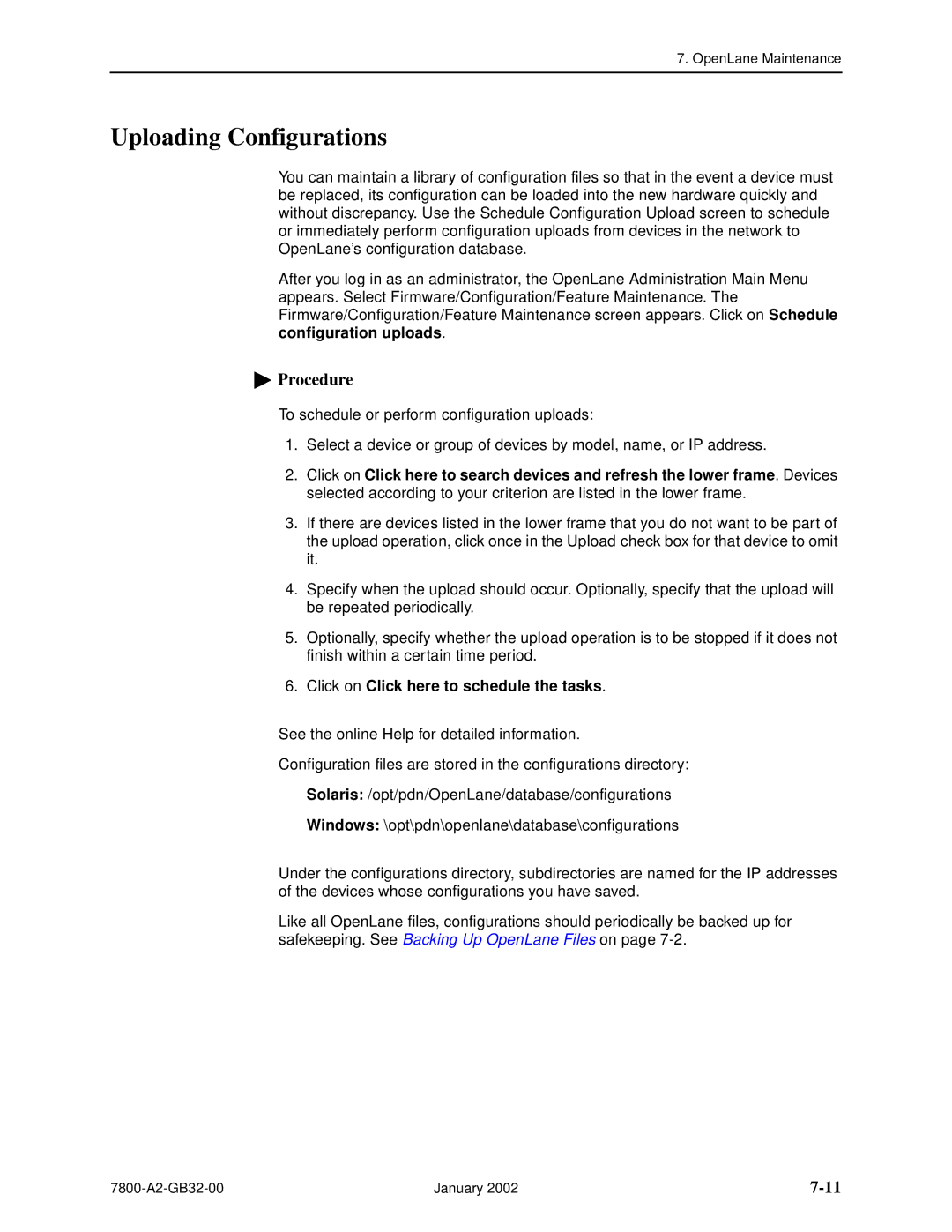7. OpenLane Maintenance
Uploading Configurations
You can maintain a library of configuration files so that in the event a device must be replaced, its configuration can be loaded into the new hardware quickly and without discrepancy. Use the Schedule Configuration Upload screen to schedule or immediately perform configuration uploads from devices in the network to OpenLane’s configuration database.
After you log in as an administrator, the OpenLane Administration Main Menu appears. Select Firmware/Configuration/Feature Maintenance. The Firmware/Configuration/Feature Maintenance screen appears. Click on Schedule configuration uploads.
 Procedure
Procedure
To schedule or perform configuration uploads:
1.Select a device or group of devices by model, name, or IP address.
2.Click on Click here to search devices and refresh the lower frame. Devices selected according to your criterion are listed in the lower frame.
3.If there are devices listed in the lower frame that you do not want to be part of the upload operation, click once in the Upload check box for that device to omit it.
4.Specify when the upload should occur. Optionally, specify that the upload will be repeated periodically.
5.Optionally, specify whether the upload operation is to be stopped if it does not finish within a certain time period.
6.Click on Click here to schedule the tasks.
See the online Help for detailed information.
Configuration files are stored in the configurations directory:
Solaris: /opt/pdn/OpenLane/database/configurations
Windows: \opt\pdn\openlane\database\configurations
Under the configurations directory, subdirectories are named for the IP addresses of the devices whose configurations you have saved.
Like all OpenLane files, configurations should periodically be backed up for safekeeping. See Backing Up OpenLane Files on page
| January 2002 |