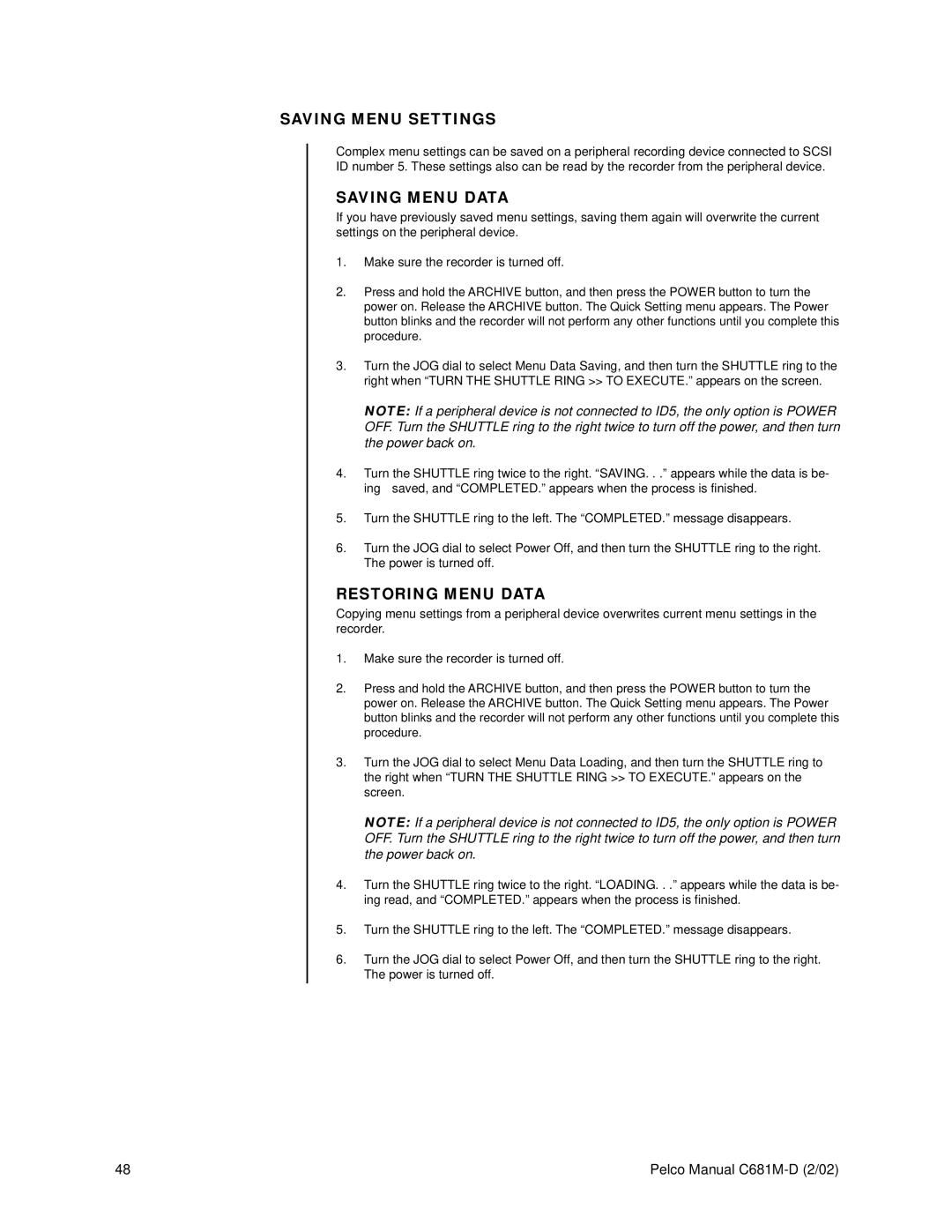SAVING MENU SETTINGS
Complex menu settings can be saved on a peripheral recording device connected to SCSI ID number 5. These settings also can be read by the recorder from the peripheral device.
SAVING MENU DATA
If you have previously saved menu settings, saving them again will overwrite the current settings on the peripheral device.
1.Make sure the recorder is turned off.
2.Press and hold the ARCHIVE button, and then press the POWER button to turn the power on. Release the ARCHIVE button. The Quick Setting menu appears. The Power button blinks and the recorder will not perform any other functions until you complete this procedure.
3.Turn the JOG dial to select Menu Data Saving, and then turn the SHUTTLE ring to the right when “TURN THE SHUTTLE RING >> TO EXECUTE.” appears on the screen.
NOTE: If a peripheral device is not connected to ID5, the only option is POWER OFF. Turn the SHUTTLE ring to the right twice to turn off the power, and then turn the power back on.
4.Turn the SHUTTLE ring twice to the right. “SAVING. . .” appears while the data is be-
ing saved, and “COMPLETED.” appears when the process is finished.
5.Turn the SHUTTLE ring to the left. The “COMPLETED.” message disappears.
6.Turn the JOG dial to select Power Off, and then turn the SHUTTLE ring to the right. The power is turned off.
RESTORING MENU DATA
Copying menu settings from a peripheral device overwrites current menu settings in the recorder.
1.Make sure the recorder is turned off.
2.Press and hold the ARCHIVE button, and then press the POWER button to turn the power on. Release the ARCHIVE button. The Quick Setting menu appears. The Power button blinks and the recorder will not perform any other functions until you complete this procedure.
3.Turn the JOG dial to select Menu Data Loading, and then turn the SHUTTLE ring to the right when “TURN THE SHUTTLE RING >> TO EXECUTE.” appears on the screen.
NOTE: If a peripheral device is not connected to ID5, the only option is POWER OFF. Turn the SHUTTLE ring to the right twice to turn off the power, and then turn the power back on.
4.Turn the SHUTTLE ring twice to the right. “LOADING. . .” appears while the data is be- ing read, and “COMPLETED.” appears when the process is finished.
5.Turn the SHUTTLE ring to the left. The “COMPLETED.” message disappears.
6.Turn the JOG dial to select Power Off, and then turn the SHUTTLE ring to the right. The power is turned off.
48 | Pelco Manual |