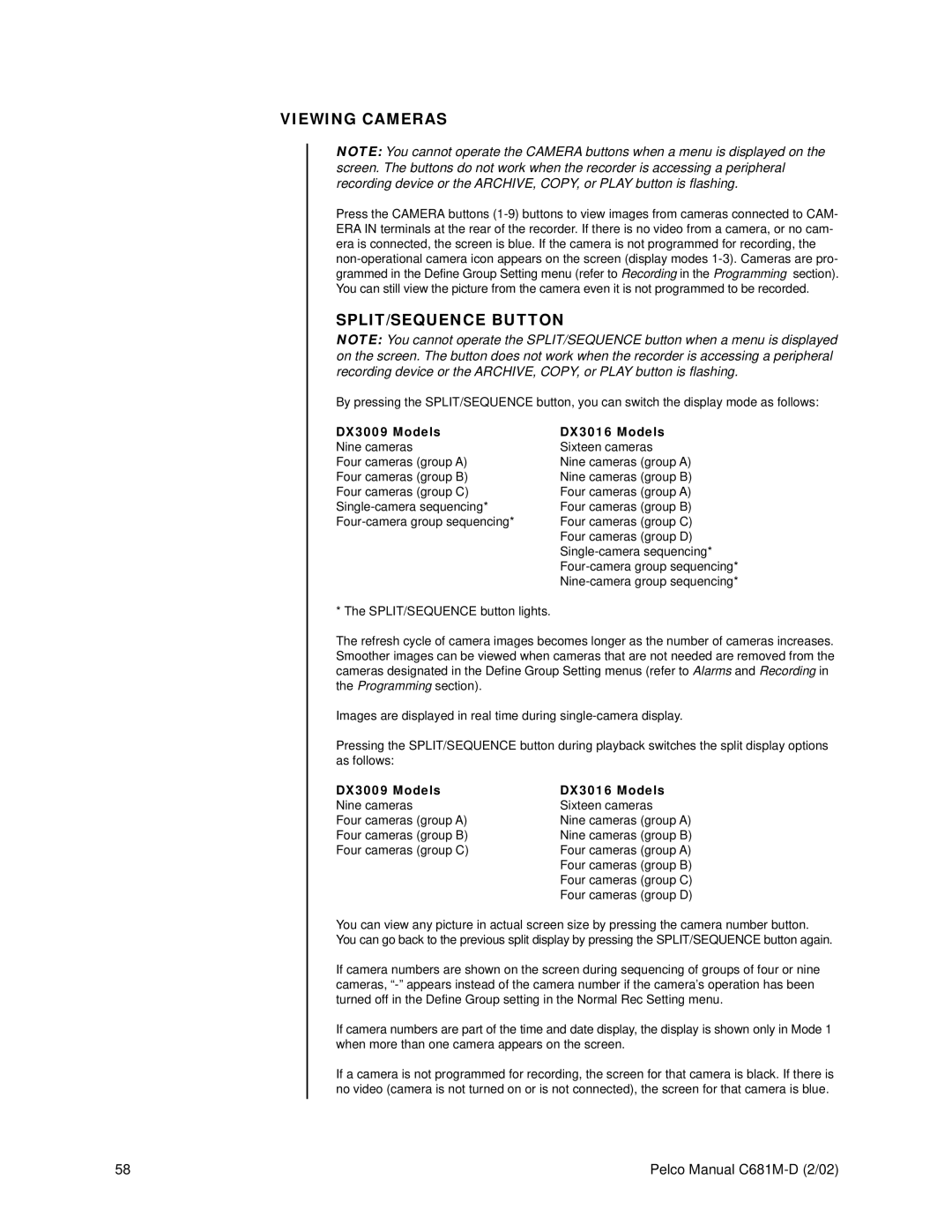VIEWING CAMERAS
NOTE: You cannot operate the CAMERA buttons when a menu is displayed on the screen. The buttons do not work when the recorder is accessing a peripheral recording device or the ARCHIVE, COPY, or PLAY button is flashing.
Press the CAMERA buttons
SPLIT/SEQUENCE BUTTON
NOTE: You cannot operate the SPLIT/SEQUENCE button when a menu is displayed on the screen. The button does not work when the recorder is accessing a peripheral recording device or the ARCHIVE, COPY, or PLAY button is flashing.
By pressing the SPLIT/SEQUENCE button, you can switch the display mode as follows:
DX3009 Models
Nine cameras
Four cameras (group A) Four cameras (group B) Four cameras (group C)
DX3016 Models Sixteen cameras Nine cameras (group A) Nine cameras (group B) Four cameras (group A) Four cameras (group B) Four cameras (group C) Four cameras (group D)
* The SPLIT/SEQUENCE button lights.
The refresh cycle of camera images becomes longer as the number of cameras increases. Smoother images can be viewed when cameras that are not needed are removed from the cameras designated in the Define Group Setting menus (refer to Alarms and Recording in the Programming section).
Images are displayed in real time during
Pressing the SPLIT/SEQUENCE button during playback switches the split display options as follows:
DX3009 Models Nine cameras
Four cameras (group A) Four cameras (group B) Four cameras (group C)
DX3016 Models Sixteen cameras Nine cameras (group A) Nine cameras (group B) Four cameras (group A) Four cameras (group B) Four cameras (group C) Four cameras (group D)
You can view any picture in actual screen size by pressing the camera number button. You can go back to the previous split display by pressing the SPLIT/SEQUENCE button again.
If camera numbers are shown on the screen during sequencing of groups of four or nine cameras,
If camera numbers are part of the time and date display, the display is shown only in Mode 1 when more than one camera appears on the screen.
If a camera is not programmed for recording, the screen for that camera is black. If there is no video (camera is not turned on or is not connected), the screen for that camera is blue.
58 | Pelco Manual |