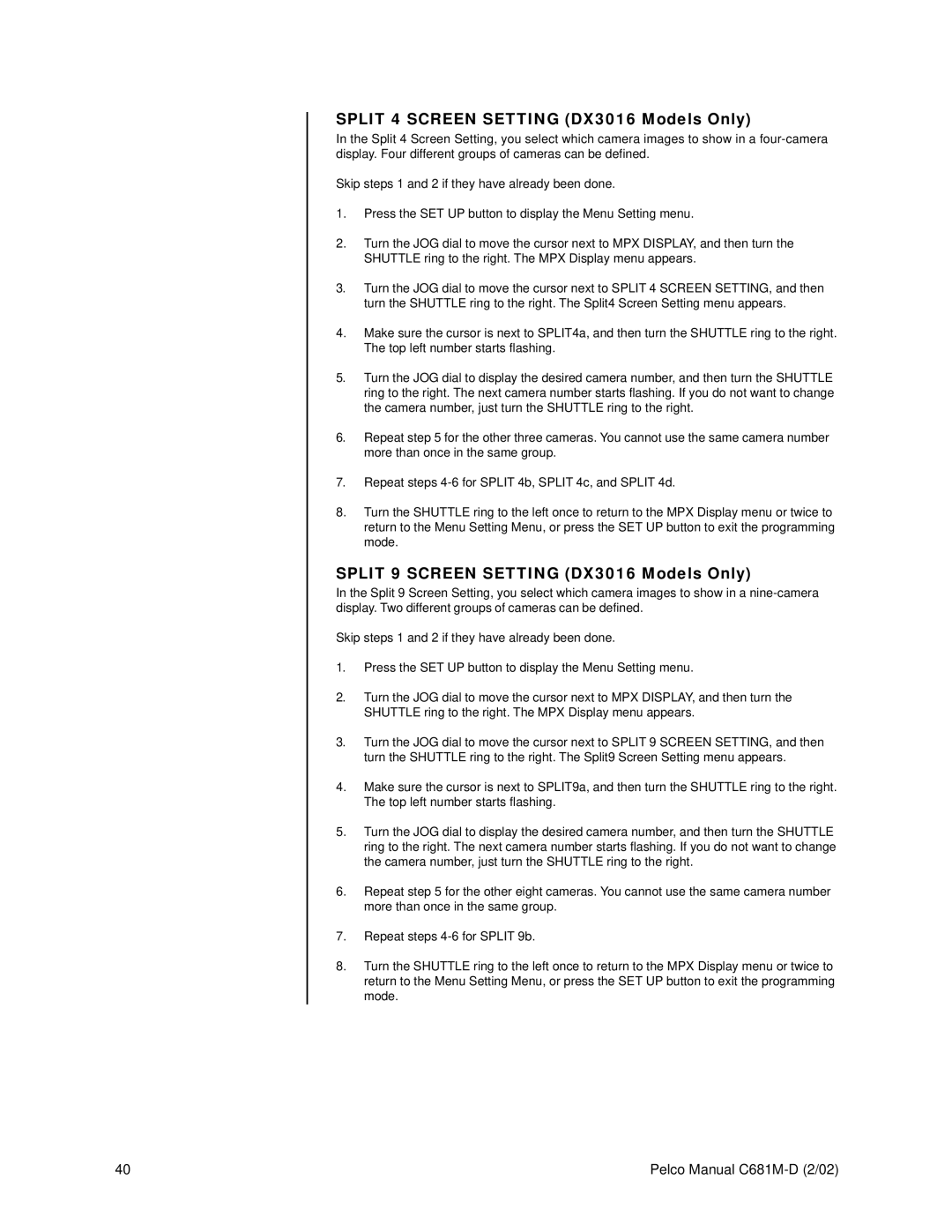SPLIT 4 SCREEN SETTING (DX3016 Models Only)
In the Split 4 Screen Setting, you select which camera images to show in a
Skip steps 1 and 2 if they have already been done.
1.Press the SET UP button to display the Menu Setting menu.
2.Turn the JOG dial to move the cursor next to MPX DISPLAY, and then turn the SHUTTLE ring to the right. The MPX Display menu appears.
3.Turn the JOG dial to move the cursor next to SPLIT 4 SCREEN SETTING, and then turn the SHUTTLE ring to the right. The Split4 Screen Setting menu appears.
4.Make sure the cursor is next to SPLIT4a, and then turn the SHUTTLE ring to the right. The top left number starts flashing.
5.Turn the JOG dial to display the desired camera number, and then turn the SHUTTLE ring to the right. The next camera number starts flashing. If you do not want to change the camera number, just turn the SHUTTLE ring to the right.
6.Repeat step 5 for the other three cameras. You cannot use the same camera number more than once in the same group.
7.Repeat steps
8.Turn the SHUTTLE ring to the left once to return to the MPX Display menu or twice to return to the Menu Setting Menu, or press the SET UP button to exit the programming mode.
SPLIT 9 SCREEN SETTING (DX3016 Models Only)
In the Split 9 Screen Setting, you select which camera images to show in a
Skip steps 1 and 2 if they have already been done.
1.Press the SET UP button to display the Menu Setting menu.
2.Turn the JOG dial to move the cursor next to MPX DISPLAY, and then turn the SHUTTLE ring to the right. The MPX Display menu appears.
3.Turn the JOG dial to move the cursor next to SPLIT 9 SCREEN SETTING, and then turn the SHUTTLE ring to the right. The Split9 Screen Setting menu appears.
4.Make sure the cursor is next to SPLIT9a, and then turn the SHUTTLE ring to the right. The top left number starts flashing.
5.Turn the JOG dial to display the desired camera number, and then turn the SHUTTLE ring to the right. The next camera number starts flashing. If you do not want to change the camera number, just turn the SHUTTLE ring to the right.
6.Repeat step 5 for the other eight cameras. You cannot use the same camera number more than once in the same group.
7.Repeat steps
8.Turn the SHUTTLE ring to the left once to return to the MPX Display menu or twice to return to the Menu Setting Menu, or press the SET UP button to exit the programming mode.
40 | Pelco Manual |