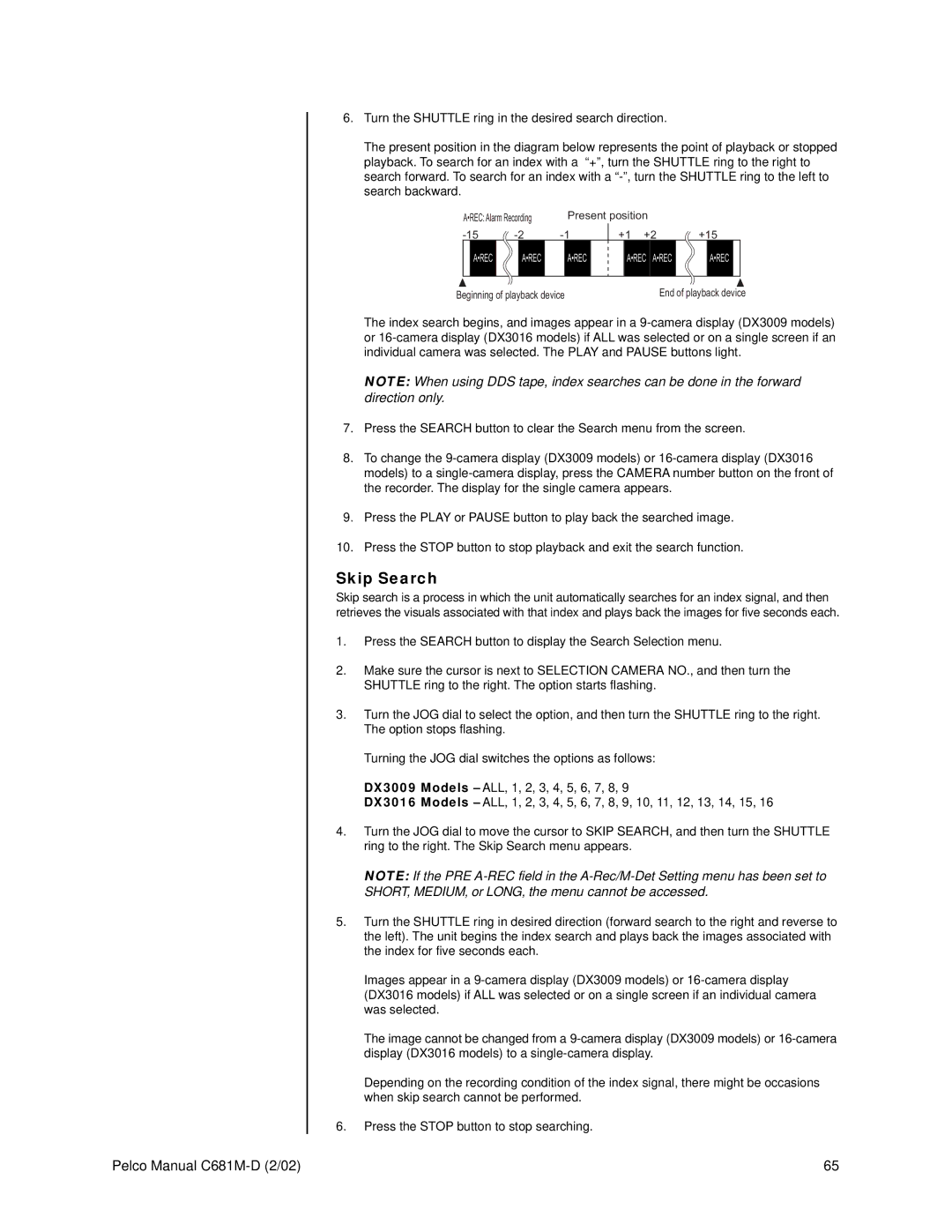6.Turn the SHUTTLE ring in the desired search direction.
The present position in the diagram below represents the point of playback or stopped playback. To search for an index with a “+”, turn the SHUTTLE ring to the right to search forward. To search for an index with a
A•REC:Alarm Recording | Present position |
| ||
+1 +2 | +15 | |||
A•REC | A•REC | A•REC | A•REC A•REC | A•REC |
Beginning of playback device | End of playback device | |||
The index search begins, and images appear in a
NOTE: When using DDS tape, index searches can be done in the forward direction only.
7.Press the SEARCH button to clear the Search menu from the screen.
8.To change the
9.Press the PLAY or PAUSE button to play back the searched image.
10.Press the STOP button to stop playback and exit the search function.
Skip Search
Skip search is a process in which the unit automatically searches for an index signal, and then retrieves the visuals associated with that index and plays back the images for five seconds each.
1.Press the SEARCH button to display the Search Selection menu.
2.Make sure the cursor is next to SELECTION CAMERA NO., and then turn the SHUTTLE ring to the right. The option starts flashing.
3.Turn the JOG dial to select the option, and then turn the SHUTTLE ring to the right. The option stops flashing.
Turning the JOG dial switches the options as follows:
DX3009 Models – ALL, 1, 2, 3, 4, 5, 6, 7, 8, 9
DX3016 Models – ALL, 1, 2, 3, 4, 5, 6, 7, 8, 9, 10, 11, 12, 13, 14, 15, 16
4.Turn the JOG dial to move the cursor to SKIP SEARCH, and then turn the SHUTTLE ring to the right. The Skip Search menu appears.
NOTE: If the PRE
5.Turn the SHUTTLE ring in desired direction (forward search to the right and reverse to the left). The unit begins the index search and plays back the images associated with the index for five seconds each.
Images appear in a
The image cannot be changed from a
Depending on the recording condition of the index signal, there might be occasions when skip search cannot be performed.
6.Press the STOP button to stop searching.
Pelco Manual | 65 |