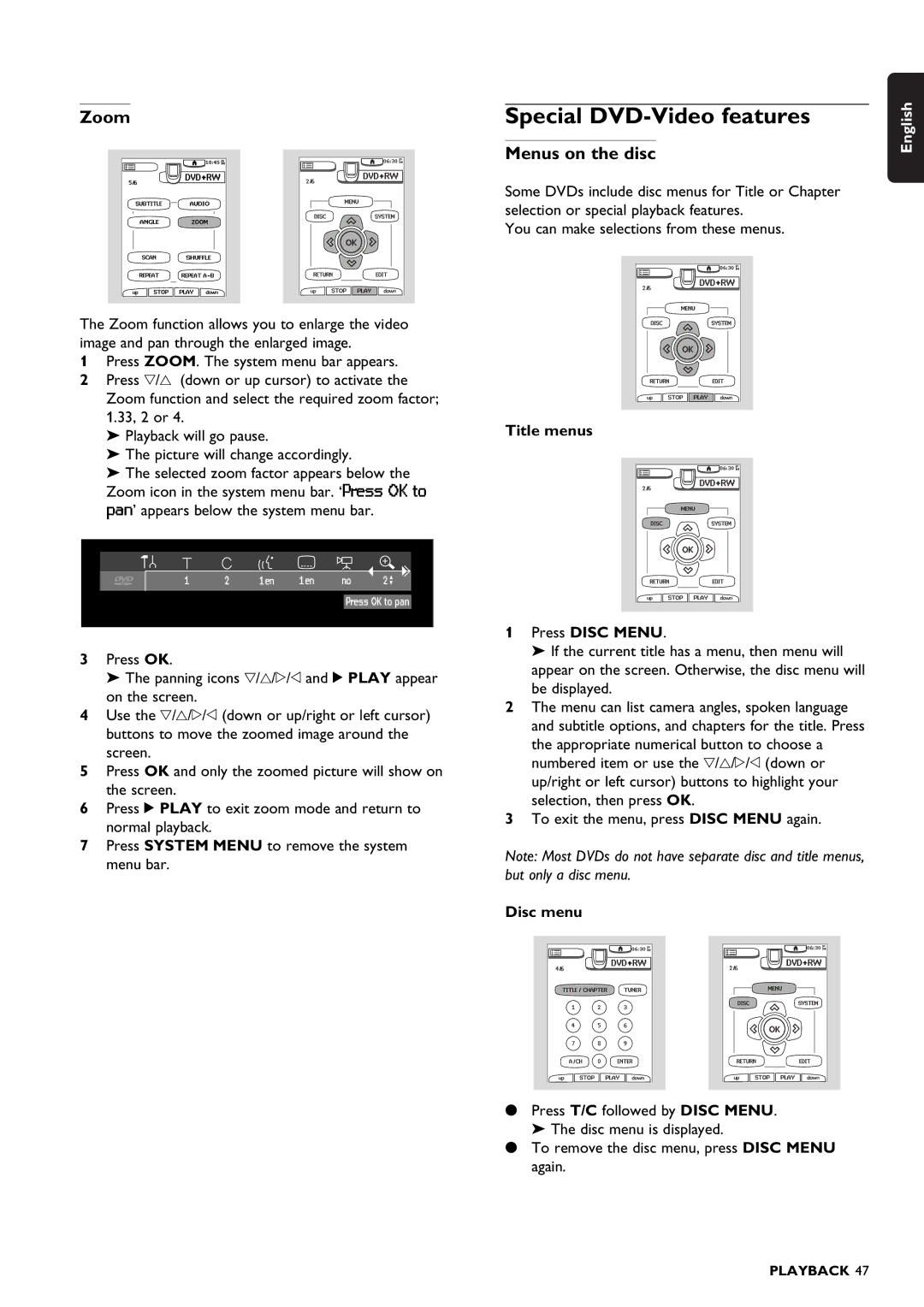Zoom
The Zoom function allows you to enlarge the video image and pan through the enlarged image.
1Press ZOOM. The system menu bar appears.
2 Press w/v (down or up cursor) to activate the Zoom function and select the required zoom factor; 1.33, 2 or 4.
‰Playback will go pause.
‰The picture will change accordingly.
‰The selected zoom factor appears below the Zoom icon in the system menu bar. ‘Press OK to pan’ appears below the system menu bar.
Special DVD-Video features
Menus on the disc
Some DVDs include disc menus for Title or Chapter selection or special playback features.
You can make selections from these menus.
Title menus
English
3Press OK.
‰ The panning icons w/v/u/t and 2 PLAY appear on the screen.
4Use the w/v/u/t (down or up/right or left cursor) buttons to move the zoomed image around the screen.
5Press OK and only the zoomed picture will show on the screen.
6Press 2 PLAY to exit zoom mode and return to normal playback.
7Press SYSTEM MENU to remove the system menu bar.
1Press DISC MENU.
‰ If the current title has a menu, then menu will appear on the screen. Otherwise, the disc menu will be displayed.
2The menu can list camera angles, spoken language and subtitle options, and chapters for the title. Press the appropriate numerical button to choose a numbered item or use the w/v/u/t (down or up/right or left cursor) buttons to highlight your selection, then press OK.
3To exit the menu, press DISC MENU again.
Note: Most DVDs do not have separate disc and title menus, but only a disc menu.
Disc menu
•Press T/C followed by DISC MENU. ‰ The disc menu is displayed.
•To remove the disc menu, press DISC MENU again.
PLAYBACK 47