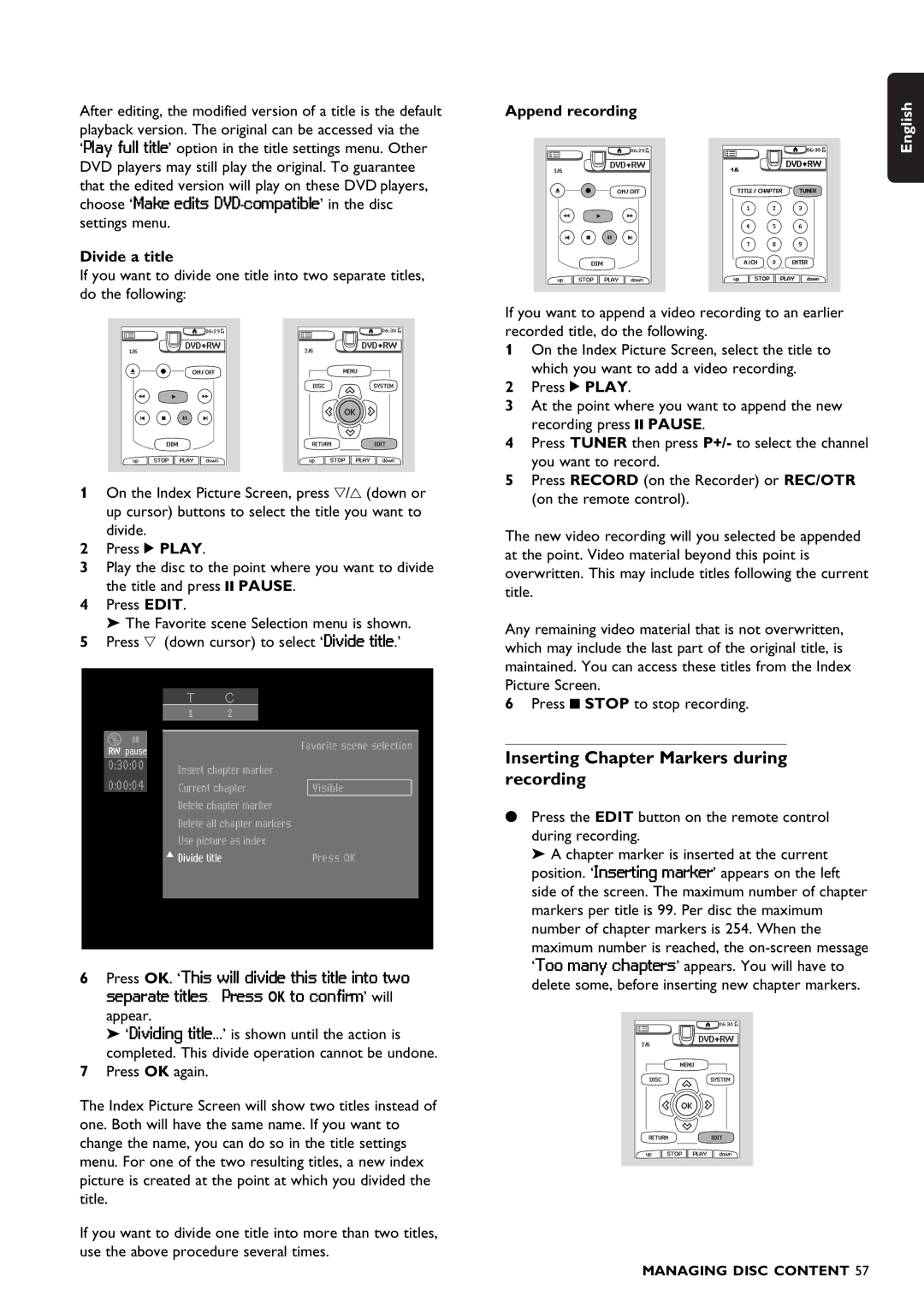After editing, the modified version of a title is the default playback version. The original can be accessed via the ‘Play full title’ option in the title settings menu. Other DVD players may still play the original. To guarantee that the edited version will play on these DVD players, choose ‘Make edits
Divide a title
If you want to divide one title into two separate titles, do the following:
1On the Index Picture Screen, press w/v (down or up cursor) buttons to select the title you want to divide.
2Press 2 PLAY.
3Play the disc to the point where you want to divide the title and press ; PAUSE.
4Press EDIT.
‰The Favorite scene Selection menu is shown. 5 Press w (down cursor) to select ‘Divide title.’
1 2
|
|
|
| Favorite scene selection |
|
|
|
|
| ||
pause |
|
| |||
|
|
|
| ||
|
|
| Insert chapter marker |
|
|
|
|
| Current chapter | Visible | |
|
|
| Delete chapter marker |
|
|
|
|
| Delete all chapter markers |
|
|
|
|
| Use picture as index |
|
|
|
|
| Divide title | Press OK | |
|
|
|
|
|
|
6Press OK. ‘This will divide this title into two separate titles. Press OK to confirm’ will appear.
‰ ‘Dividing title...’ is shown until the action is
completed. This divide operation cannot be undone.
7Press OK again.
The Index Picture Screen will show two titles instead of one. Both will have the same name. If you want to change the name, you can do so in the title settings menu. For one of the two resulting titles, a new index picture is created at the point at which you divided the title.
If you want to divide one title into more than two titles, use the above procedure several times.
Append recording
If you want to append a video recording to an earlier recorded title, do the following.
1On the Index Picture Screen, select the title to which you want to add a video recording.
2Press 2 PLAY.
3At the point where you want to append the new recording press ; PAUSE.
4Press TUNER then press P+/- to select the channel you want to record.
5Press RECORD (on the Recorder) or REC/OTR (on the remote control).
The new video recording will you selected be appended at the point. Video material beyond this point is overwritten. This may include titles following the current title.
Any remaining video material that is not overwritten, which may include the last part of the original title, is maintained. You can access these titles from the Index Picture Screen.
6Press 9 STOP to stop recording.
Inserting Chapter Markers during recording
•Press the EDIT button on the remote control during recording.
‰ A chapter marker is inserted at the current position. ‘Inserting marker’ appears on the left side of the screen. The maximum number of chapter markers per title is 99. Per disc the maximum number of chapter markers is 254. When the maximum number is reached, the
English
MANAGING DISC CONTENT 57