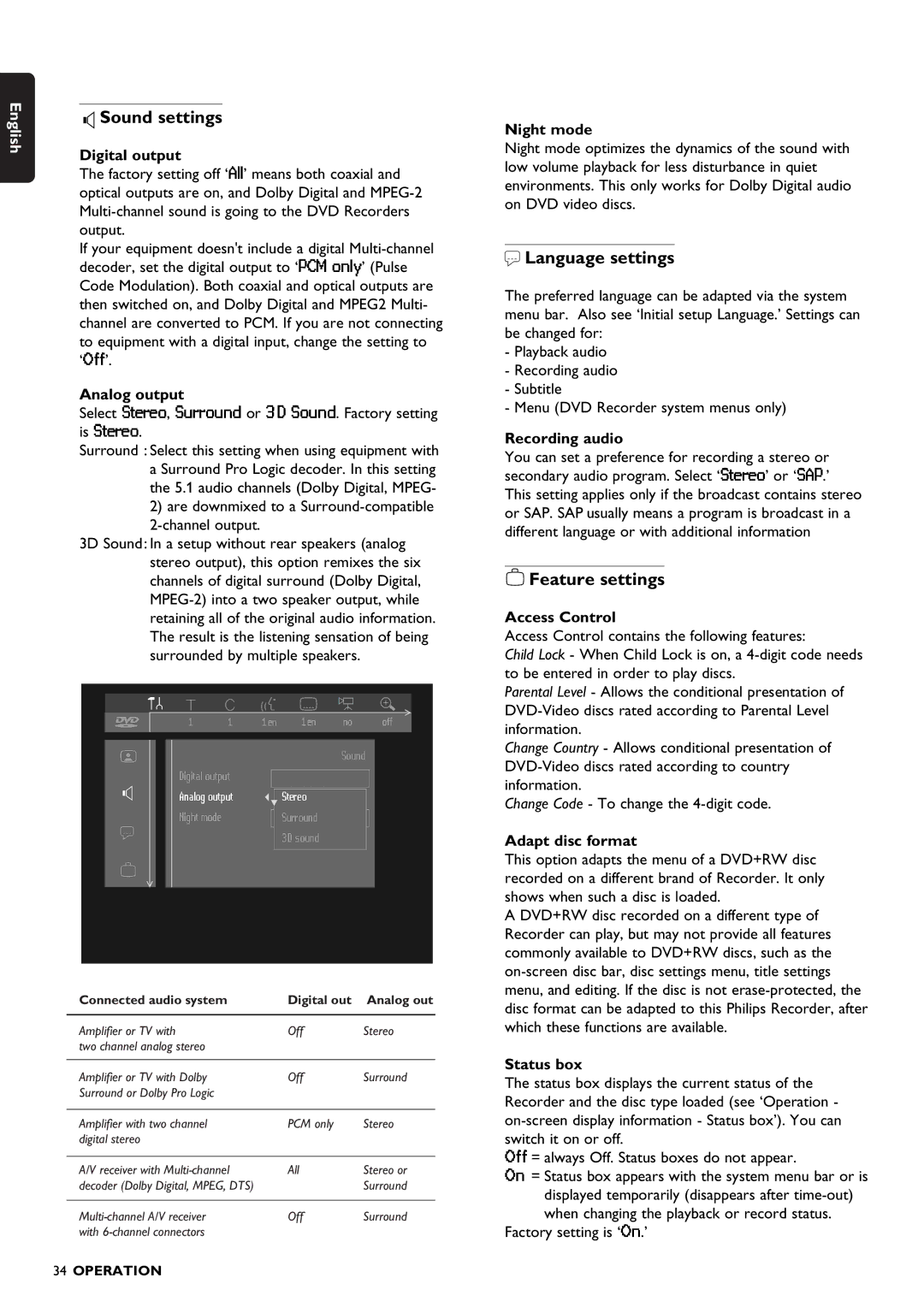English | Sound settings |
| |
| Digital output |
The factory setting off ‘All’ means both coaxial and optical outputs are on, and Dolby Digital and
If your equipment doesn't include a digital
Analog output
Select Stereo, Surround or 3D Sound. Factory setting is Stereo.
Surround : Select this setting when using equipment with a Surround Pro Logic decoder. In this setting the 5.1 audio channels (Dolby Digital, MPEG-
2)are downmixed to a Surround-compatible 2-channel output.
3D Sound: In a setup without rear speakers (analog stereo output), this option remixes the six channels of digital surround (Dolby Digital,
Sound
Digital output |
|
|
Analog output |
|
|
| Stereo | |
Night mode |
| Surround |
| ||
|
| 3D sound |
|
|
|
Connected audio system | Digital out | Analog out |
|
|
|
Amplifier or TV with | Off | Stereo |
two channel analog stereo |
|
|
|
|
|
Amplifier or TV with Dolby | Off | Surround |
Surround or Dolby Pro Logic |
|
|
|
|
|
Amplifier with two channel | PCM only | Stereo |
digital stereo |
|
|
|
|
|
A/V receiver with | All | Stereo or |
decoder (Dolby Digital, MPEG, DTS) |
| Surround |
|
|
|
Off | Surround | |
with |
|
|
Night mode
Night mode optimizes the dynamics of the sound with low volume playback for less disturbance in quiet environments. This only works for Dolby Digital audio on DVD video discs.
r Language settings
The preferred language can be adapted via the system menu bar. Also see ‘Initial setup Language.’ Settings can be changed for:
-Playback audio
-Recording audio
-Subtitle
-Menu (DVD Recorder system menus only)
Recording audio
You can set a preference for recording a stereo or secondary audio program. Select ‘Stereo’ or ‘SAP.’ This setting applies only if the broadcast contains stereo or SAP. SAP usually means a program is broadcast in a different language or with additional information
 Feature settings
Feature settings
Access Control
Access Control contains the following features:
Child Lock - When Child Lock is on, a
Parental Level - Allows the conditional presentation of
Change Country - Allows conditional presentation of
Change Code - To change the
Adapt disc format
This option adapts the menu of a DVD+RW disc recorded on a different brand of Recorder. It only shows when such a disc is loaded.
A DVD+RW disc recorded on a different type of Recorder can play, but may not provide all features commonly available to DVD+RW discs, such as the
Status box
The status box displays the current status of the Recorder and the disc type loaded (see ‘Operation -
Off = always Off. Status boxes do not appear.
On = Status box appears with the system menu bar or is displayed temporarily (disappears after
Factory setting is ‘On.’
34OPERATION