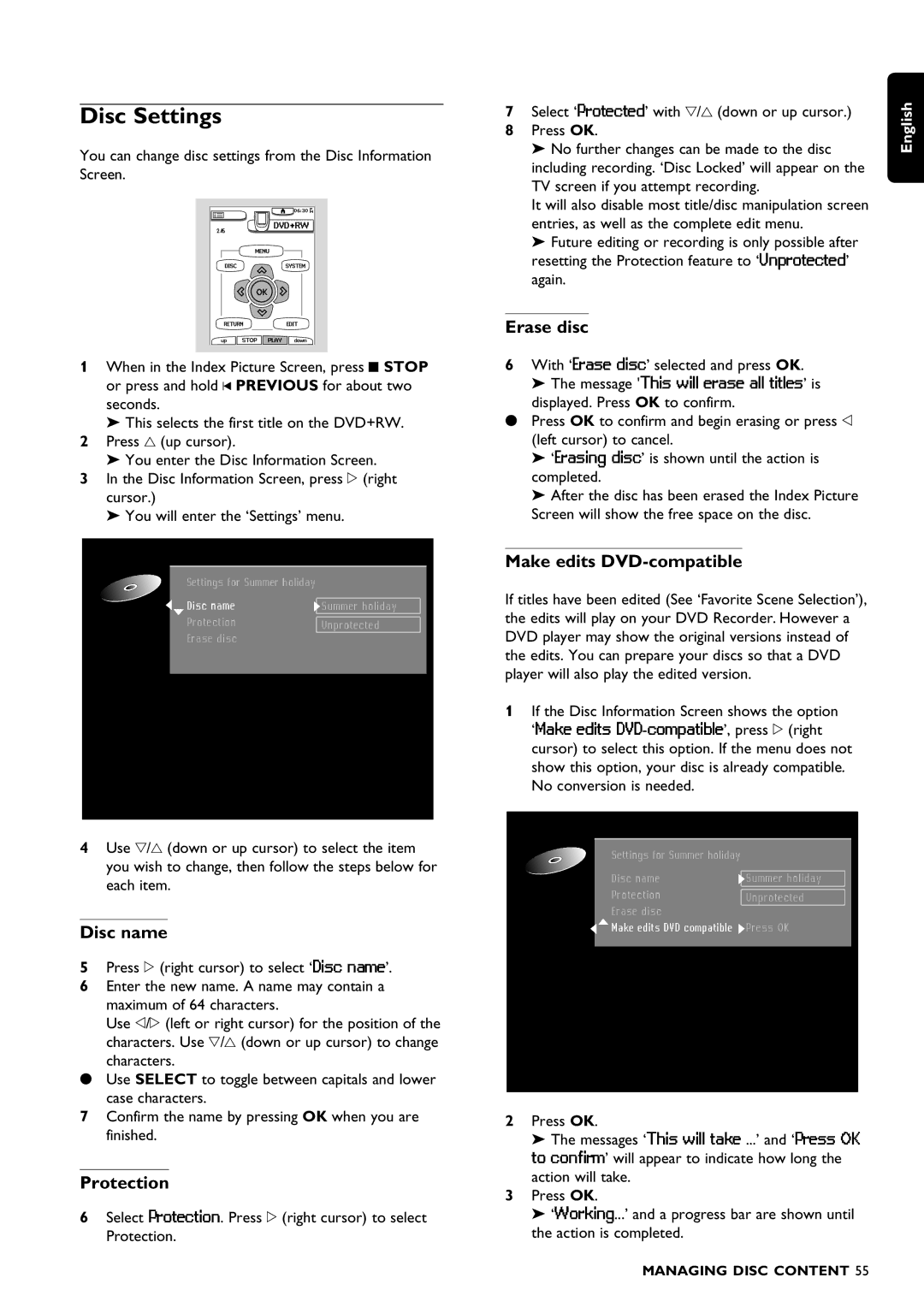Disc Settings
You can change disc settings from the Disc Information Screen.
1When in the Index Picture Screen, press 9 STOP or press and hold J PREVIOUS for about two seconds.
‰ This selects the first title on the DVD+RW.
2Press v (up cursor).
‰ You enter the Disc Information Screen.
3In the Disc Information Screen, press u (right cursor.)
‰ You will enter the ‘Settings’ menu.
|
|
|
|
| Settings for Summer holiday |
|
|
| Disc name | Summer holiday |
|
| Protection | Unprotected |
|
| Erase disc |
|
|
| Make disc compatible |
|
|
|
|
|
|
|
|
|
|
4Use w/v (down or up cursor) to select the item you wish to change, then follow the steps below for each item.
Disc name
5Press u (right cursor) to select ‘Disc name’.
6 Enter the new name. A name may contain a maximum of 64 characters.
Use t/u (left or right cursor) for the position of the characters. Use w/v (down or up cursor) to change characters.
• Use SELECT to toggle between capitals and lower case characters.
7 Confirm the name by pressing OK when you are finished.
Protection
6Select Protection. Press u (right cursor) to select Protection.
7Select ‘Protected’ with w/v (down or up cursor.)
8 Press OK.
‰No further changes can be made to the disc including recording. ‘Disc Locked’ will appear on the TV screen if you attempt recording.
It will also disable most title/disc manipulation screen entries, as well as the complete edit menu.
‰Future editing or recording is only possible after resetting the Protection feature to ‘Unprotected’ again.
Erase disc
6With ‘Erase disc’ selected and press OK.
‰ The message 'This will erase all titles’ is
displayed. Press OK to confirm.
•Press OK to confirm and begin erasing or press t (left cursor) to cancel.
‰ ‘Erasing disc’ is shown until the action is
completed.
‰After the disc has been erased the Index Picture Screen will show the free space on the disc.
Make edits DVD-compatible
If titles have been edited (See ‘Favorite Scene Selection’), the edits will play on your DVD Recorder. However a DVD player may show the original versions instead of the edits. You can prepare your discs so that a DVD player will also play the edited version.
1If the Disc Information Screen shows the option ‘Make edits
|
|
|
|
| Settings for Summer holiday |
|
|
| Disc name | Summer holiday |
|
| Protection | Unprotected |
|
| Erase disc |
|
|
| Make edits DVD compatible | Press OK |
|
|
|
|
|
|
|
|
|
2Press OK.
‰The messages ‘This will take ...’ and ‘Press OK to confirm’ will appear to indicate how long the action will take.
3Press OK.
‰ ‘Working...’ and a progress bar are shown until
the action is completed.
English
MANAGING DISC CONTENT 55