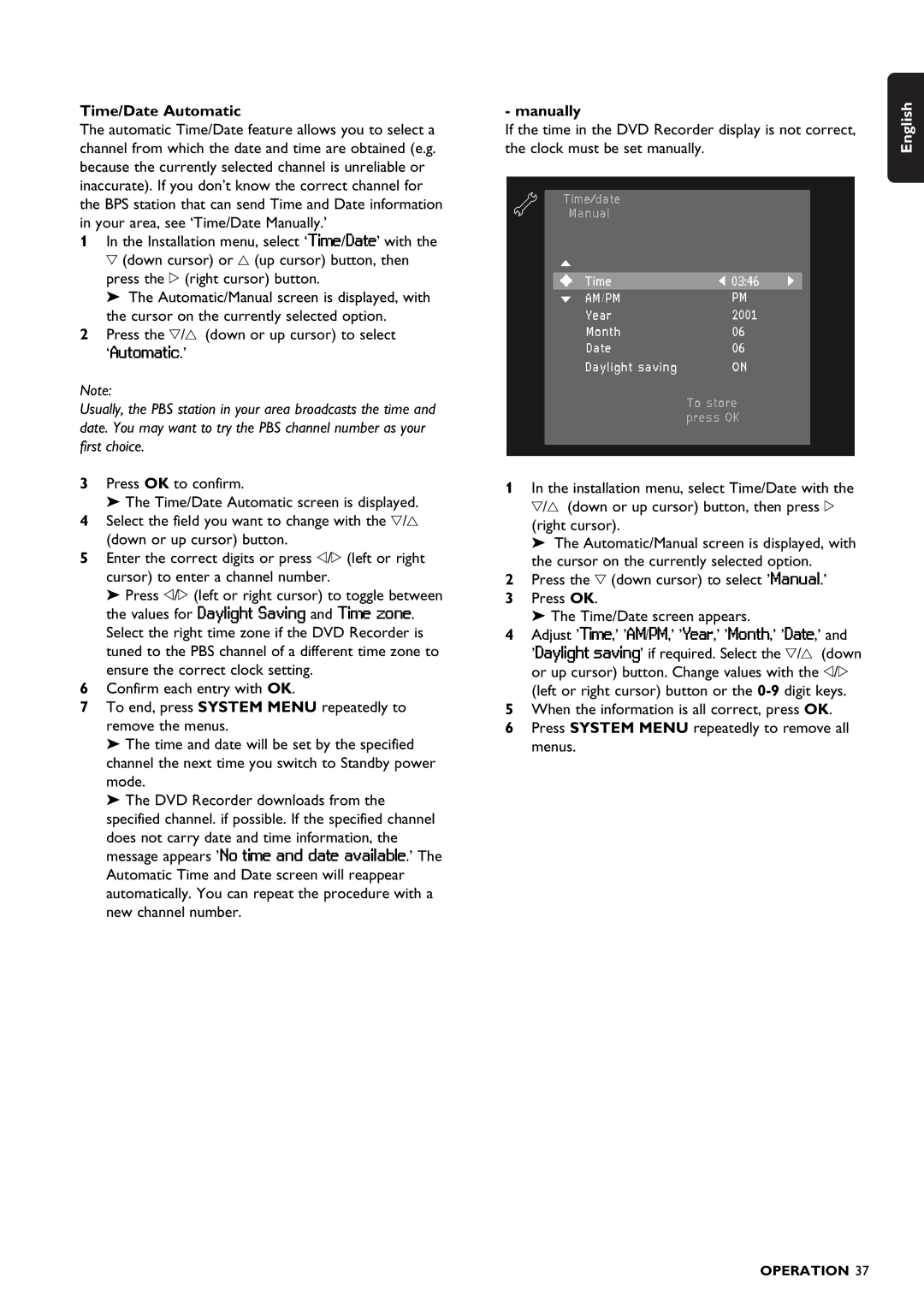Time/Date Automatic
The automatic Time/Date feature allows you to select a channel from which the date and time are obtained (e.g. because the currently selected channel is unreliable or inaccurate). If you don’t know the correct channel for the BPS station that can send Time and Date information in your area, see ‘Time/Date Manually.’
1In the Installation menu, select ‘Time/Date’ with the w (down cursor) or v (up cursor) button, then press the u (right cursor) button.
‰ The Automatic/Manual screen is displayed, with the cursor on the currently selected option.
2Press the w/v (down or up cursor) to select ‘Automatic.’
Note:
Usually, the PBS station in your area broadcasts the time and date. You may want to try the PBS channel number as your first choice.
3Press OK to confirm.
‰The Time/Date Automatic screen is displayed. 4 Select the field you want to change with the w/v
(down or up cursor) button.
5 Enter the correct digits or press t/u (left or right cursor) to enter a channel number.
‰Press t/u (left or right cursor) to toggle between the values for Daylight Saving and Time zone. Select the right time zone if the DVD Recorder is tuned to the PBS channel of a different time zone to ensure the correct clock setting.
6Confirm each entry with OK.
7To end, press SYSTEM MENU repeatedly to remove the menus.
‰The time and date will be set by the specified channel the next time you switch to Standby power mode.
‰The DVD Recorder downloads from the specified channel. if possible. If the specified channel does not carry date and time information, the message appears ’No time and date available.’ The Automatic Time and Date screen will reappear automatically. You can repeat the procedure with a new channel number.
- manually
If the time in the DVD Recorder display is not correct, the clock must be set manually.
Time![]() date
date
Manual
Time | 03:46 |
AM / PM | PM |
Year | 2001 |
Month | 06 |
Date | 06 |
Daylight saving | ON |
To store press OK
1In the installation menu, select Time/Date with the w/v (down or up cursor) button, then press u
(right cursor).
‰The Automatic/Manual screen is displayed, with the cursor on the currently selected option.
2Press the w (down cursor) to select ’Manual.’
3 Press OK.
‰The Time/Date screen appears.
4Adjust ’Time,’ ’AM/PM,’ ’Year,’ ’Month,’ ’Date,’ and
’Daylight saving’ if required. Select the w/v (down or up cursor) button. Change values with the t/u (left or right cursor) button or the
5When the information is all correct, press OK.
6 Press SYSTEM MENU repeatedly to remove all menus.
English
OPERATION 37