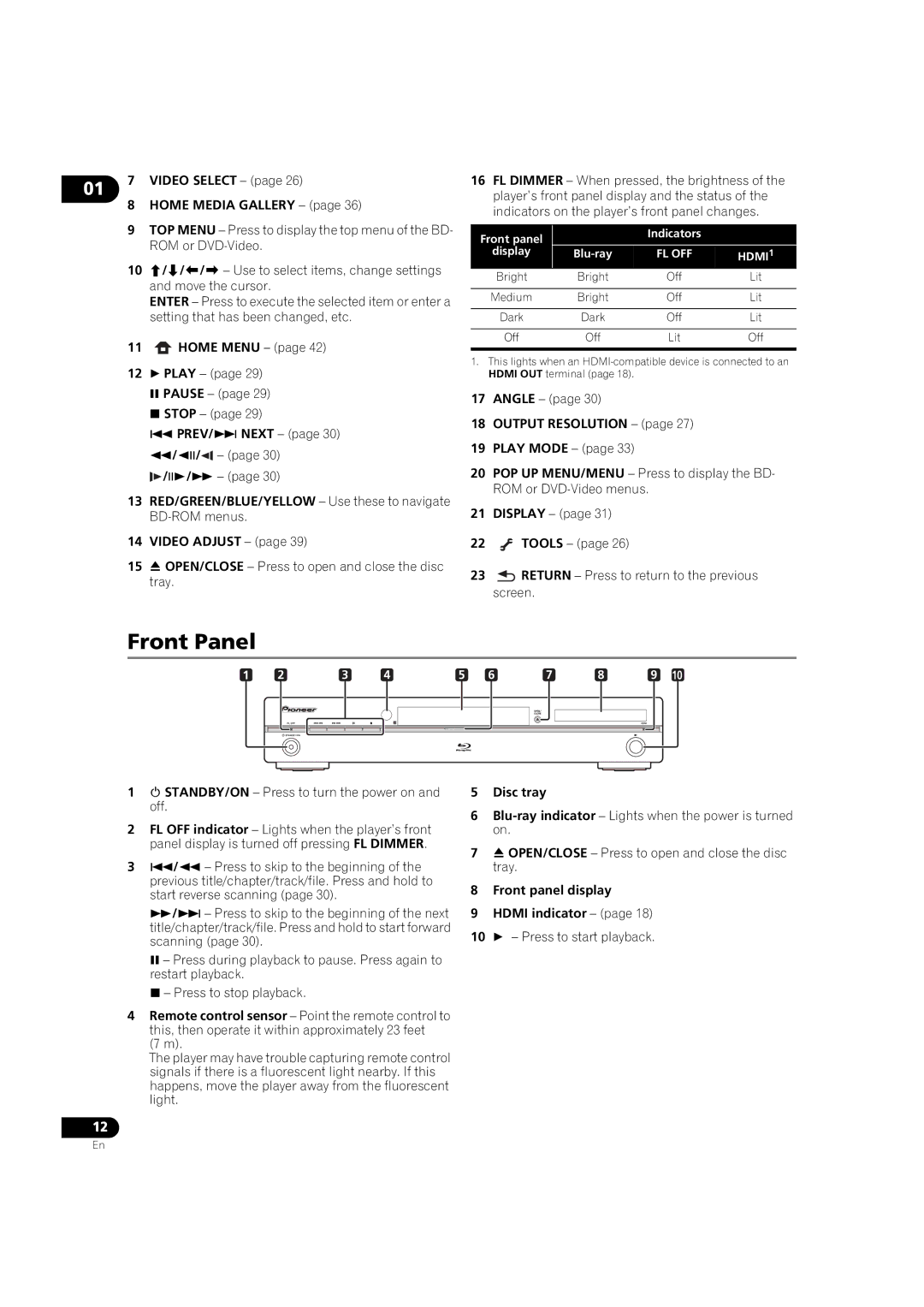01 | 7 VIDEO SELECT – (page 26) |
|
8HOME MEDIA GALLERY – (page 36)
9TOP MENU – Press to display the top menu of the BD- ROM or
10/// – Use to select items, change settings and move the cursor.
ENTER – Press to execute the selected item or enter a setting that has been changed, etc.
11 HOME MENU – (page 42)
HOME MENU – (page 42)
12 PLAY – (page 29)
PAUSE – (page 29)
STOP – (page 29)
PREV/ NEXT – (page 30)
//![]()
![]() – (page 30)
– (page 30)
![]()
![]() // – (page 30)
// – (page 30)
13RED/GREEN/BLUE/YELLOW – Use these to navigate
14VIDEO ADJUST – (page 39)
15 OPEN/CLOSE – Press to open and close the disc tray.
16FL DIMMER – When pressed, the brightness of the player’s front panel display and the status of the indicators on the player’s front panel changes.
Front panel |
| Indicators |
|
|
|
| |
display | FL OFF | HDMI1 | |
Bright | Bright | Off | Lit |
|
|
|
|
Medium | Bright | Off | Lit |
|
|
|
|
Dark | Dark | Off | Lit |
|
|
|
|
Off | Off | Lit | Off |
|
|
|
|
1.This lights when an
17ANGLE – (page 30)
18OUTPUT RESOLUTION – (page 27)
19PLAY MODE – (page 33)
20POP UP MENU/MENU – Press to display the BD- ROM or
21DISPLAY – (page 31)
22![]() TOOLS – (page 26)
TOOLS – (page 26)
23![]() RETURN – Press to return to the previous screen.
RETURN – Press to return to the previous screen.
Front Panel
1 | 2 | 3 | 4 | 5 | 6 | 7 | 8 | 9 |
|
| 10 | ||||||||
|
|
|
|
|
|
|
|
|
|
|
|
|
|
|
|
|
|
|
|
|
|
|
|
|
|
|
|
|
|
|
|
|
|
|
|
|
|
|
|
|
|
|
|
|
|
|
|
|
|
|
|
|
|
|
|
|
|
|
|
|
|
|
|
|
|
|
|
|
|
|
|
|
|
|
|
|
|
|
|
|
|
|
|
|
|
|
|
|
|
|
|
|
|
|
|
|
|
|
|
1 STANDBY/ON – Press to turn the power on and off.
2FL OFF indicator – Lights when the player’s front panel display is turned off pressing FL DIMMER.
3/ – Press to skip to the beginning of the previous title/chapter/track/file. Press and hold to start reverse scanning (page 30).
/ – Press to skip to the beginning of the next title/chapter/track/file. Press and hold to start forward scanning (page 30).
– Press during playback to pause. Press again to restart playback.
– Press to stop playback.
4Remote control sensor – Point the remote control to this, then operate it within approximately 23 feet
(7 m).
The player may have trouble capturing remote control signals if there is a fluorescent light nearby. If this happens, move the player away from the fluorescent light.
12
5Disc tray
6
7 OPEN/CLOSE – Press to open and close the disc tray.
8Front panel display
9HDMI indicator – (page 18)
10 – Press to start playback.
En