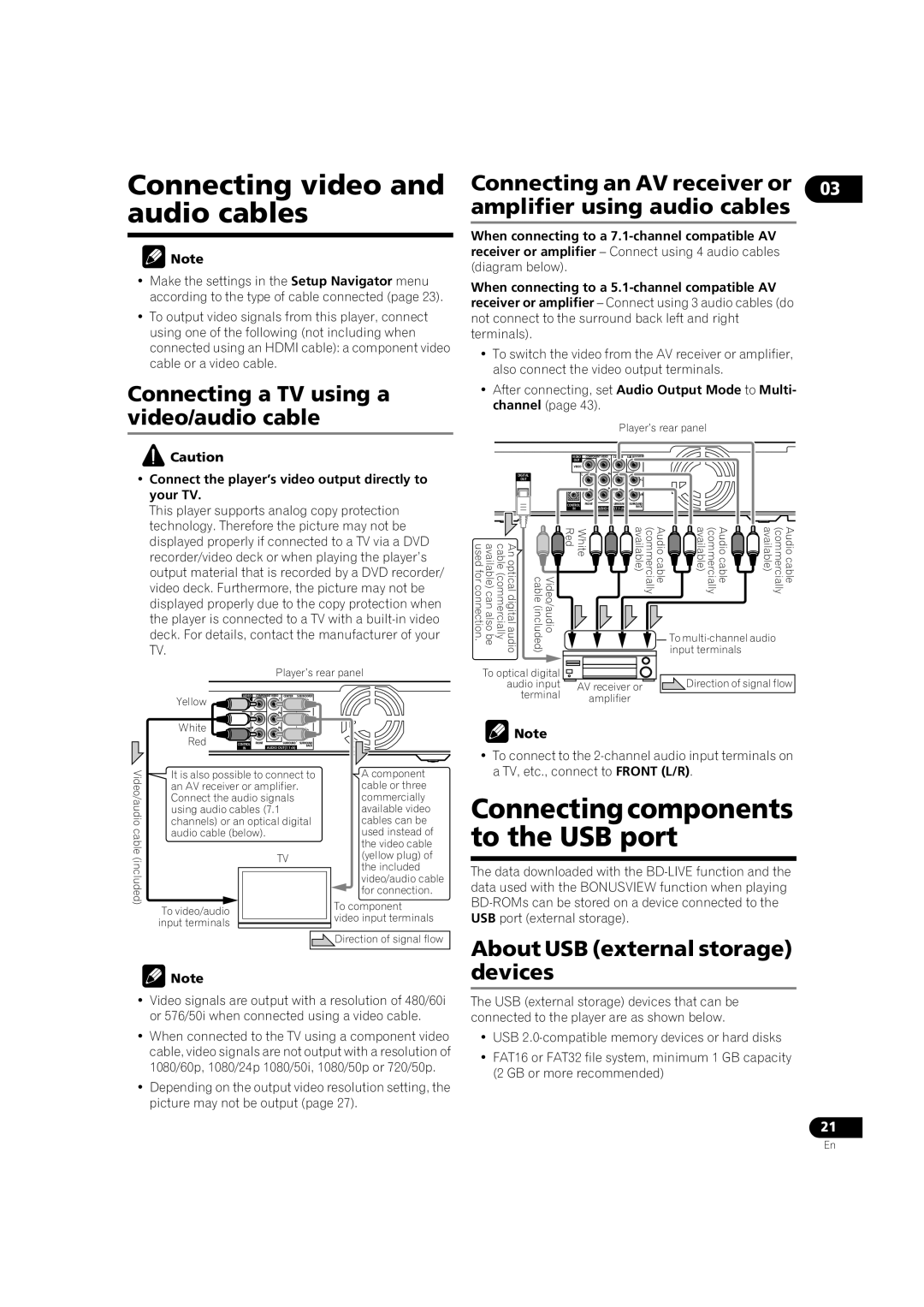Connecting video and audio cables
![]() Note
Note
•Make the settings in the Setup Navigator menu according to the type of cable connected (page 23).
•To output video signals from this player, connect using one of the following (not including when connected using an HDMI cable): a component video cable or a video cable.
Connecting a TV using a video/audio cable
Connecting an AV receiver or 03 amplifier using audio cables
When connecting to a
When connecting to a
•To switch the video from the AV receiver or amplifier, also connect the video output terminals.
•After connecting, set Audio Output Mode to Multi- channel (page 43).
Player’s rear panel
![]() Caution
Caution
•Connect the player’s video output directly to your TV.
This player supports analog copy protection technology. Therefore the picture may not be displayed properly if connected to a TV via a DVD recorder/video deck or when playing the player’s output material that is recorded by a DVD recorder/ video deck. Furthermore, the picture may not be displayed properly due to the copy protection when the player is connected to a TV with a
An optical digital audio cable (commercially available) can also be rconnection.used fo
DIGITAL |
OUT |
OPTICAL |
VIDEO | COMPONENT VIDEO | CENTER | SUB WOOFER |
OUT | Y |
|
|
VIDEO |
|
|
|
L | PB |
|
|
|
|
| L |
R | PR |
|
|
|
|
| R |
CONTROL | FRONT | SURROUND | SURROUND |
AUDIO OUT(7.1 ch) | BACK | ||
IN |
| ||
Video/audio cable(included) | White Red | Audio cable (commercially available) | Audio cable (commercially available) | (commercially available) | Audio cable |
input terminals |
| ||||
|
|
| To |
| |
Player’s rear panel
To optical digital |
| Direction of signal flow |
audio input | AV receiver or |
Video/audio cable (included)
Yellow | VIDEO | COMPONENT VIDEO | CENTER | SUB WOOFER |
VIDEO | Y |
|
| |
| OUT |
|
| |
| L | PB |
|
|
White |
|
|
| L |
R | PR |
|
| |
Red |
|
|
| R |
CONTROL | FRONT | SURROUND | SURROUND | |
AUDIO OUT(7.1 ch) | BACK | |||
| IN |
| ||
It is also possible to connect to an AV receiver or amplifier. Connect the audio signals using audio cables (7.1 channels) or an optical digital audio cable (below).
TV
To video/audio input terminals
Acomponent cable or three commercially available video cables can be used instead of the video cable (yellow plug) of the included video/audio cable for connection.
To component
video input terminals
terminal | amplifier |
|
![]() Note
Note
•To connect to the
Connectingcomponents to the USB port
The data downloaded with the
![]() Direction of signal flow
Direction of signal flow
![]() Note
Note
•Video signals are output with a resolution of 480/60i or 576/50i when connected using a video cable.
•When connected to the TV using a component video cable, video signals are not output with a resolution of 1080/60p, 1080/24p 1080/50i, 1080/50p or 720/50p.
•Depending on the output video resolution setting, the picture may not be output (page 27).
About USB (external storage) devices
The USB (external storage) devices that can be connected to the player are as shown below.
•USB
•FAT16 or FAT32 file system, minimum 1 GB capacity (2 GB or more recommended)
21
En