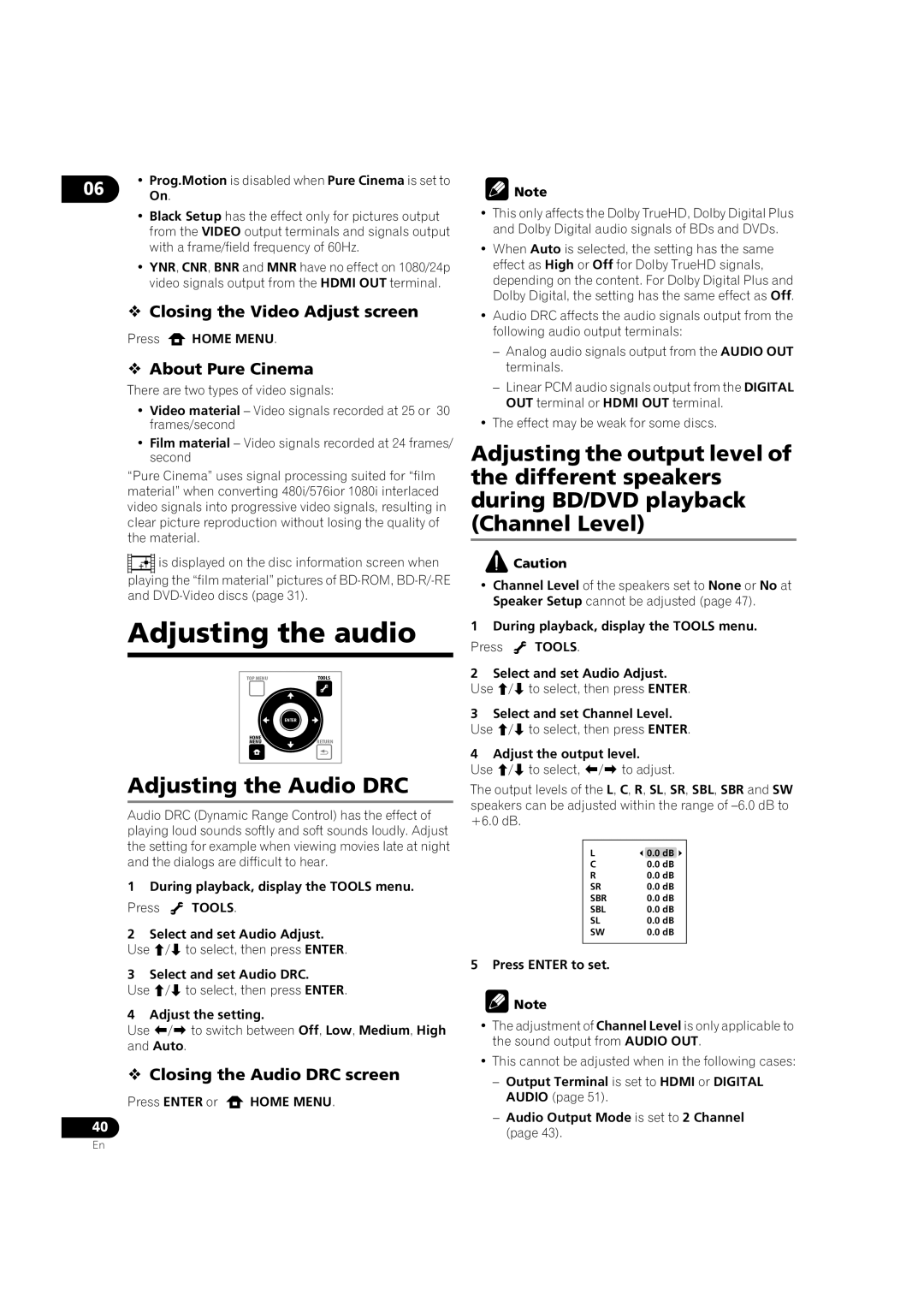•Prog.Motion is disabled when Pure Cinema is set to
06 On.
•Black Setup has the effect only for pictures output from the VIDEO output terminals and signals output with a frame/field frequency of 60Hz.
•YNR, CNR, BNR and MNR have no effect on 1080/24p video signals output from the HDMI OUT terminal.
Closing the Video Adjust screen
Press ![]() HOME MENU.
HOME MENU.
About Pure Cinema
There are two types of video signals:
•Video material – Video signals recorded at 25 or 30 frames/second
•Film material – Video signals recorded at 24 frames/ second
“Pure Cinema” uses signal processing suited for “film material” when converting 480i/576ior 1080i interlaced video signals into progressive video signals, resulting in clear picture reproduction without losing the quality of the material.
![]()
![]()
![]()
![]() is displayed on the disc information screen when
is displayed on the disc information screen when
playing the “film material” pictures of
Adjusting the audio
TOP MENU | TOOLS |
| ENTER |
HOME | RETURN |
MENU |
Adjusting the Audio DRC
Audio DRC (Dynamic Range Control) has the effect of
playing loud sounds softly and soft sounds loudly. Adjust the setting for example when viewing movies late at night and the dialogs are difficult to hear.
1 During playback, display the TOOLS menu.
Press ![]() TOOLS.
TOOLS.
2Select and set Audio Adjust. Use / to select, then press ENTER.
3Select and set Audio DRC.
Use / to select, then press ENTER.
4 Adjust the setting.
Use / to switch between Off, Low, Medium, High and Auto.
Closing the Audio DRC screen
Press ENTER or  HOME MENU.
HOME MENU.
40
![]() Note
Note
•This only affects the Dolby TrueHD, Dolby Digital Plus and Dolby Digital audio signals of BDs and DVDs.
•When Auto is selected, the setting has the same effect as High or Off for Dolby TrueHD signals, depending on the content. For Dolby Digital Plus and Dolby Digital, the setting has the same effect as Off.
•Audio DRC affects the audio signals output from the following audio output terminals:
–Analog audio signals output from the AUDIO OUT terminals.
–Linear PCM audio signals output from the DIGITAL OUT terminal or HDMI OUT terminal.
•The effect may be weak for some discs.
Adjusting the output level of the different speakers during BD/DVD playback (Channel Level)
![]() Caution
Caution
•Channel Level of the speakers set to None or No at Speaker Setup cannot be adjusted (page 47).
1 During playback, display the TOOLS menu.
Press ![]() TOOLS.
TOOLS.
2Select and set Audio Adjust. Use / to select, then press ENTER.
3Select and set Channel Level. Use / to select, then press ENTER.
4Adjust the output level.
Use / to select, / to adjust.
The output levels of the L, C, R, SL, SR, SBL, SBR and SW speakers can be adjusted within the range of
L | 0.0 dB |
C | 0.0 dB |
R | 0.0 dB |
SR | 0.0 dB |
SBR | 0.0 dB |
SBL | 0.0 dB |
SL | 0.0 dB |
SW | 0.0 dB |
|
|
5 Press ENTER to set.
![]() Note
Note
•The adjustment of Channel Level is only applicable to the sound output from AUDIO OUT.
•This cannot be adjusted when in the following cases:
–Output Terminal is set to HDMI or DIGITAL AUDIO (page 51).
–Audio Output Mode is set to 2 Channel (page 43).
En