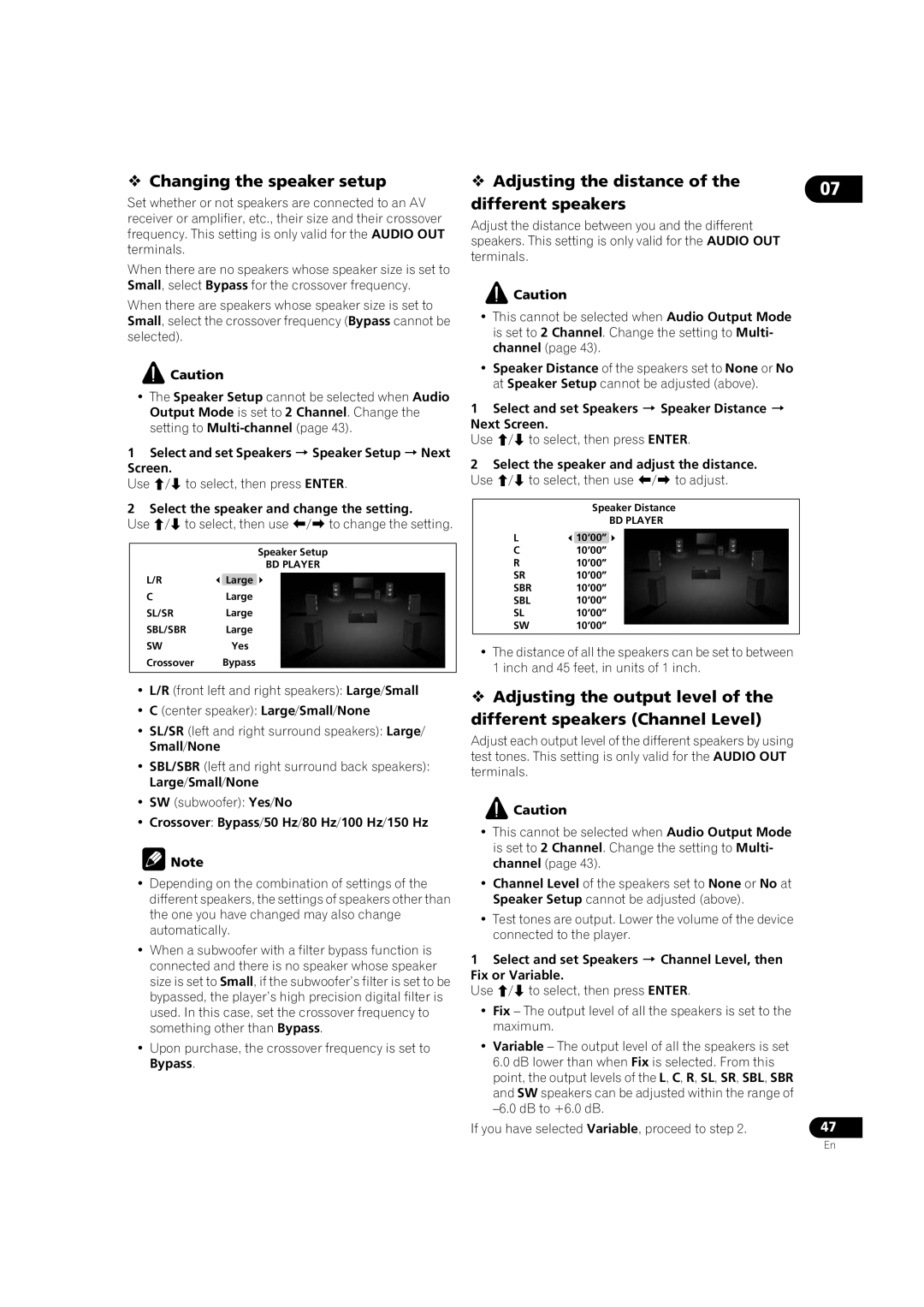Changing the speaker setup
Set whether or not speakers are connected to an AV
receiver or amplifier, etc., their size and their crossover frequency. This setting is only valid for the AUDIO OUT terminals.
When there are no speakers whose speaker size is set to Small, select Bypass for the crossover frequency.
When there are speakers whose speaker size is set to Small, select the crossover frequency (Bypass cannot be selected).
![]() Caution
Caution
•The Speaker Setup cannot be selected when Audio Output Mode is set to 2 Channel. Change the setting to
1Select and set Speakers Speaker Setup Next
Screen.
Use / to select, then press ENTER.
2Select the speaker and change the setting.
Use / to select, then use / to change the setting.
Speaker Setup
BD PLAYER
L/R ![]() Large
Large
CLarge
SL/SR Large
SBL/SBR Large
SWYes
Crossover Bypass
•L/R (front left and right speakers): Large/Small
•C (center speaker): Large/Small/None
•SL/SR (left and right surround speakers): Large/ Small/None
•SBL/SBR (left and right surround back speakers): Large/Small/None
•SW (subwoofer): Yes/No
•Crossover: Bypass/50 Hz/80 Hz/100 Hz/150 Hz
![]() Note
Note
•Depending on the combination of settings of the different speakers, the settings of speakers other than the one you have changed may also change automatically.
•When a subwoofer with a filter bypass function is connected and there is no speaker whose speaker size is set to Small, if the subwoofer’s filter is set to be bypassed, the player’s high precision digital filter is used. In this case, set the crossover frequency to something other than Bypass.
•Upon purchase, the crossover frequency is set to Bypass.
Adjusting the distance of the different speakers
Adjust the distance between you and the different
speakers. This setting is only valid for the AUDIO OUT terminals.
![]() Caution
Caution
•This cannot be selected when Audio Output Mode is set to 2 Channel. Change the setting to Multi- channel (page 43).
•Speaker Distance of the speakers set to None or No at Speaker Setup cannot be adjusted (above).
1Select and set Speakers Speaker Distance
Next Screen.
Use / to select, then press ENTER.
2Select the speaker and adjust the distance. Use / to select, then use / to adjust.
| Speaker Distance |
| BD PLAYER |
L | 10’00” |
C | 10’00” |
R | 10’00” |
SR | 10’00” |
SBR | 10’00” |
SBL | 10’00” |
SL | 10’00” |
SW | 10’00” |
|
|
•The distance of all the speakers can be set to between 1 inch and 45 feet, in units of 1 inch.
Adjusting the output level of the different speakers (Channel Level)
Adjust each output level of the different speakers by using test tones. This setting is only valid for the AUDIO OUT terminals.
![]() Caution
Caution
•This cannot be selected when Audio Output Mode is set to 2 Channel. Change the setting to Multi- channel (page 43).
•Channel Level of the speakers set to None or No at Speaker Setup cannot be adjusted (above).
•Test tones are output. Lower the volume of the device connected to the player.
1Select and set Speakers Channel Level, then
Fix or Variable.
Use / to select, then press ENTER.
•Fix – The output level of all the speakers is set to the maximum.
•Variable – The output level of all the speakers is set
6.0 dB lower than when Fix is selected. From this
point, the output levels of the L, C, R, SL, SR, SBL, SBR and SW speakers can be adjusted within the range of
If you have selected Variable, proceed to step 2.
07
47
En