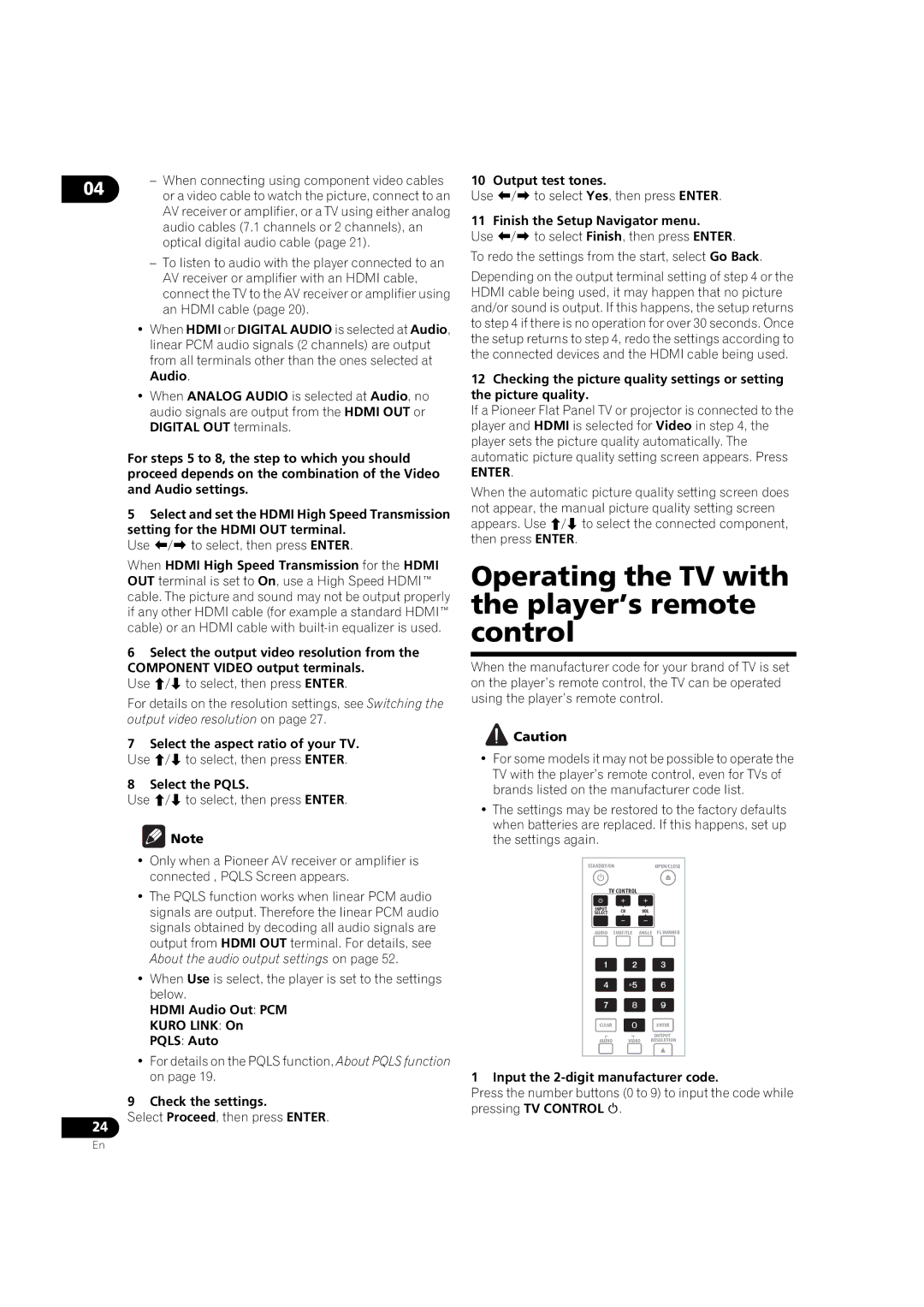– When connecting using component video cables
04 or a video cable to watch the picture, connect to an AV receiver or amplifier, or a TV using either analog audio cables (7.1 channels or 2 channels), an optical digital audio cable (page 21).
–To listen to audio with the player connected to an AV receiver or amplifier with an HDMI cable, connect the TV to the AV receiver or amplifier using an HDMI cable (page 20).
•When HDMI or DIGITAL AUDIO is selected at Audio, linear PCM audio signals (2 channels) are output from all terminals other than the ones selected at Audio.
•When ANALOG AUDIO is selected at Audio, no audio signals are output from the HDMI OUT or DIGITAL OUT terminals.
For steps 5 to 8, the step to which you should proceed depends on the combination of the Video and Audio settings.
5Select and set the HDMI High Speed Transmission
setting for the HDMI OUT terminal. Use / to select, then press ENTER.
When HDMI High Speed Transmission for the HDMI OUT terminal is set to On, use a High Speed HDMI™ cable. The picture and sound may not be output properly if any other HDMI cable (for example a standard HDMI™ cable) or an HDMI cable with
6Select the output video resolution from the
COMPONENT VIDEO output terminals. Use / to select, then press ENTER.
For details on the resolution settings, see Switching the output video resolution on page 27.
7Select the aspect ratio of your TV. Use / to select, then press ENTER.
8Select the PQLS.
Use / to select, then press ENTER.
10 Output test tones.
Use / to select Yes, then press ENTER.
11 Finish the Setup Navigator menu.
Use / to select Finish, then press ENTER.
To redo the settings from the start, select Go Back.
Depending on the output terminal setting of step 4 or the HDMI cable being used, it may happen that no picture and/or sound is output. If this happens, the setup returns to step 4 if there is no operation for over 30 seconds. Once the setup returns to step 4, redo the settings according to the connected devices and the HDMI cable being used.
12Checking the picture quality settings or setting the picture quality.
If a Pioneer Flat Panel TV or projector is connected to the player and HDMI is selected for Video in step 4, the player sets the picture quality automatically. The automatic picture quality setting screen appears. Press
ENTER.
When the automatic picture quality setting screen does not appear, the manual picture quality setting screen appears. Use / to select the connected component, then press ENTER.
Operating the TV with the player’s remote control
When the manufacturer code for your brand of TV is set on the player’s remote control, the TV can be operated using the player’s remote control.
![]() Caution
Caution
• For some models it may not be possible to operate the |
TV with the player’s remote control, even for TVs of |
brands listed on the manufacturer code list. |
• The settings may be restored to the factory defaults |
when batteries are replaced. If this happens, set up |
24
![]() Note
Note
•Only when a Pioneer AV receiver or amplifier is connected , PQLS Screen appears.
•The PQLS function works when linear PCM audio signals are output. Therefore the linear PCM audio signals obtained by decoding all audio signals are output from HDMI OUT terminal. For details, see About the audio output settings on page 52.
•When Use is select, the player is set to the settings below.
HDMI Audio Out: PCM
KURO LINK: On
PQLS: Auto
•For details on the PQLS function, About PQLS function on page 19.
9 Check the settings.
Select Proceed, then press ENTER.
the settings again. |
STANDBY/ONOPEN/CLOSE
TV CONTROL
INPUT CH VOL
SELECT
AUDIO SUBTITLE ANGLE FL DIMMER
CLEARENTER
OUTPUT
AUDIO VIDEO RESOLUTION
1 Input the 2-digit manufacturer code.
Press the number buttons (0 to 9) to input the code while pressing TV CONTROL .
En