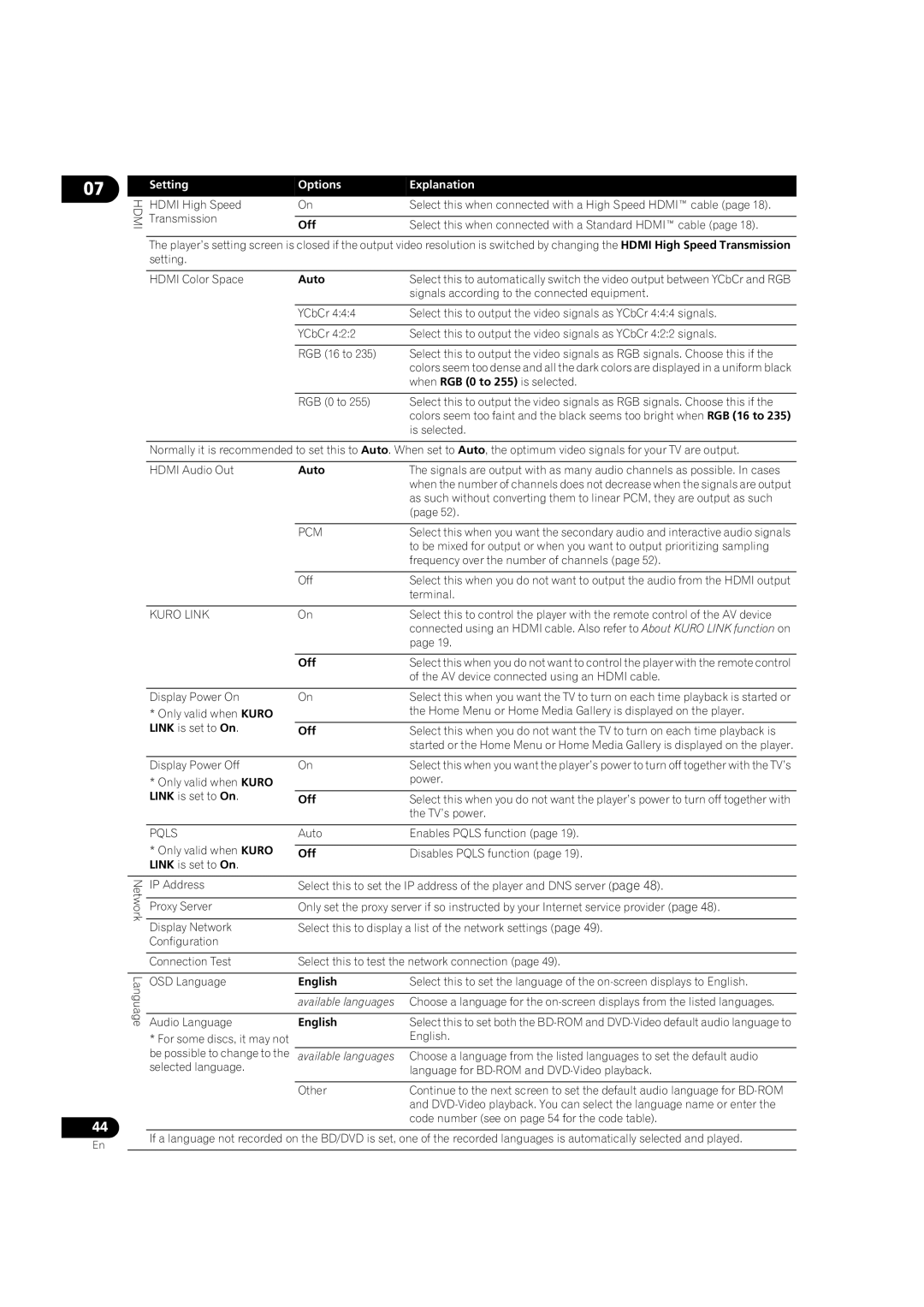07
HDMI
Setting | Options | Explanation | |
HDMI High Speed | On | Select this when connected with a High Speed HDMI™ cable (page 18). | |
Transmission |
|
| |
Off | Select this when connected with a Standard HDMI™ cable (page 18). | ||
|
The player’s setting screen is closed if the output video resolution is switched by changing the HDMI High Speed Transmission setting.
HDMI Color Space | Auto | Select this to automatically switch the video output between YCbCr and RGB |
|
| signals according to the connected equipment. |
|
|
|
| YCbCr 4:4:4 | Select this to output the video signals as YCbCr 4:4:4 signals. |
|
|
|
| YCbCr 4:2:2 | Select this to output the video signals as YCbCr 4:2:2 signals. |
|
|
|
| RGB (16 to 235) | Select this to output the video signals as RGB signals. Choose this if the |
|
| colors seem too dense and all the dark colors are displayed in a uniform black |
|
| when RGB (0 to 255) is selected. |
|
|
|
| RGB (0 to 255) | Select this to output the video signals as RGB signals. Choose this if the |
|
| colors seem too faint and the black seems too bright when RGB (16 to 235) |
|
| is selected. |
Normally it is recommended to set this to Auto. When set to Auto, the optimum video signals for your TV are output.
HDMI Audio Out | Auto | The signals are output with as many audio channels as possible. In cases |
|
| when the number of channels does not decrease when the signals are output |
|
| as such without converting them to linear PCM, they are output as such |
|
| (page 52). |
Network
| PCM | Select this when you want the secondary audio and interactive audio signals |
|
| to be mixed for output or when you want to output prioritizing sampling |
|
| frequency over the number of channels (page 52). |
|
|
|
| Off | Select this when you do not want to output the audio from the HDMI output |
|
| terminal. |
|
|
|
KURO LINK | On | Select this to control the player with the remote control of the AV device |
|
| connected using an HDMI cable. Also refer to About KURO LINK function on |
|
| page 19. |
|
|
|
| Off | Select this when you do not want to control the player with the remote control |
|
| of the AV device connected using an HDMI cable. |
|
|
|
Display Power On | On | Select this when you want the TV to turn on each time playback is started or |
* Only valid when KURO |
| the Home Menu or Home Media Gallery is displayed on the player. |
LINK is set to On. | Off | Select this when you do not want the TV to turn on each time playback is |
|
| started or the Home Menu or Home Media Gallery is displayed on the player. |
|
|
|
Display Power Off | On | Select this when you want the player’s power to turn off together with the TV’s |
* Only valid when KURO |
| power. |
LINK is set to On. | Off | Select this when you do not want the player’s power to turn off together with |
|
| the TV’s power. |
|
|
|
PQLS | Auto | Enables PQLS function (page 19). |
* Only valid when KURO |
|
|
Off | Disables PQLS function (page 19). | |
LINK is set to On. |
|
|
IP Address | Select this to set the IP address of the player and DNS server (page 48). | |
|
| |
Proxy Server | Only set the proxy server if so instructed by your Internet service provider (page 48). | |
|
| |
Display Network | Select this to display a list of the network settings (page 49). | |
Configuration |
|
|
Language
44
Connection Test | Select this to test the network connection (page 49). | |
OSD Language | English | Select this to set the language of the |
|
| |
| available languages Choose a language for the | |
|
|
|
Audio Language | English | Select this to set both the |
* For some discs, it may not |
| English. |
be possible to change to the |
| |
available languages Choose a language from the listed languages to set the default audio | ||
selected language. |
| language for |
|
|
|
| Other | Continue to the next screen to set the default audio language for |
|
| and |
|
| code number (see on page 54 for the code table). |
En
If a language not recorded on the BD/DVD is set, one of the recorded languages is automatically selected and played.