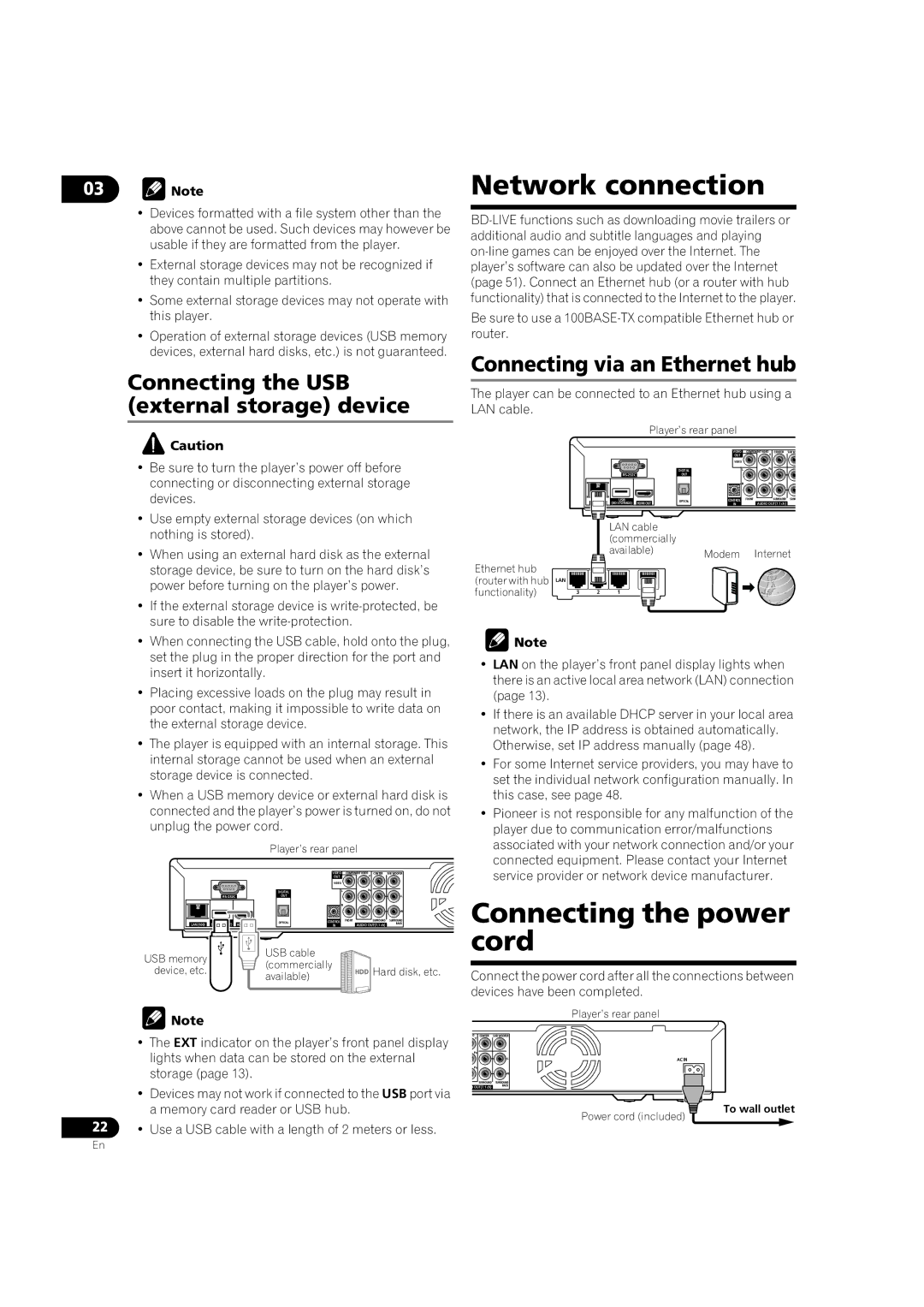03![]() Note
Note
Network connection
•Devices formatted with a file system other than the above cannot be used. Such devices may however be usable if they are formatted from the player.
•External storage devices may not be recognized if they contain multiple partitions.
•Some external storage devices may not operate with this player.
•Operation of external storage devices (USB memory devices, external hard disks, etc.) is not guaranteed.
Connecting the USB (external storage) device
Be sure to use a
Connecting via an Ethernet hub
The player can be connected to an Ethernet hub using a LAN cable.
![]() Caution
Caution
•Be sure to turn the player’s power off before connecting or disconnecting external storage devices.
•Use empty external storage devices (on which nothing is stored).
•When using an external hard disk as the external storage device, be sure to turn on the hard disk’s power before turning on the player’s power.
•If the external storage device is
•When connecting the USB cable, hold onto the plug, set the plug in the proper direction for the port and insert it horizontally.
•Placing excessive loads on the plug may result in poor contact, making it impossible to write data on the external storage device.
•The player is equipped with an internal storage. This internal storage cannot be used when an external storage device is connected.
•When a USB memory device or external hard disk is connected and the player’s power is turned on, do not unplug the power cord.
Player’s rear panel
|
|
|
| VIDEO | COMPONENT VIDEO | CENTER | SUB WOOFER |
|
|
|
| OUT | Y |
|
|
|
|
|
| VIDEO |
|
|
|
|
|
| DIGITAL | L | PB |
|
|
|
| OUT |
|
|
| L | |
|
|
|
| R | PR |
|
|
|
|
|
|
|
|
| R |
| USB |
| OPTICAL | CONTROL | FRONT | SURROUND | SURROUND |
LAN(100) | (BD STORAGE) | HDMI OUT |
| IN | AUDIO OUT(7.1 ch) |
| |
USB memory | USB cable |
| |
(commercially |
| ||
device, etc. | Hard disk, etc. | ||
available) | |||
|
|
![]() Note
Note
• The EXT indicator on the player’s front panel display |
lights when data can be stored on the external |
storage (page 13). |
• Devices may not work if connected to the USB port via |
Player’s rear panel
|
|
| VIDEO | COMPONENT VIDEO | CENTER | SUB W |
|
|
| OUT | Y |
|
|
|
|
| VIDEO |
|
|
|
|
| DIGITAL | L | PB |
|
|
| OUT |
|
|
|
| |
|
|
| R | PR |
|
|
USB | HDMI OUT | OPTICAL | CONTROL | FRONT | SURROUND | SURR |
(BD STORAGE) |
| IN | AUDIO OUT(7.1 ch) |
| ||
LAN cable |
|
|
(commercially |
|
|
available) | Modem | Internet |
|
Ethernet hub |
|
(router with hub | LAN |
functionality) | 3 2 1 |
![]() Note
Note
•LAN on the player’s front panel display lights when there is an active local area network (LAN) connection (page 13).
•If there is an available DHCP server in your local area network, the IP address is obtained automatically. Otherwise, set IP address manually (page 48).
•For some Internet service providers, you may have to set the individual network configuration manually. In this case, see page 48.
•Pioneer is not responsible for any malfunction of the player due to communication error/malfunctions associated with your network connection and/or your connected equipment. Please contact your Internet service provider or network device manufacturer.
Connecting the power cord
Connect the power cord after all the connections between devices have been completed.
|
|
| Player’s rear panel |
O | CENTER | SUB WOOFER |
|
Y |
|
|
|
PB |
|
|
|
|
| L | AC IN |
|
|
| |
PR |
|
|
|
|
| R |
|
| SURROUND | SURROUND |
|
O OUT(7.1 ch) | BACK |
| |
|
| ||
a memory card reader or USB hub. |
22 | • Use a USB cable with a length of 2 meters or less. |
Power cord (included)
To wall outlet
En