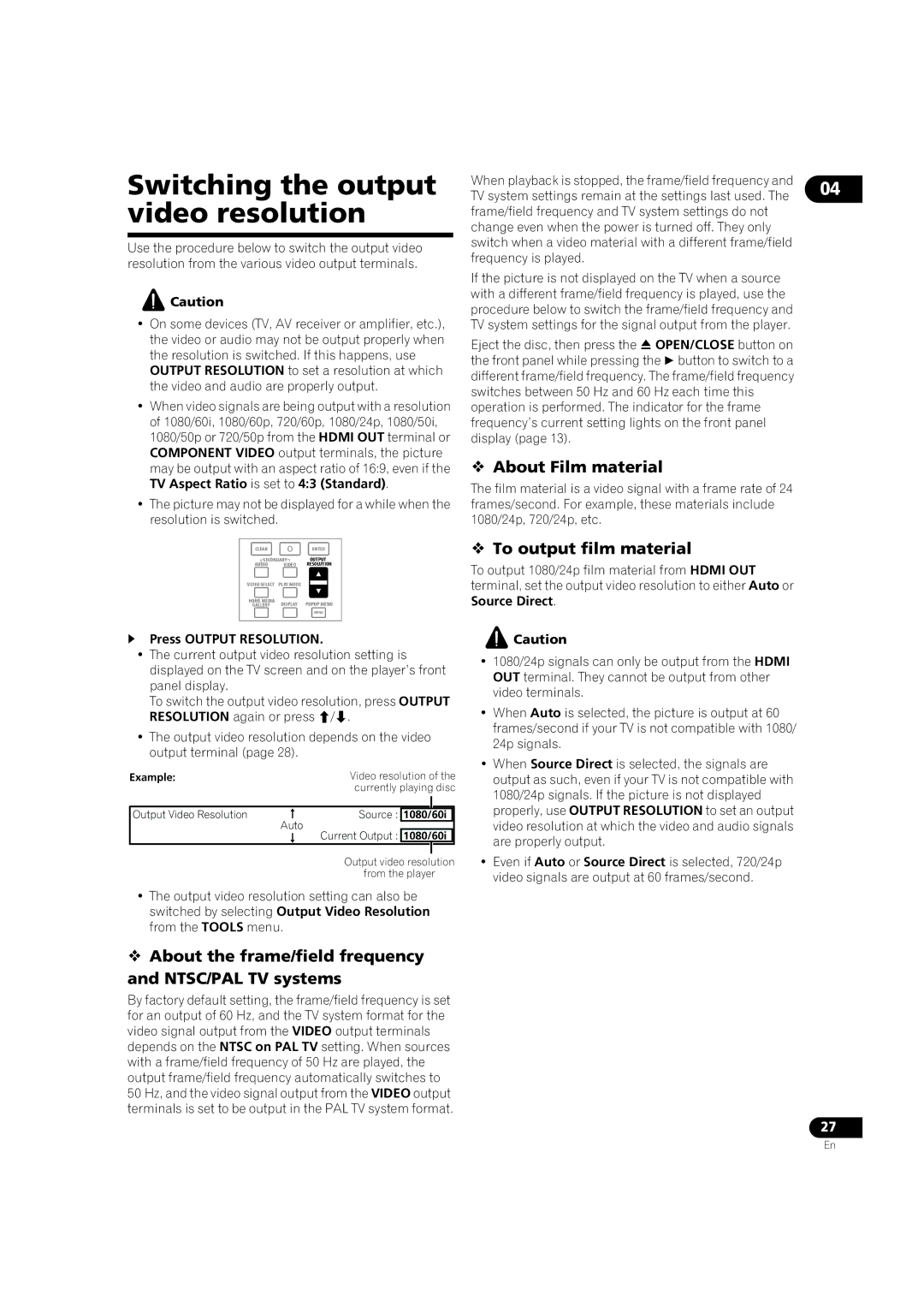Switching the output video resolution
Use the procedure below to switch the output video resolution from the various video output terminals.
![]() Caution
Caution
•On some devices (TV, AV receiver or amplifier, etc.), the video or audio may not be output properly when the resolution is switched. If this happens, use OUTPUT RESOLUTION to set a resolution at which the video and audio are properly output.
•When video signals are being output with a resolution of 1080/60i, 1080/60p, 720/60p, 1080/24p, 1080/50i, 1080/50p or 720/50p from the HDMI OUT terminal or COMPONENT VIDEO output terminals, the picture may be output with an aspect ratio of 16:9, even if the TV Aspect Ratio is set to 4:3 (Standard).
•The picture may not be displayed for a while when the resolution is switched.
CLEARENTER
SECONDARY | OUTPUT | |||
AUDIO | VIDEO | RESOLUTION | ||
VIDEO SELECT | PLAY MODE |
|
|
|
|
|
| ||
|
|
| ||
HOME MEDIA | DISPLAY | POPUP MENU | ||
GALLERY | ||||
MENU
Press OUTPUT RESOLUTION.
•The current output video resolution setting is
displayed on the TV screen and on the player’s front panel display.
To switch the output video resolution, press OUTPUT RESOLUTION again or press /.
•The output video resolution depends on the video output terminal (page 28).
Example: |
| Video resolution of the | ||
|
| currently playing disc | ||
|
|
|
|
|
|
|
|
|
|
Output Video Resolution | | Source : | 1080/60i | |
| Auto | Current Output : |
|
|
| | 1080/60i | ||
|
|
|
| |
|
| Output video resolution | ||
|
| from the player | ||
•The output video resolution setting can also be switched by selecting Output Video Resolution from the TOOLS menu.
About the frame/field frequency and NTSC/PAL TV systems
By factory default setting, the frame/field frequency is set for an output of 60 Hz, and the TV system format for the video signal output from the VIDEO output terminals depends on the NTSC on PAL TV setting. When sources with a frame/field frequency of 50 Hz are played, the output frame/field frequency automatically switches to
50Hz, and the video signal output from the VIDEO output terminals is set to be output in the PAL TV system format.
When playback is stopped, the frame/field frequency and TV system settings remain at the settings last used. The frame/field frequency and TV system settings do not change even when the power is turned off. They only switch when a video material with a different frame/field frequency is played.
If the picture is not displayed on the TV when a source with a different frame/field frequency is played, use the procedure below to switch the frame/field frequency and TV system settings for the signal output from the player.
Eject the disc, then press the OPEN/CLOSE button on the front panel while pressing the button to switch to a different frame/field frequency. The frame/field frequency switches between 50 Hz and 60 Hz each time this operation is performed. The indicator for the frame frequency’s current setting lights on the front panel display (page 13).
About Film material
The film material is a video signal with a frame rate of 24 frames/second. For example, these materials include 1080/24p, 720/24p, etc.
To output film material
To output 1080/24p film material from HDMI OUT
terminal, set the output video resolution to either Auto or Source Direct.
![]() Caution
Caution
•1080/24p signals can only be output from the HDMI OUT terminal. They cannot be output from other video terminals.
•When Auto is selected, the picture is output at 60
frames/second if your TV is not compatible with 1080/ 24p signals.
•When Source Direct is selected, the signals are
output as such, even if your TV is not compatible with 1080/24p signals. If the picture is not displayed properly, use OUTPUT RESOLUTION to set an output video resolution at which the video and audio signals are properly output.
•Even if Auto or Source Direct is selected, 720/24p video signals are output at 60 frames/second.
04
27
En