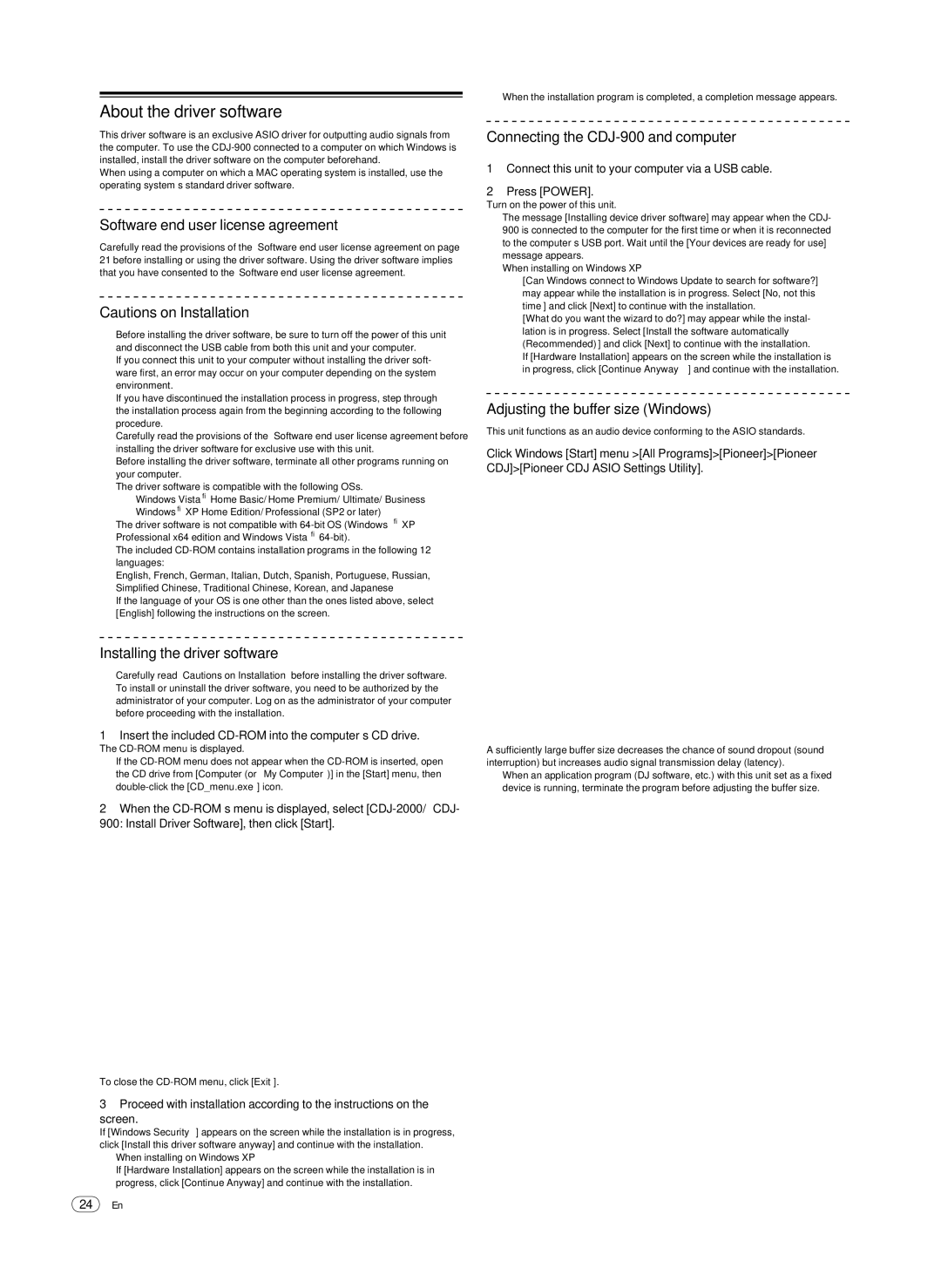Multi Player, CDJ-900 specifications
The Pioneer CDJ-900 is a versatile DJ multi-player designed to elevate the performance of both the amateur and professional DJ. Renowned for its innovative technology and user-friendly interface, the CDJ-900 quickly became a staple in clubs and festivals worldwide, making it an essential tool for those serious about their craft.One of the standout features of the CDJ-900 is its ability to play a wide range of audio formats. Supporting WAV, AIFF, MP3, and AAC files, this multi-player ensures that DJs have the flexibility to work with their preferred sound quality. The CDJ-900 also boasts a high-resolution, 7-inch color LCD screen, providing a clear and navigable interface that enhances visual performance. This display allows DJs to access essential information such as waveforms, BPM, and track info at a glance.
The CDJ-900 incorporates a USB port that allows for direct mixing from USB devices, eliminating the need for CDs or laptops, which streamlines performances and liberates DJs from cumbersome setups. This USB connectivity also enables the use of multiple USB devices, so DJs can easily switch between different playlists on the fly.
Built with an advanced digital signal processor (DSP), the CDJ-900 features superior sound quality that caters to the demands of live performances. With its advanced quantized loop function, DJs can create seamless loops in real time, providing creative opportunities during performances. In addition to this, the multi-player includes a slip mode that allows for non-destructive scratching, enabling the DJ to compose intricate soundscapes without losing the original track.
Additionally, the CDJ-900 includes features like beat sync, which can automatically adjust the tempo of tracks for perfect alignment. This feature is particularly useful during live sets, ensuring that transitions are smooth and harmonically compatible.
The build quality of the CDJ-900 is another aspect that is highly regarded. Constructed with durable materials, this unit stands up to the rigors of extensive travel and repeated use, which is essential for professional settings. The ergonomically designed interface and well-placed controls also ensure that DJs can perform with speed and precision.
In summary, the Pioneer CDJ-900 is a powerful multi-player packed with features that cater to the needs of today’s DJs. Its versatility, sound quality, and intuitive design make it an excellent choice for anyone looking to elevate their DJing experience. Whether performing live or practicing in the studio, the CDJ-900 remains a top-ranking choice for musicians around the globe.