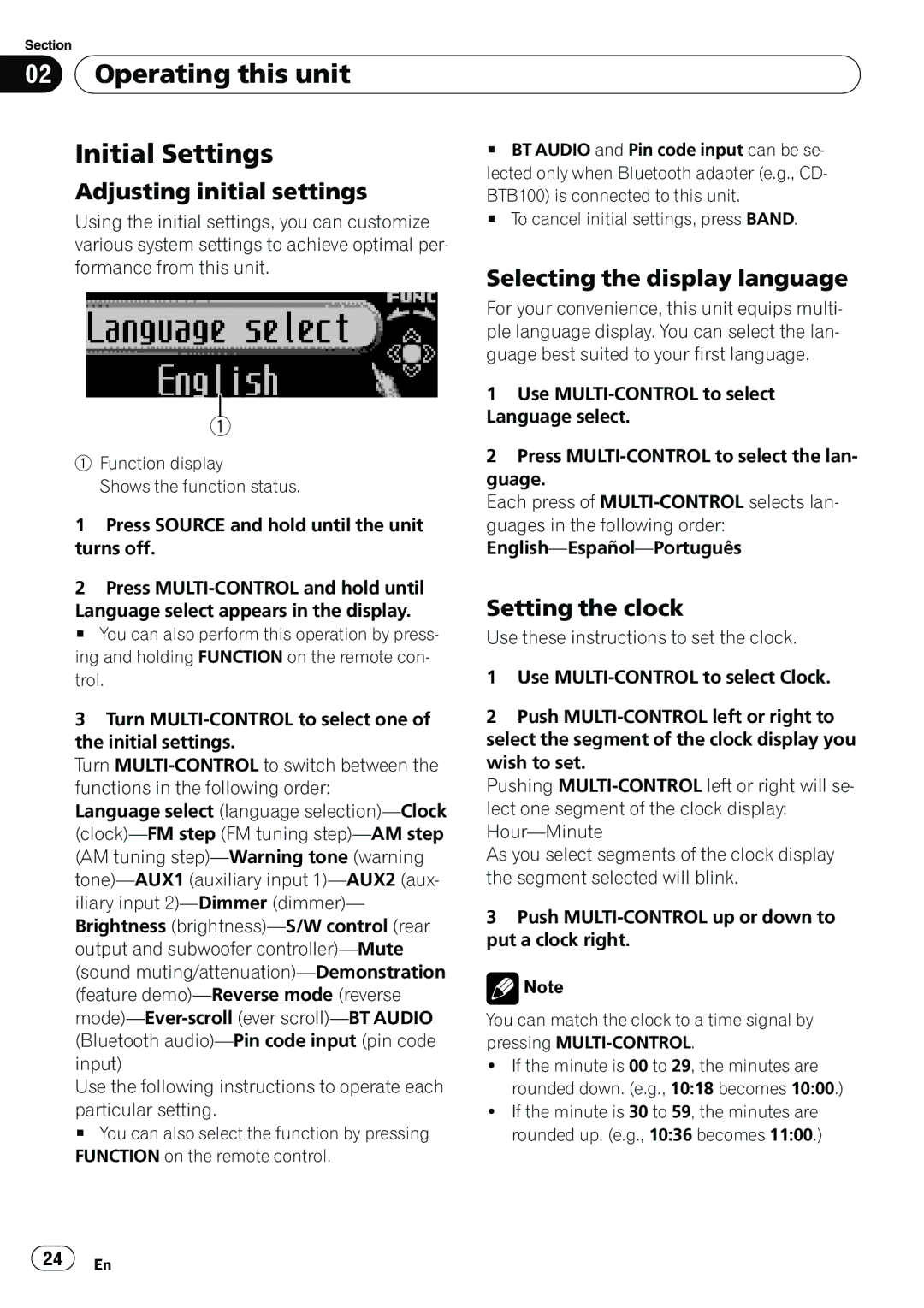Section |
|
|
|
|
|
02 |
| Operating this unit |
|
| |
|
|
|
|
|
|
| Initial Settings | # BT AUDIO and Pin code input can be se- | |||
| Adjusting initial settings | lected only when Bluetooth adapter (e.g., CD- | |||
| BTB100) is connected to this unit. | ||||
| Using the initial settings, you can customize | # To cancel initial settings, press BAND. | |||
| various system settings to achieve optimal per- |
|
| ||
| formance from this unit. | Selecting the display language | |||
|
|
|
| ||
|
|
|
| For your convenience, this unit equips multi- | |
|
|
|
| ple language display. You can select the lan- | |
|
|
|
| guage best suited to your first language. | |
|
|
|
| 1 Use | |
|
|
|
| ||
|
|
|
| Language select. | |
| 1 | ||||
|
|
| |||
| 1 Function display | 2 Press | |||
| guage. | ||||
|
| Shows the function status. | |||
|
| Each press of | |||
|
|
|
| ||
| 1 Press SOURCE and hold until the unit | guages in the following order: | |||
| turns off. | ||||
| 2 Press | Setting the clock | |||
| Language select appears in the display. | ||||
| # You can also perform this operation by press- | Use these instructions to set the clock. | |||
| ing and holding FUNCTION on the remote con- |
|
| ||
trol.
3Turn
Turn
Language select (language
Use the following instructions to operate each
particular setting.
# You can also select the function by pressing FUNCTION on the remote control.
1Use
2Push
Pushing
As you select segments of the clock display the segment selected will blink.
3Push
![]() Note
Note
You can match the clock to a time signal by pressing
!If the minute is 00 to 29, the minutes are rounded down. (e.g., 10:18 becomes 10:00.)
!If the minute is 30 to 59, the minutes are rounded up. (e.g., 10:36 becomes 11:00.)
![]() 24
24![]() En
En