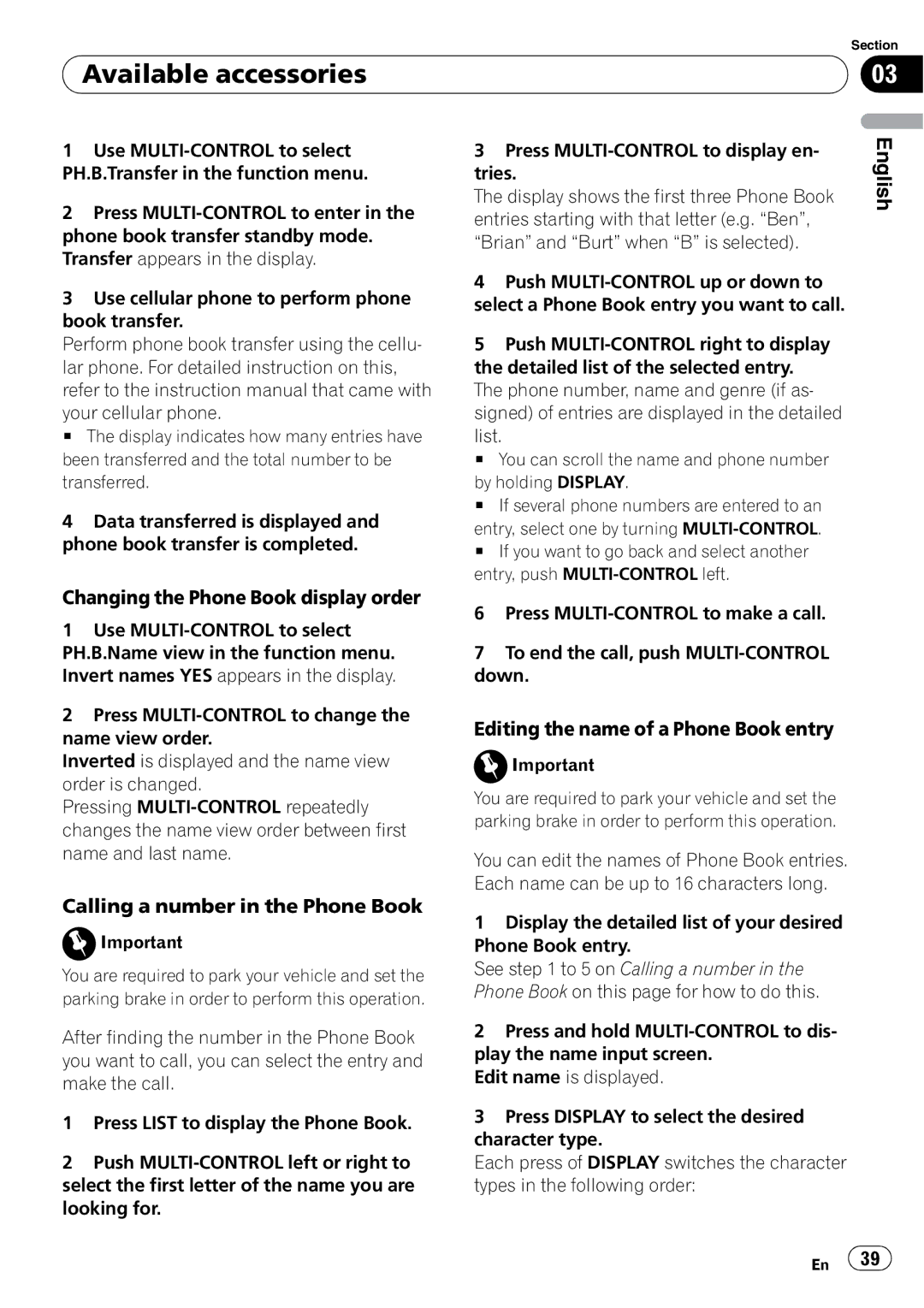Available accessories
Available accessories
Section
03
1Use
2Press
3Use cellular phone to perform phone book transfer.
Perform phone book transfer using the cellu- lar phone. For detailed instruction on this, refer to the instruction manual that came with
your cellular phone.
# The display indicates how many entries have been transferred and the total number to be transferred.
4Data transferred is displayed and phone book transfer is completed.
3Press
The display shows the first three Phone Book entries starting with that letter (e.g. “Ben”, “Brian” and “Burt” when “B” is selected).
4Push
5Push
list.
# You can scroll the name and phone number
by holding DISPLAY.
# If several phone numbers are entered to an
entry, select one by turning
# If you want to go back and select another entry, push
English
Changing the Phone Book display order
1Use
2Press
Inverted is displayed and the name view order is changed.
Pressing
Calling a number in the Phone Book
![]() Important
Important
You are required to park your vehicle and set the parking brake in order to perform this operation.
After finding the number in the Phone Book you want to call, you can select the entry and make the call.
1Press LIST to display the Phone Book.
2Push
6Press
7To end the call, push
Editing the name of a Phone Book entry
![]() Important
Important
You are required to park your vehicle and set the parking brake in order to perform this operation.
You can edit the names of Phone Book entries. Each name can be up to 16 characters long.
1Display the detailed list of your desired Phone Book entry.
See step 1 to 5 on Calling a number in the Phone Book on this page for how to do this.
2Press and hold
Edit name is displayed.
3Press DISPLAY to select the desired character type.
Each press of DISPLAY switches the character types in the following order:
En ![]() 39
39![]()