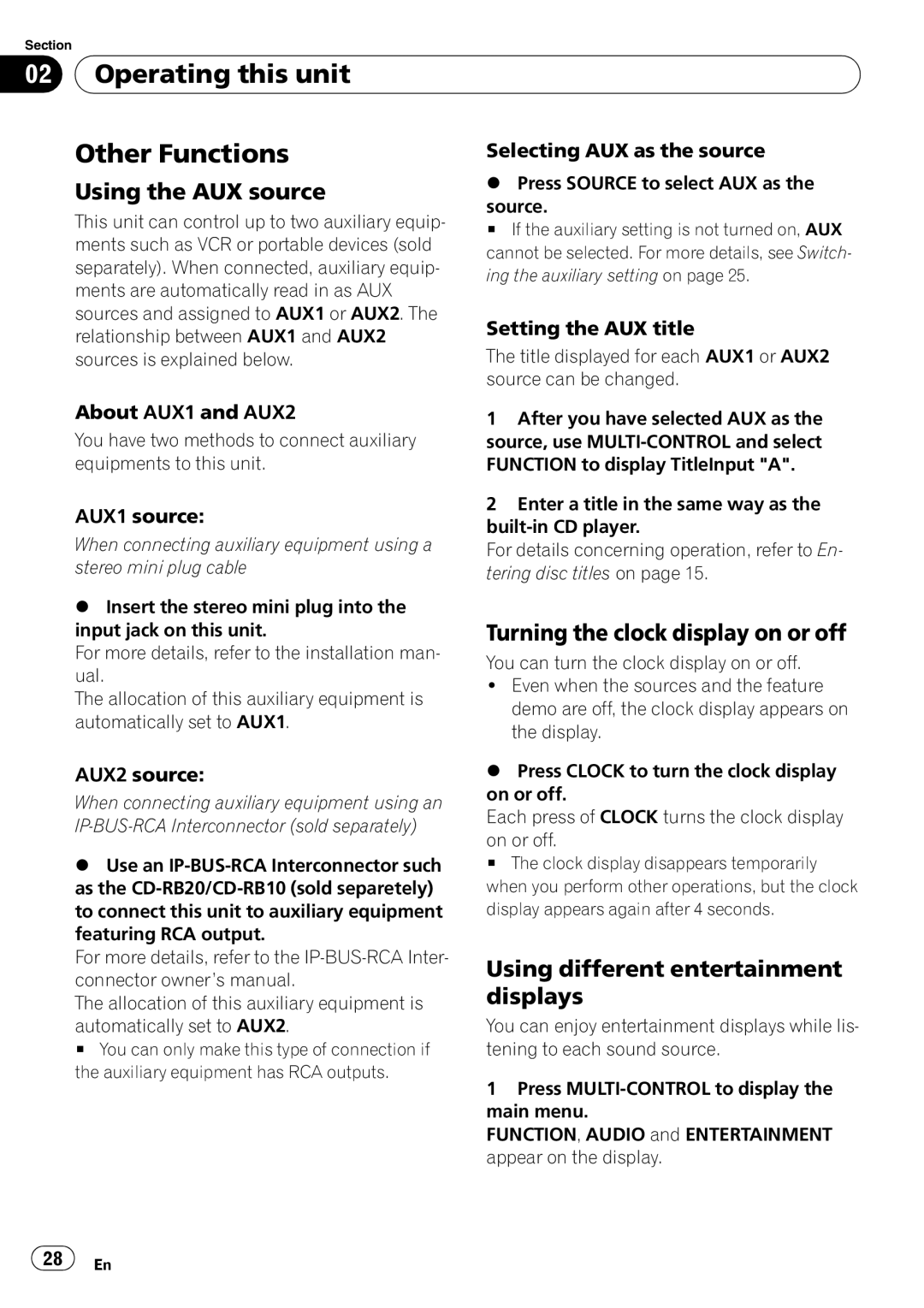Section |
|
|
|
|
02 |
| Operating this unit |
|
|
|
|
|
|
|
| Other Functions | Selecting AUX as the source | ||
| Using the AUX source | % Press SOURCE to select AUX as the | ||
| source. | |||
| This unit can control up to two auxiliary equip- | |||
| # If the auxiliary setting is not turned on, AUX | |||
| ments such as VCR or portable devices (sold | |||
| cannot be selected. For more details, see Switch- | |||
| separately). When connected, auxiliary equip- | |||
| ing the auxiliary setting on page 25. | |||
| ments are automatically read in as AUX | |||
|
|
| ||
| sources and assigned to AUX1 or AUX2. The | Setting the AUX title | ||
| relationship between AUX1 and AUX2 | |||
| The title displayed for each AUX1 or AUX2 | |||
| sources is explained below. | |||
|
|
| source can be changed. | |
About AUX1 and AUX2
You have two methods to connect auxiliary equipments to this unit.
AUX1 source:
When connecting auxiliary equipment using a stereo mini plug cable
%Insert the stereo mini plug into the input jack on this unit.
For more details, refer to the installation man- ual.
The allocation of this auxiliary equipment is automatically set to AUX1.
AUX2 source:
When connecting auxiliary equipment using an
%Use an
For more details, refer to the
The allocation of this auxiliary equipment is
automatically set to AUX2.
# You can only make this type of connection if the auxiliary equipment has RCA outputs.
1After you have selected AUX as the source, use
2Enter a title in the same way as the
For details concerning operation, refer to En- tering disc titles on page 15.
Turning the clock display on or off
You can turn the clock display on or off.
!Even when the sources and the feature demo are off, the clock display appears on the display.
%Press CLOCK to turn the clock display on or off.
Each press of CLOCK turns the clock display
on or off.
# The clock display disappears temporarily when you perform other operations, but the clock display appears again after 4 seconds.
Using different entertainment displays
You can enjoy entertainment displays while lis- tening to each sound source.
1Press
FUNCTION, AUDIO and ENTERTAINMENT appear on the display.
![]() 28
28![]() En
En