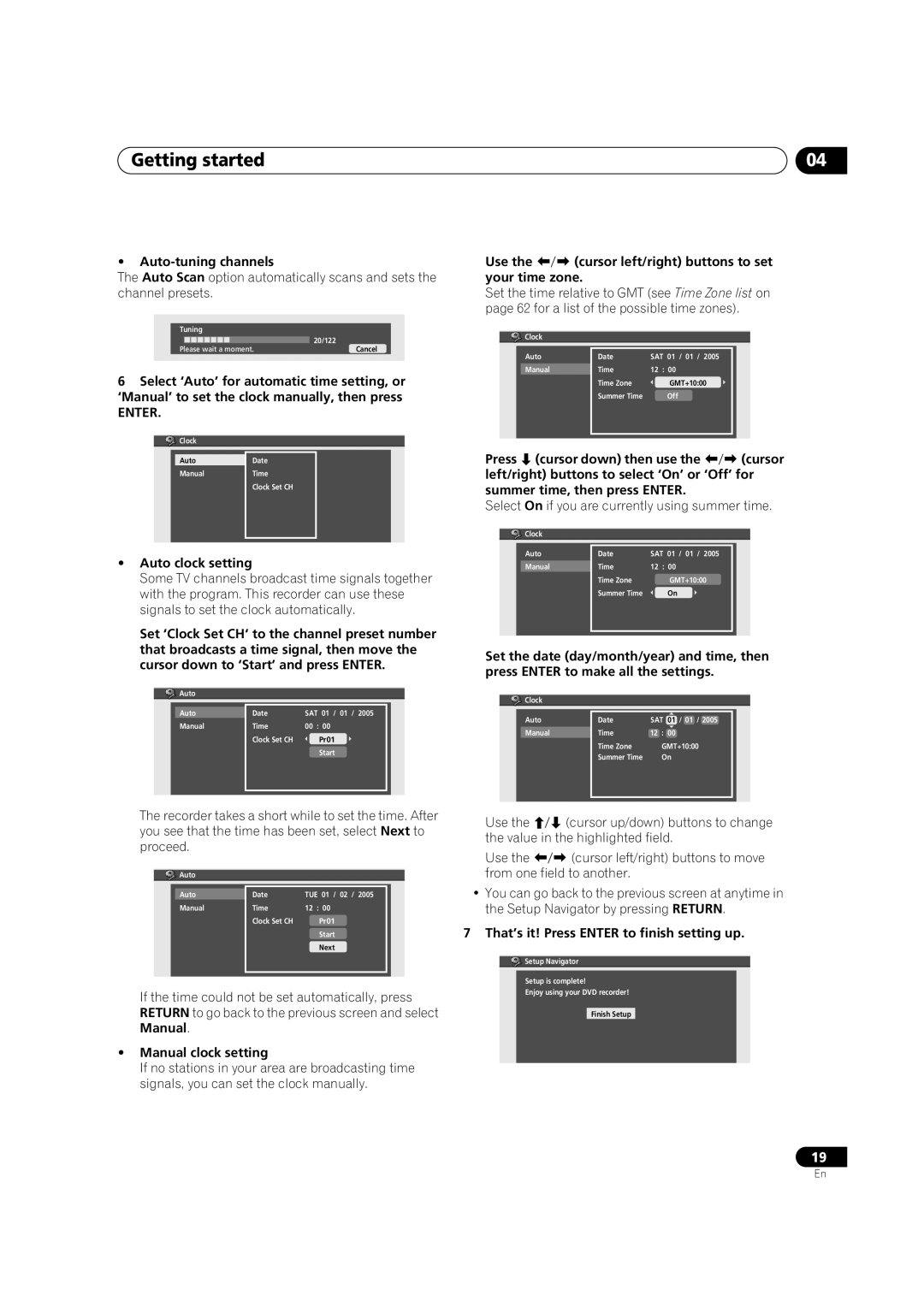Getting started | 04 |
•Auto-tuning channels
The Auto Scan option automatically scans and sets the channel presets.
|
|
|
|
|
|
|
|
|
|
|
|
| Tuning |
|
| ||||||||
|
|
|
|
|
|
|
|
|
| 20/122 |
|
| Please wait a moment. | Cancel |
| ||||||||
|
|
|
|
|
|
|
|
|
|
|
|
6Select ‘Auto’ for automatic time setting, or ‘Manual’ to set the clock manually, then press
ENTER.
![]()
![]()
![]() Clock
Clock
Auto | Date |
Manual | Time |
| Clock Set CH |
|
|
•Auto clock setting
Some TV channels broadcast time signals together with the program. This recorder can use these signals to set the clock automatically.
Set ‘Clock Set CH‘ to the channel preset number that broadcasts a time signal, then move the cursor down to ‘Start’ and press ENTER.
![]()
![]()
![]() Auto
Auto
Auto | Date | SAT 01 / 01 / 2005 |
Manual | Time | 00 : 00 |
| Clock Set CH | Pr01 |
|
| Start |
|
|
|
Use the (cursor left/right) buttons to set your time zone.
Set the time relative to GMT (see Time Zone list on page 62 for a list of the possible time zones).
![]()
![]()
![]() Clock
Clock
Auto | Date | SAT 01 / 01 / 2005 |
Manual | Time | 12 : 00 |
| Time Zone | GMT+10:00 |
| Summer Time | Off |
|
|
|
Press (cursor down) then use the (cursor left/right) buttons to select ‘On’ or ‘Off’ for summer time, then press ENTER.
Select On if you are currently using summer time.
![]()
![]()
![]() Clock
Clock
Auto | Date | SAT 01 / 01 / 2005 |
Manual | Time | 12 : 00 |
| Time Zone | GMT+10:00 |
| Summer Time | On |
|
|
|
Set the date (day/month/year) and time, then press ENTER to make all the settings.
![]()
![]()
![]() Clock
Clock
Auto | Date | SAT | 01 | / 01 / 2005 |
Manual | Time | 12 : | 00 |
|
| Time Zone | GMT+10:00 | ||
| Summer Time | On |
| |
|
|
|
|
|
The recorder takes a short while to set the time. After you see that the time has been set, select Next to proceed.
![]()
![]()
![]() Auto
Auto
Auto | Date | TUE 01 / 02 / 2005 |
Manual | Time | 12 : 00 |
| Clock Set CH | Pr01 |
|
| Start |
|
| Next |
|
|
|
If the time could not be set automatically, press RETURN to go back to the previous screen and select Manual.
•Manual clock setting
If no stations in your area are broadcasting time signals, you can set the clock manually.
Use the | (cursor up/down) buttons to change |
the value in the highlighted field. | |
Use the | (cursor left/right) buttons to move |
from one field to another.
•You can go back to the previous screen at anytime in the Setup Navigator by pressing RETURN.
7 That’s it! Press ENTER to finish setting up.
![]() Setup Navigator
Setup Navigator
Setup is complete!
Enjoy using your DVD recorder!
Finish Setup
19
En