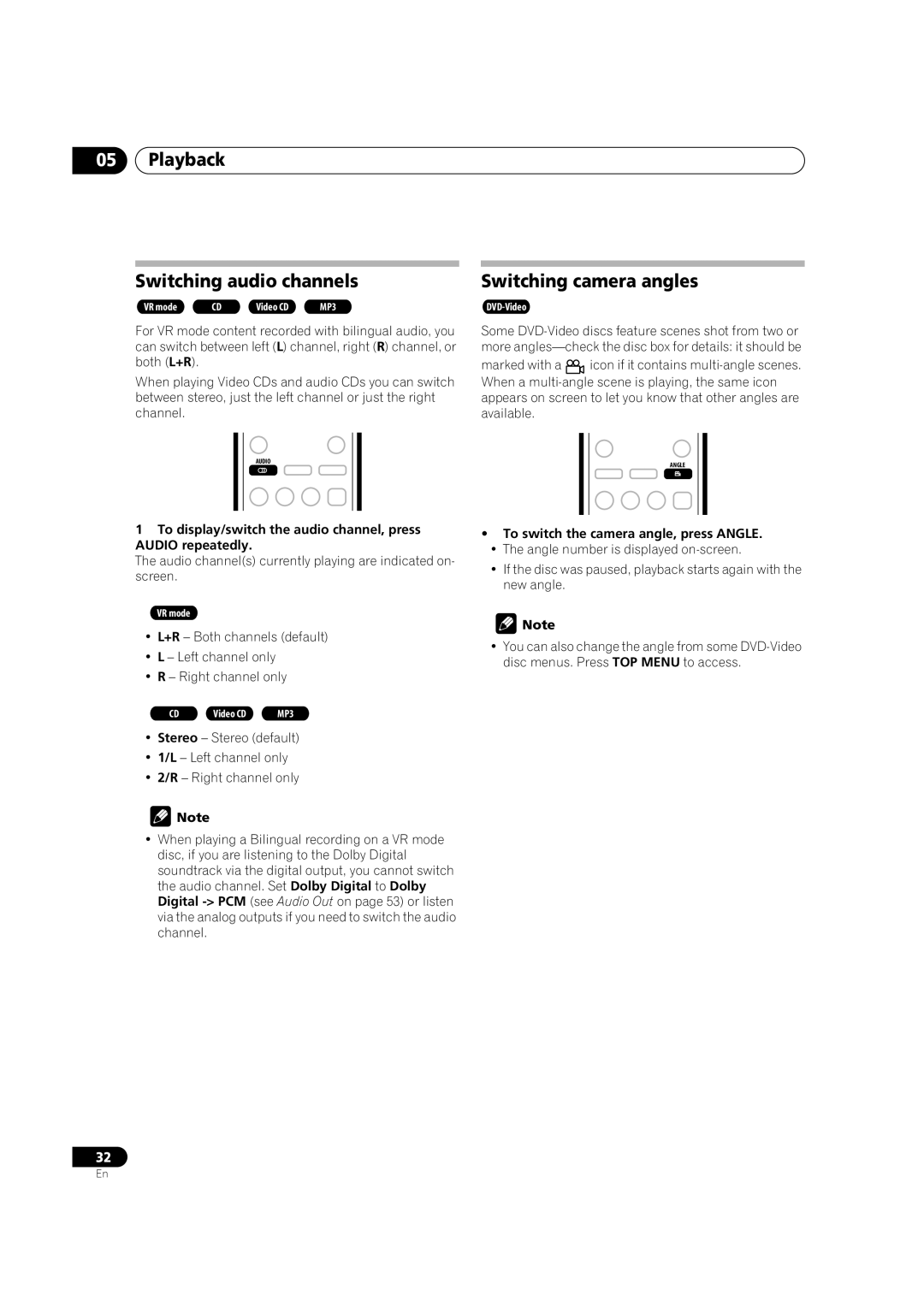05Playback
Switching audio channels
VR mode | CD | Video CD | MP3 |
For VR mode content recorded with bilingual audio, you can switch between left (L) channel, right (R) channel, or both (L+R).
When playing Video CDs and audio CDs you can switch between stereo, just the left channel or just the right channel.
Switching camera angles
Some
marked with a ![]() icon if it contains
icon if it contains
AUDIO | ANGLE |
|
1To display/switch the audio channel, press AUDIO repeatedly.
The audio channel(s) currently playing are indicated on- screen.
VR mode
•L+R – Both channels (default)
•L – Left channel only
•R – Right channel only
CD | Video CD | MP3 |
•Stereo – Stereo (default)
•1/L – Left channel only
•2/R – Right channel only
![]() Note
Note
•When playing a Bilingual recording on a VR mode disc, if you are listening to the Dolby Digital soundtrack via the digital output, you cannot switch the audio channel. Set Dolby Digital to Dolby Digital
•To switch the camera angle, press ANGLE.
•The angle number is displayed
•If the disc was paused, playback starts again with the new angle.
![]() Note
Note
•You can also change the angle from some
32
En