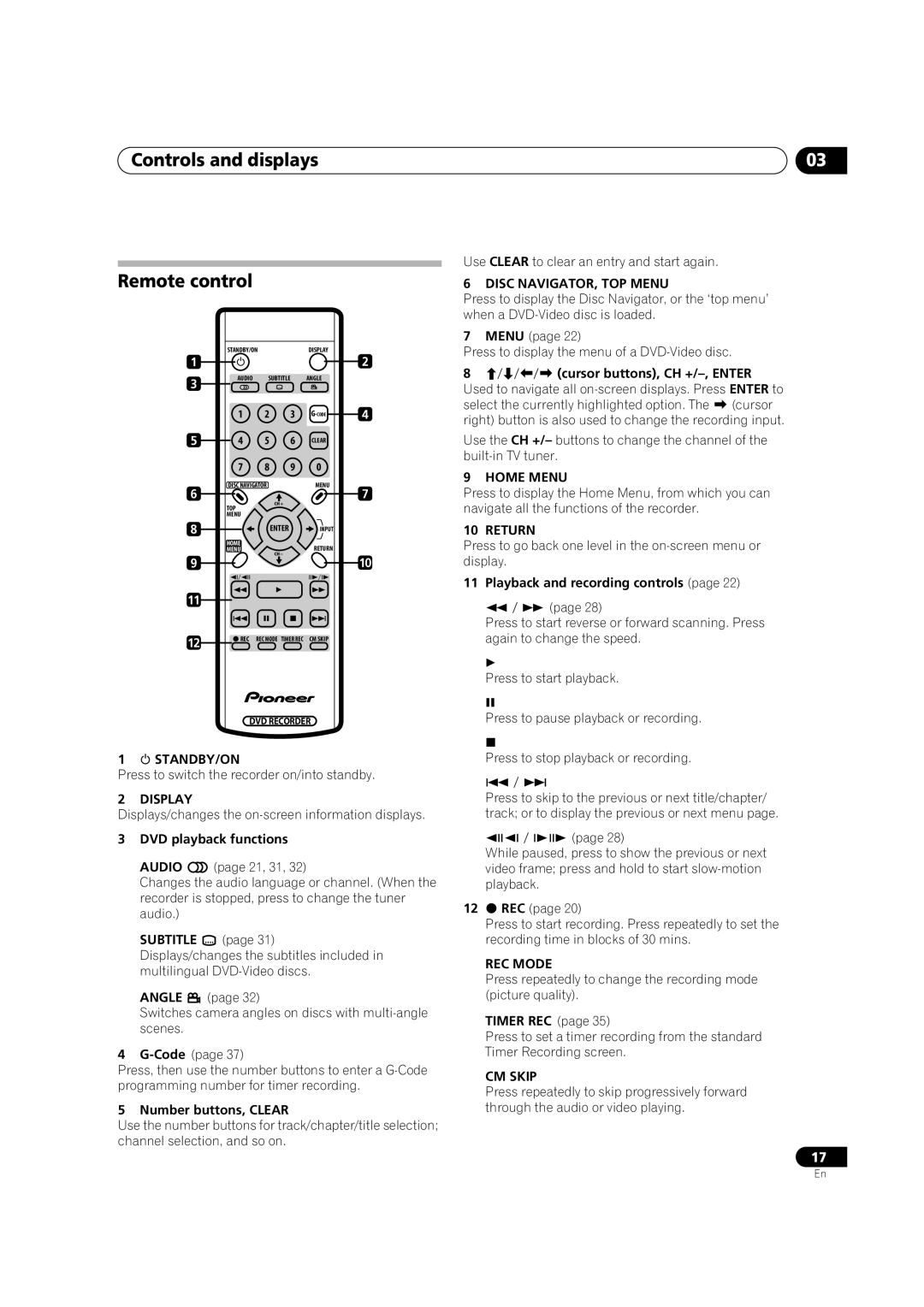Controls and displays | 03 |
Remote control
| STANDBY/ON |
| DISPLAY |
| |
1 |
|
|
|
| 2 |
3 | AUDIO | SUBTITLE |
| ANGLE |
|
|
|
|
|
| |
| 1 | 2 | 3 | 4 | |
5 | 4 | 5 | 6 | CLEAR |
|
| 7 | 8 | 9 | 0 |
|
6 | DISC NAVIGATOR |
| MENU | 7 | |
|
|
|
| ||
| TOP | CH+ |
|
|
|
|
|
|
|
| |
| MENU |
|
|
|
|
8 |
| ENTER |
| INPUT |
|
| HOME |
|
| RETURN |
|
| MENU | CH– |
|
| |
9 |
|
|
| 10 | |
|
|
|
| ||
11 |
|
|
|
|
|
12 | REC | REC MODE TIMER REC | CM SKIP |
| |
|
|
|
|
| |
| DVD RECORDER |
| |||
Use CLEAR to clear an entry and start again.
6 DISC NAVIGATOR, TOP MENU
Press to display the Disc Navigator, or the ‘top menu’ when a
7MENU (page 22)
Press to display the menu of a
8(cursor buttons), CH
select the currently highlighted option. The (cursor right) button is also used to change the recording input.
Use the CH +/– buttons to change the channel of the
9 HOME MENU
Press to display the Home Menu, from which you can navigate all the functions of the recorder.
10 RETURN
Press to go back one level in the
11 Playback and recording controls (page 22)
(page 28)
Press to start reverse or forward scanning. Press again to change the speed.
Press to start playback.
Press to pause playback or recording.
1 STANDBY/ON
Press to switch the recorder on/into standby.
2 DISPLAY
Displays/changes the
3DVD playback functions
AUDIO ![]() (page 21, 31, 32)
(page 21, 31, 32)
Changes the audio language or channel. (When the recorder is stopped, press to change the tuner audio.)
SUBTITLE ![]() (page 31)
(page 31)
Displays/changes the subtitles included in multilingual
ANGLE ![]() (page 32)
(page 32)
Switches camera angles on discs with
4
Press, then use the number buttons to enter a
5 Number buttons, CLEAR
Use the number buttons for track/chapter/title selection; channel selection, and so on.
Press to stop playback or recording.
Press to skip to the previous or next title/chapter/ track; or to display the previous or next menu page.
(page 28)
While paused, press to show the previous or next video frame; press and hold to start
12REC (page 20)
Press to start recording. Press repeatedly to set the recording time in blocks of 30 mins.
REC MODE
Press repeatedly to change the recording mode (picture quality).
TIMER REC (page 35)
Press to set a timer recording from the standard Timer Recording screen.
CM SKIP
Press repeatedly to skip progressively forward through the audio or video playing.
17
En