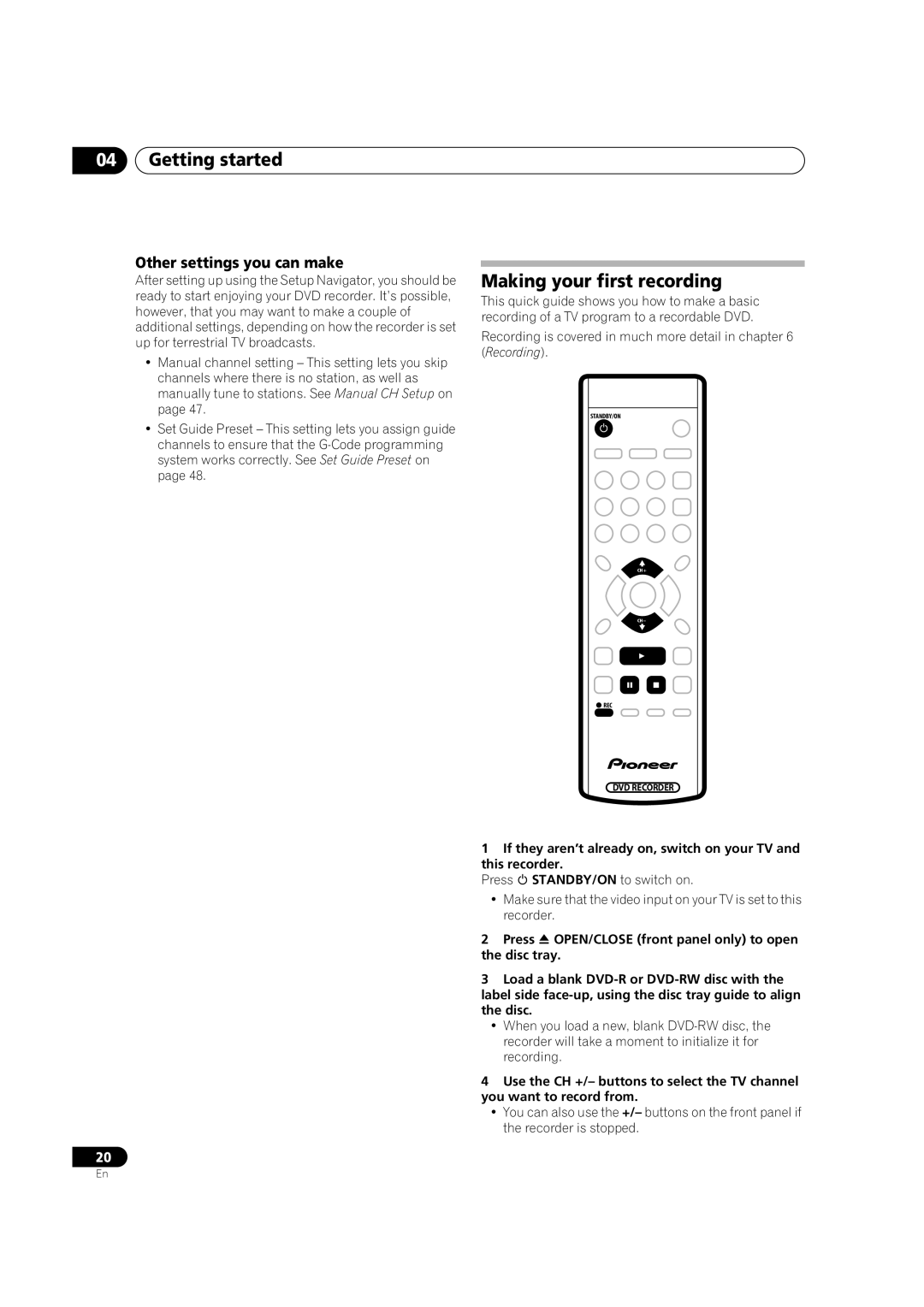04Getting started
Other settings you can make
After setting up using the Setup Navigator, you should be ready to start enjoying your DVD recorder. It’s possible, however, that you may want to make a couple of additional settings, depending on how the recorder is set up for terrestrial TV broadcasts.
•Manual channel setting – This setting lets you skip channels where there is no station, as well as manually tune to stations. See Manual CH Setup on page 47.
•Set Guide Preset – This setting lets you assign guide channels to ensure that the
Making your first recording
This quick guide shows you how to make a basic recording of a TV program to a recordable DVD.
Recording is covered in much more detail in chapter 6 (Recording).
STANDBY/ON |
CH+ |
CH– |
REC |
DVD RECORDER |
1 If they aren’t already on, switch on your TV and this recorder.
Press STANDBY/ON to switch on.
• Make sure that the video input on your TV is set to this recorder.
2 Press OPEN/CLOSE (front panel only) to open the disc tray.
3 Load a blank
• When you load a new, blank
4 Use the CH +/– buttons to select the TV channel you want to record from.
• You can also use the +/– buttons on the front panel if the recorder is stopped.
20
En