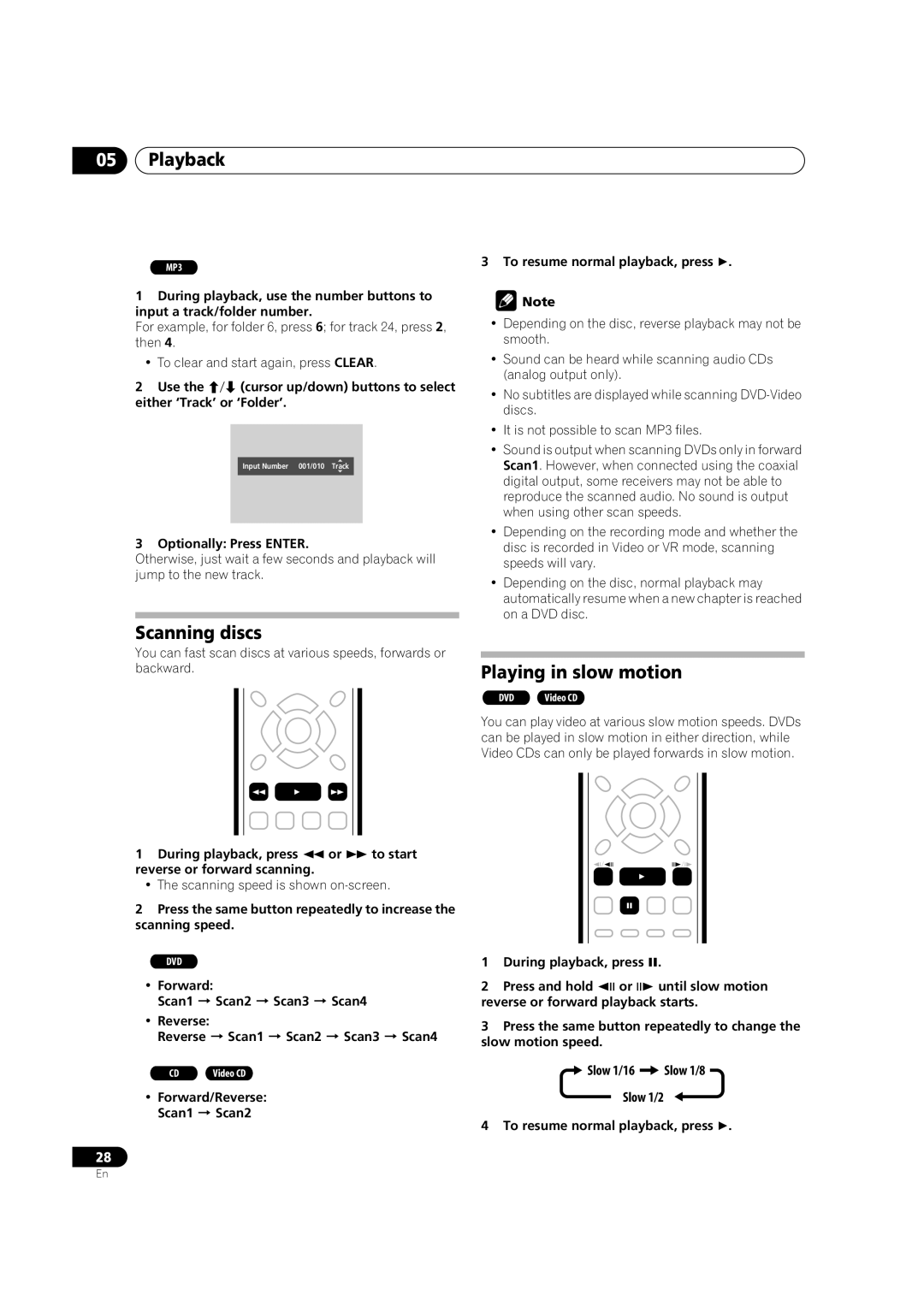05Playback
MP3
1During playback, use the number buttons to input a track/folder number.
For example, for folder 6, press 6; for track 24, press 2, then 4.
•To clear and start again, press CLEAR.
2 Use the (cursor up/down) buttons to select either ‘Track’ or ‘Folder’.
Input Number 001/010 Track
3 Optionally: Press ENTER.
Otherwise, just wait a few seconds and playback will jump to the new track.
Scanning discs
You can fast scan discs at various speeds, forwards or backward.
1 During playback, press or to start reverse or forward scanning.
• The scanning speed is shown on-screen.
2Press the same button repeatedly to increase the scanning speed.
DVD
•Forward:
Scan1 Scan2 Scan3 Scan4
•Reverse:
Reverse Scan1 Scan2 Scan3 Scan4
CD | Video CD |
•Forward/Reverse: Scan1 Scan2
28
3 To resume normal playback, press .
![]() Note
Note
•Depending on the disc, reverse playback may not be smooth.
•Sound can be heard while scanning audio CDs (analog output only).
•No subtitles are displayed while scanning
•It is not possible to scan MP3 files.
•Sound is output when scanning DVDs only in forward Scan1. However, when connected using the coaxial digital output, some receivers may not be able to reproduce the scanned audio. No sound is output when using other scan speeds.
•Depending on the recording mode and whether the disc is recorded in Video or VR mode, scanning speeds will vary.
•Depending on the disc, normal playback may automatically resume when a new chapter is reached on a DVD disc.
Playing in slow motion
DVD | Video CD |
You can play video at various slow motion speeds. DVDs can be played in slow motion in either direction, while Video CDs can only be played forwards in slow motion.
/
1 During playback, press .
2 Press and hold or until slow motion reverse or forward playback starts.
3Press the same button repeatedly to change the slow motion speed.
 Slow 1/16
Slow 1/16  Slow 1/8
Slow 1/8
Slow 1/2
4 To resume normal playback, press .
En