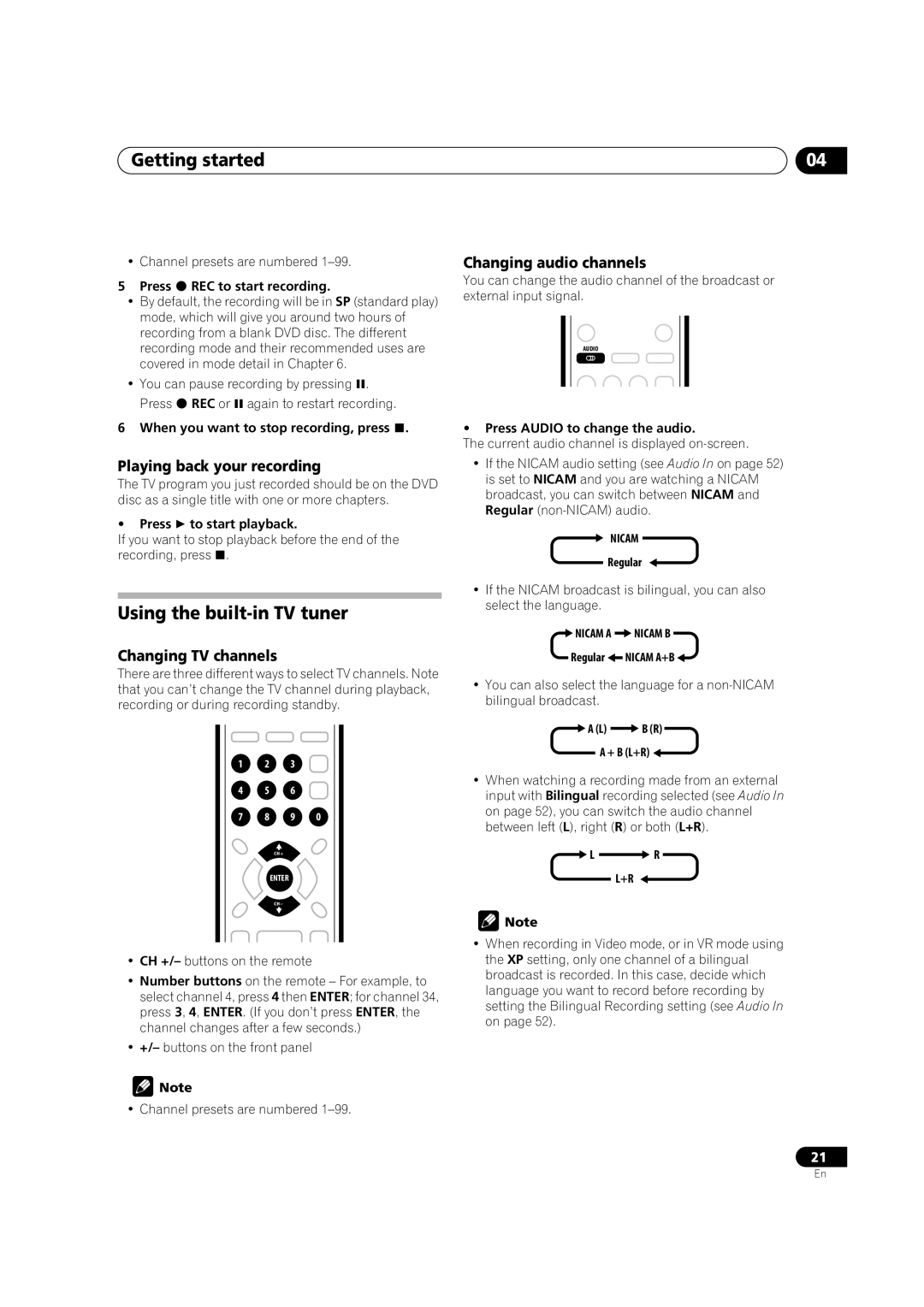Getting started | 04 |
• Channel presets are numbered
5 Press REC to start recording.
•By default, the recording will be in SP (standard play) mode, which will give you around two hours of recording from a blank DVD disc. The different recording mode and their recommended uses are covered in mode detail in Chapter 6.
• You can pause recording by pressing . Press REC or again to restart recording.
6 When you want to stop recording, press .
Playing back your recording
The TV program you just recorded should be on the DVD disc as a single title with one or more chapters.
• Press to start playback.
If you want to stop playback before the end of the recording, press .
Using the built-in TV tuner
Changing TV channels
There are three different ways to select TV channels. Note that you can’t change the TV channel during playback, recording or during recording standby.
1 2 3
4 5 6
7 8 9 0
CH+
ENTER
CH–
•CH +/– buttons on the remote
•Number buttons on the remote – For example, to select channel 4, press 4 then ENTER; for channel 34, press 3, 4, ENTER. (If you don’t press ENTER, the channel changes after a few seconds.)
•+/– buttons on the front panel
![]() Note
Note
• Channel presets are numbered
Changing audio channels
You can change the audio channel of the broadcast or external input signal.
AUDIO
•Press AUDIO to change the audio.
The current audio channel is displayed
•If the NICAM audio setting (see Audio In on page 52) is set to NICAM and you are watching a NICAM broadcast, you can switch between NICAM and Regular
![]() NICAM
NICAM
Regular
•If the NICAM broadcast is bilingual, you can also select the language.
 NICAM A
NICAM A  NICAM B
NICAM B
Regular![]() NICAM A+B
NICAM A+B![]()
•You can also select the language for a
 A (L)
A (L)  B (R)
B (R)
A + B (L+R)
•When watching a recording made from an external input with Bilingual recording selected (see Audio In on page 52), you can switch the audio channel between left (L), right (R) or both (L+R).
![]() L
L ![]() R
R
L+R ![]()
![]() Note
Note
•When recording in Video mode, or in VR mode using the XP setting, only one channel of a bilingual broadcast is recorded. In this case, decide which language you want to record before recording by setting the Bilingual Recording setting (see Audio In on page 52).
21
En