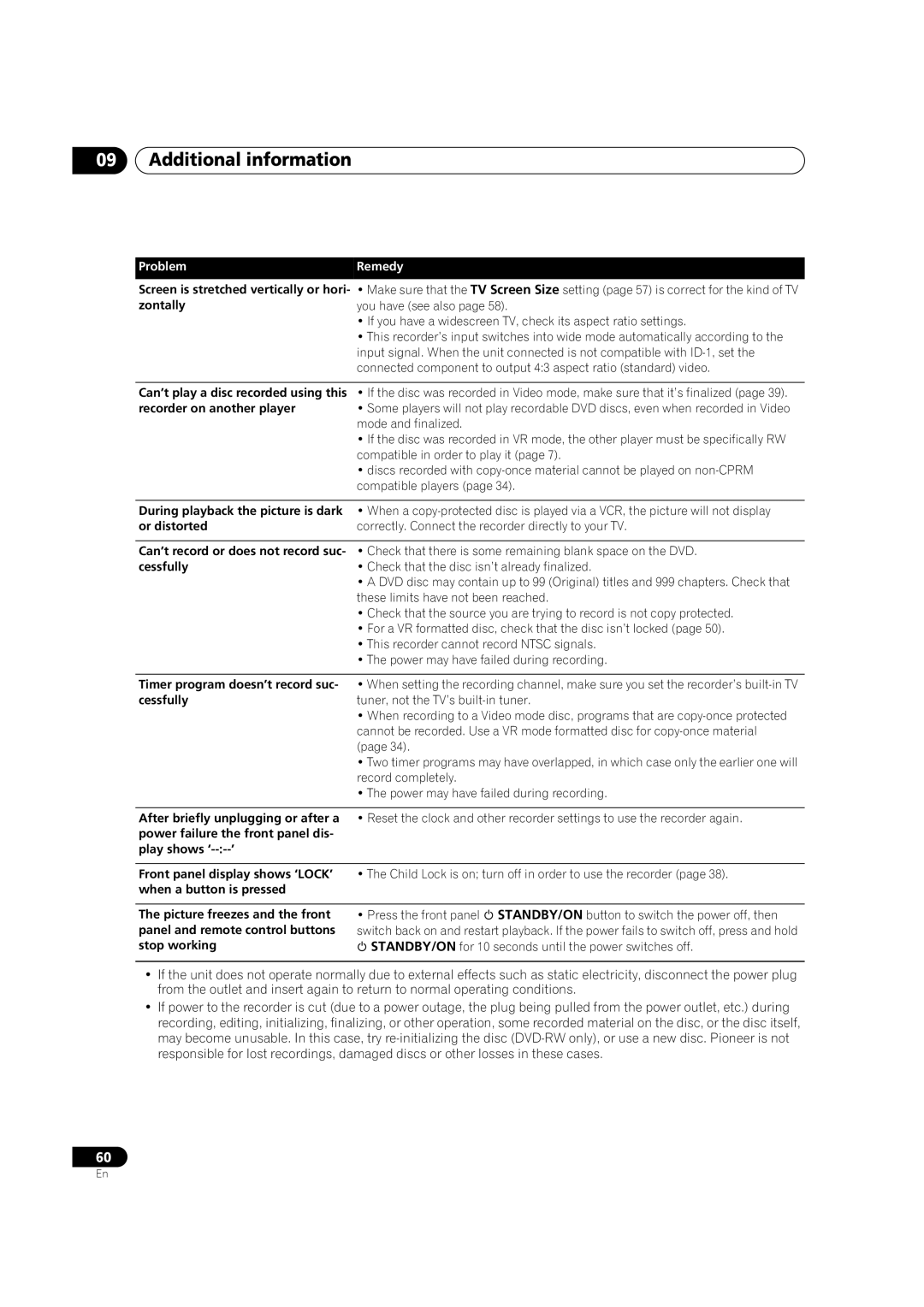09Additional information
Problem | Remedy |
Screen is stretched vertically or hori- | • Make sure that the TV Screen Size setting (page 57) is correct for the kind of TV |
zontally | you have (see also page 58). |
| • If you have a widescreen TV, check its aspect ratio settings. |
| • This recorder’s input switches into wide mode automatically according to the |
| input signal. When the unit connected is not compatible with |
| connected component to output 4:3 aspect ratio (standard) video. |
|
|
Can’t play a disc recorded using this | • If the disc was recorded in Video mode, make sure that it’s finalized (page 39). |
recorder on another player | • Some players will not play recordable DVD discs, even when recorded in Video |
| mode and finalized. |
| • If the disc was recorded in VR mode, the other player must be specifically RW |
| compatible in order to play it (page 7). |
| • discs recorded with |
| compatible players (page 34). |
|
|
During playback the picture is dark | • When a |
or distorted | correctly. Connect the recorder directly to your TV. |
|
|
Can’t record or does not record suc- | • Check that there is some remaining blank space on the DVD. |
cessfully | • Check that the disc isn’t already finalized. |
| • A DVD disc may contain up to 99 (Original) titles and 999 chapters. Check that |
| these limits have not been reached. |
| • Check that the source you are trying to record is not copy protected. |
| • For a VR formatted disc, check that the disc isn’t locked (page 50). |
| • This recorder cannot record NTSC signals. |
| • The power may have failed during recording. |
|
|
Timer program doesn’t record suc- | • When setting the recording channel, make sure you set the recorder’s |
cessfully | tuner, not the TV’s |
| • When recording to a Video mode disc, programs that are |
| cannot be recorded. Use a VR mode formatted disc for |
| (page 34). |
| • Two timer programs may have overlapped, in which case only the earlier one will |
| record completely. |
| • The power may have failed during recording. |
|
|
After briefly unplugging or after a | • Reset the clock and other recorder settings to use the recorder again. |
power failure the front panel dis- |
|
play shows |
|
|
|
Front panel display shows ‘LOCK’ | • The Child Lock is on; turn off in order to use the recorder (page 38). |
when a button is pressed |
|
The picture freezes and the front panel and remote control buttons stop working
•Press the front panel STANDBY/ON button to switch the power off, then switch back on and restart playback. If the power fails to switch off, press and hold
STANDBY/ON for 10 seconds until the power switches off.
•If the unit does not operate normally due to external effects such as static electricity, disconnect the power plug from the outlet and insert again to return to normal operating conditions.
•If power to the recorder is cut (due to a power outage, the plug being pulled from the power outlet, etc.) during recording, editing, initializing, finalizing, or other operation, some recorded material on the disc, or the disc itself, may become unusable. In this case, try
60
En