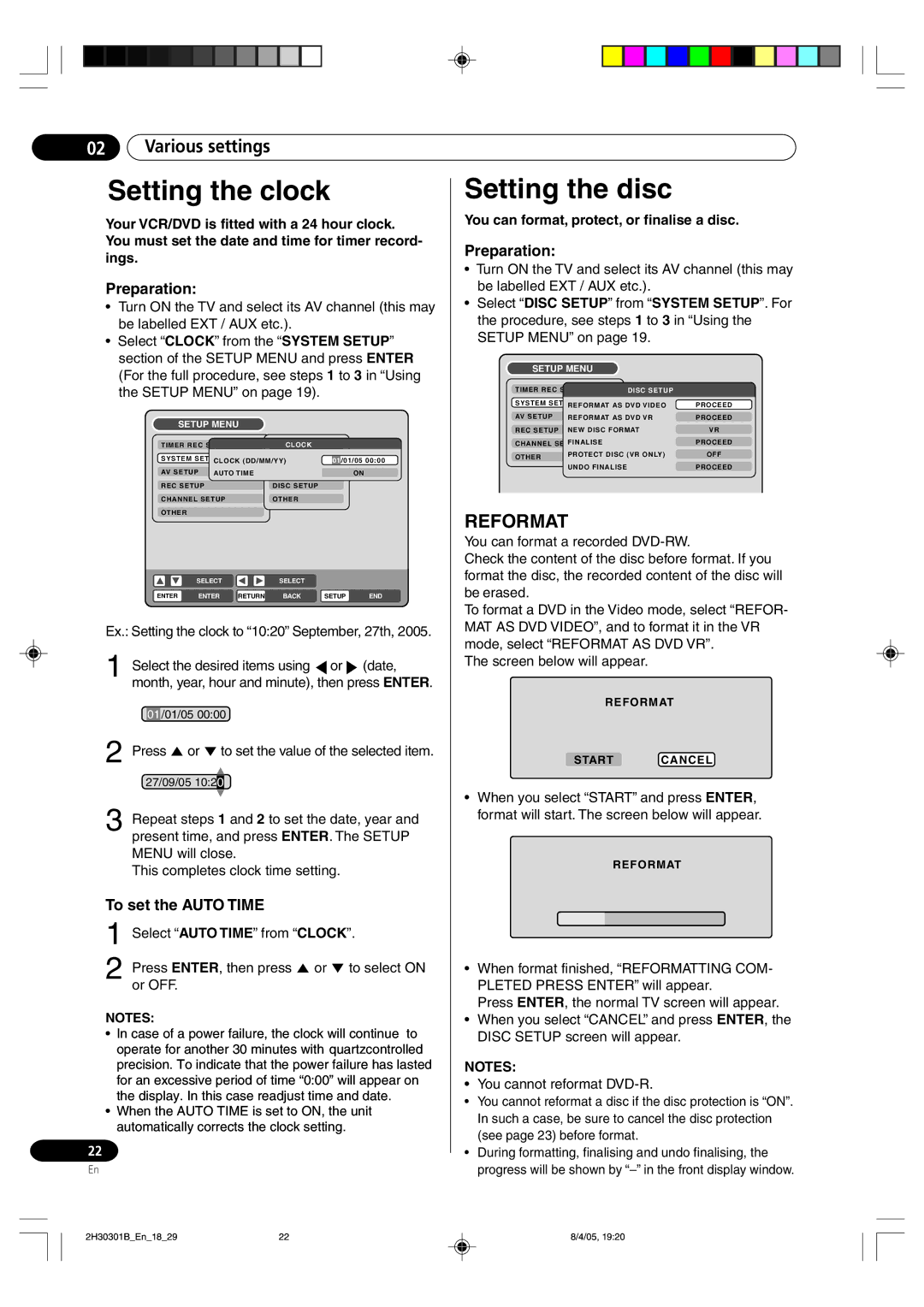02Various settings
Setting the clock
Your VCR/DVD is fitted with a 24 hour clock. You must set the date and time for timer record- ings.
Preparation:
¥Turn ON the TV and select its AV channel (this may be labelled EXT / AUX etc.).
¥Select ÒCLOCKÓ from the ÒSYSTEM SETUPÓ section of the SETUP MENU and press ENTER (For the full procedure, see steps 1 to 3 in ÒUsing the SETUP MENUÓ on page 19).
SETUP MENU
TIMER REC SET |
| LANGUAGECLOCK |
|
|
|
| |
SYSTEM SETUP |
| PARENTAL |
|
|
|
| |
|
| 01 | /01/05 00:00 | ||||
| CLOCK (DD/MM/YY) |
| |||||
AV SETUP | AUTO TIME | CLOCK |
|
|
| ON | |
REC SETUP |
| DISC SETUP |
|
|
|
| |
CHANNEL SETUP |
| OTHER |
|
|
|
| |
OTHER |
|
|
|
|
|
|
|
SELECT |
| SELECT |
|
|
|
| |
ENTER | ENTER | RETURN | BACK | SETUP | END | ||
Ex.: Setting the clock to Ò10:20Ó September, 27th, 2005.
1 Select the desired items using ![]() or
or ![]() (date, month, year, hour and minute), then press ENTER.
(date, month, year, hour and minute), then press ENTER.
01 /01/05 00:00
2Press ![]() or
or ![]() to set the value of the selected item.
to set the value of the selected item.
27/09/05 10:200
3Repeat steps 1 and 2 to set the date, year and present time, and press ENTER. The SETUP MENU will close.
This completes clock time setting.
To set the AUTO TIME
1Select ÒAUTO TIMEÓ from ÒCLOCKÓ.
2Press ENTER, then press ![]() or
or ![]() to select ON or OFF.
to select ON or OFF.
NOTES:
¥In case of a power failure, the clock will continue to operate for another 30 minutes with quartzcontrolled precision. To indicate that the power failure has lasted for an excessive period of time Ò0:00Ó will appear on the display. In this case readjust time and date.
¥When the AUTO TIME is set to ON, the unit automatically corrects the clock setting.
22
En
Setting the disc
You can format, protect, or finalise a disc.
Preparation:
¥Turn ON the TV and select its AV channel (this may be labelled EXT / AUX etc.).
¥Select ÒDISC SETUPÓ from ÒSYSTEM SETUPÓ. For the procedure, see steps 1 to 3 in ÒUsing the SETUP MENUÓ on page 19.
SETUP MENU
TIMER REC SET | DISC SETUP |
| |
SYSTEM SETUP |
| PROCEED | |
| REFORMAT AS DVD VIDEO | ||
AV SETUP | REFORMAT AS DVD VR | PROCEED | |
REC SETUP | NEW DISC FORMAT | VR | |
CHANNEL SETUPFINALISE |
| PROCEED | |
OTHER | PROTECT DISC (VR ONLY) | OFF | |
|
|
| |
| UNDO FINALISE |
| PROCEED |
REFORMAT
You can format a recorded
Check the content of the disc before format. If you format the disc, the recorded content of the disc will be erased.
To format a DVD in the Video mode, select ÒREFOR- MAT AS DVD VIDEOÓ, and to format it in the VR mode, select ÒREFORMAT AS DVD VRÓ.
The screen below will appear.
REFORMAT
START CANCEL
¥When you select ÒSTARTÓ and press ENTER, format will start. The screen below will appear.
REFORMAT
¥When format finished, ÒREFORMATTING COM- PLETED PRESS ENTERÓ will appear.
Press ENTER, the normal TV screen will appear.
¥When you select ÒCANCELÓ and press ENTER, the DISC SETUP screen will appear.
NOTES:
¥You cannot reformat
¥You cannot reformat a disc if the disc protection is ÒONÓ. In such a case, be sure to cancel the disc protection (see page 23) before format.
¥During formatting, finalising and undo finalising, the progress will be shown by ÒÐÓ in the front display window.
2H30301B_En_18_29 | 22 | 8/4/05, 19:20 |