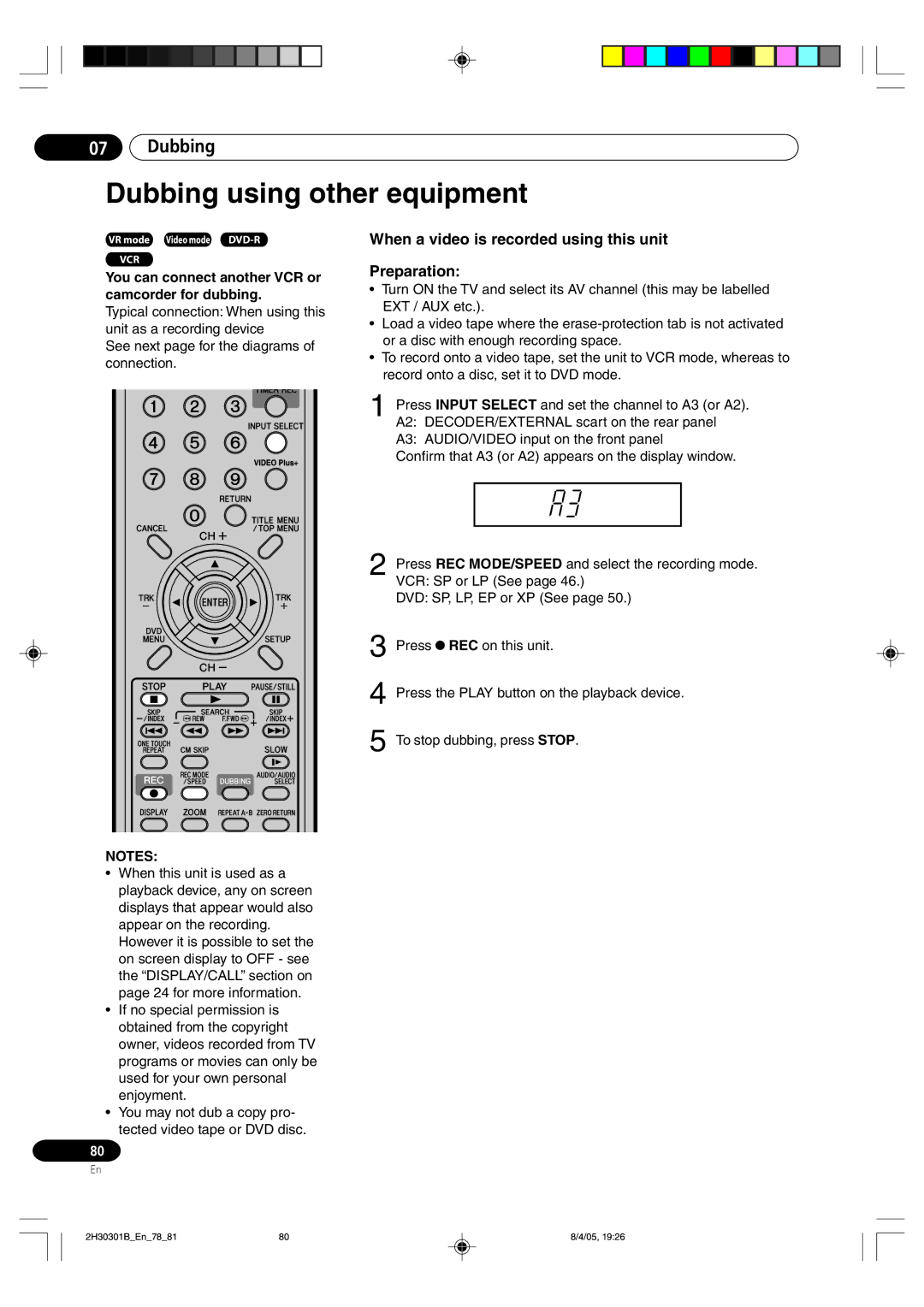07Dubbing
Dubbing using other equipment
VR mode Video mode
VCR
You can connect another VCR or camcorder for dubbing.
Typical connection: When using this unit as a recording device
See next page for the diagrams of connection.
NOTES:
¥When this unit is used as a playback device, any on screen displays that appear would also appear on the recording. However it is possible to set the on screen display to OFF - see the ÒDISPLAY/CALLÓ section on page 24 for more information.
¥If no special permission is obtained from the copyright owner, videos recorded from TV programs or movies can only be used for your own personal enjoyment.
¥You may not dub a copy pro- tected video tape or DVD disc.
80
En
When a video is recorded using this unit
Preparation:
¥Turn ON the TV and select its AV channel (this may be labelled EXT / AUX etc.).
¥Load a video tape where the
¥To record onto a video tape, set the unit to VCR mode, whereas to record onto a disc, set it to DVD mode.
1Press INPUT SELECT and set the channel to A3 (or A2). A2: DECODER/EXTERNAL scart on the rear panel
A3: AUDIO/VIDEO input on the front panel
Confirm that A3 (or A2) appears on the display window.
2Press REC MODE/SPEED and select the recording mode. VCR: SP or LP (See page 46.)
DVD: SP, LP, EP or XP (See page 50.)
3Press ![]() REC on this unit.
REC on this unit.
4Press the PLAY button on the playback device.
5To stop dubbing, press STOP.
2H30301B_En_78_81 | 80 | 8/4/05, 19:26 |